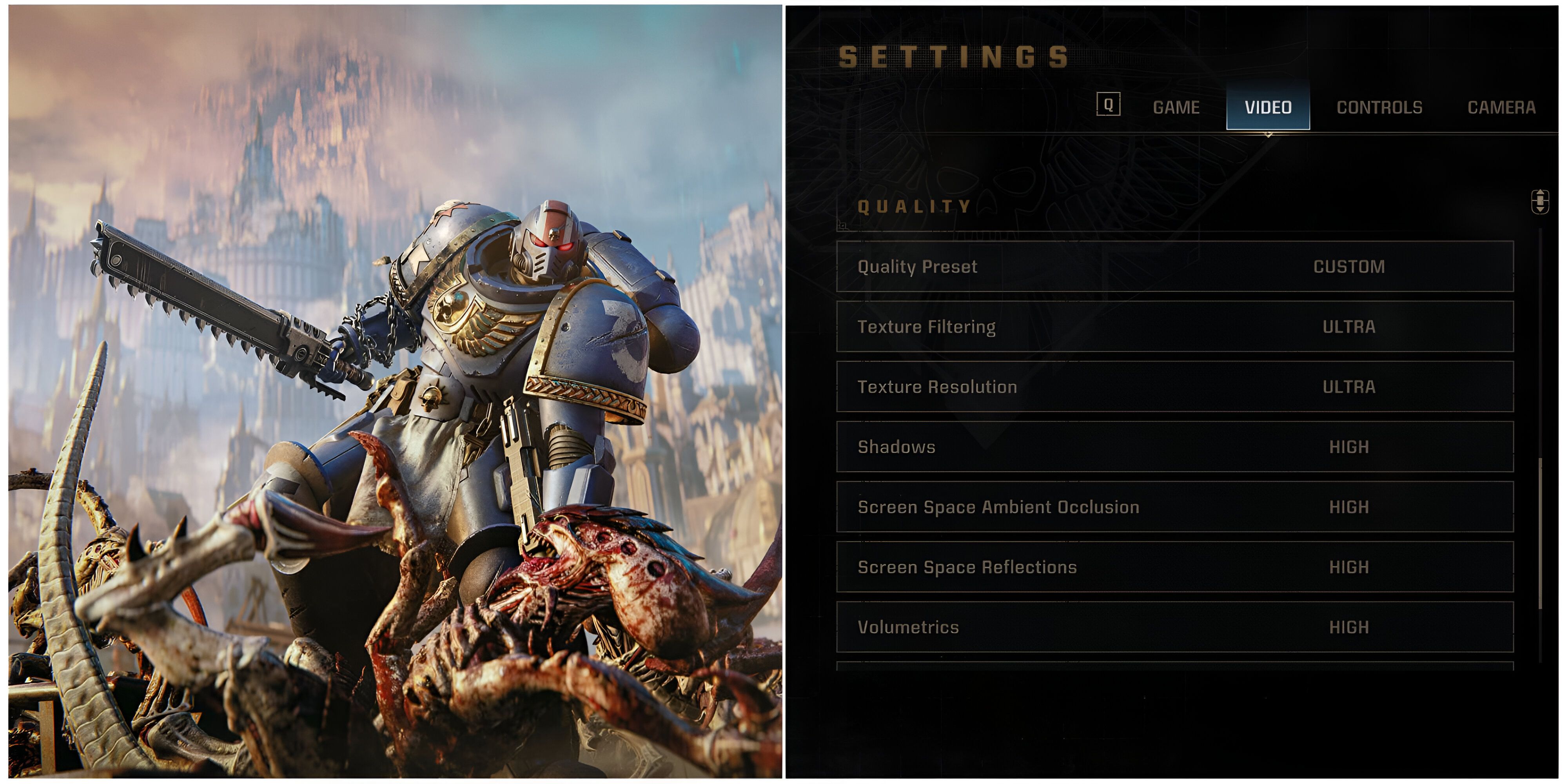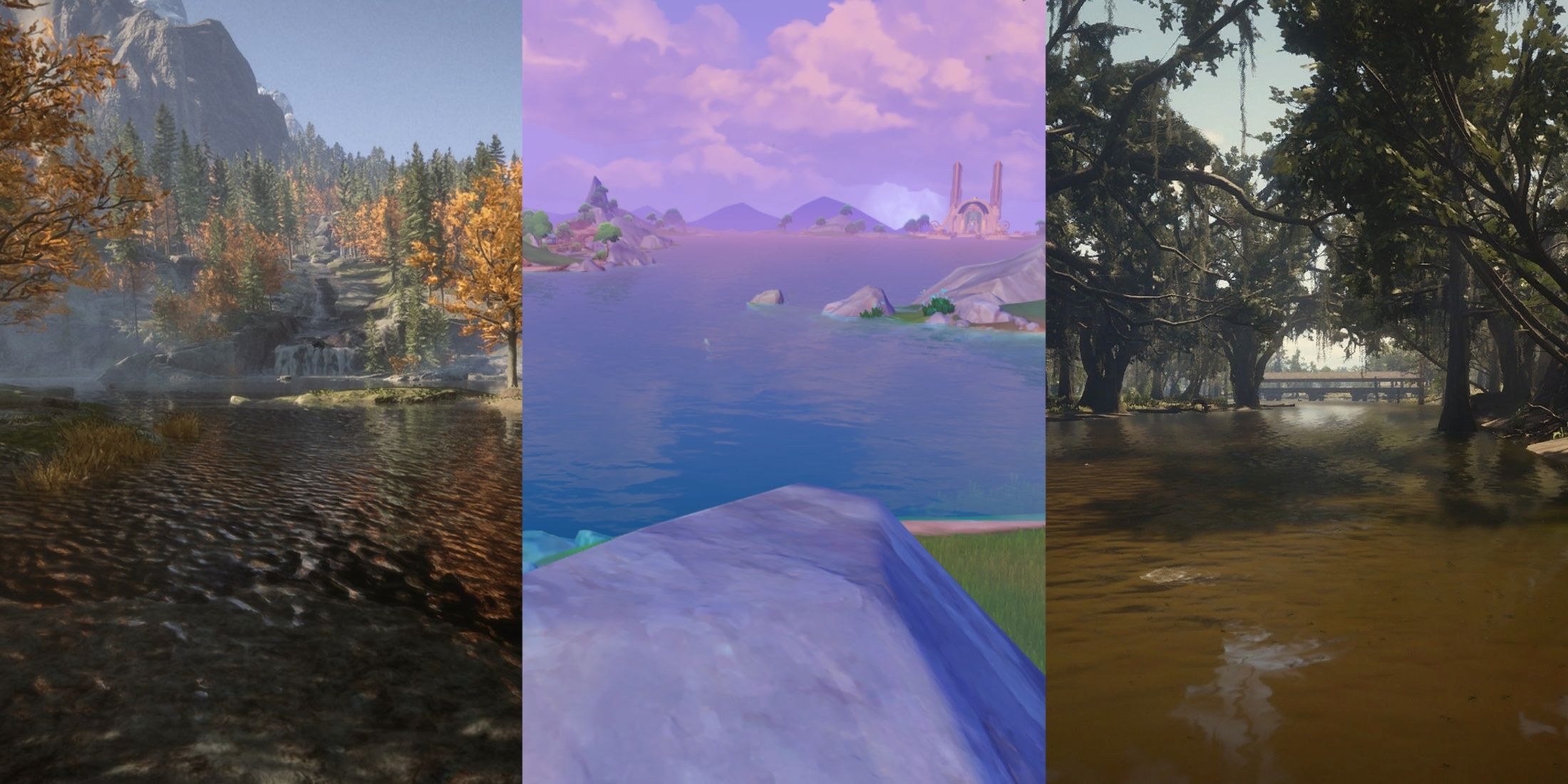Quick Links
-
Recommended Video Settings For Warhammer 40,000: Space Marine 2
-
Recommended Graphics Settings For Warhammer 40,000: Space Marine 2
Warhammer 40,000: Space Marine 2 is undoubtedly an impressive-looking title, featuring incredibly detailed environments and well-rendered characters. The swarms of enemies are sure to leave many players in awe. However, this level of visual fidelity does come at a cost. Your PC must manage all these graphical details while delivering a stable frame rate.
Maintaining a stable FPS is especially crucial in PvP modes, where stuttering and lag can lead to losing a match, possibly resulting in a broken controller. The guide below outlines the ideal settings you should use to retain the eye-candy visuals while ensuring optimal performance in Warhammer 40,000: Space Marine 2.
Related
Space Marine 2: Best Tactical Build
The Tactical class in Space Marine 2 offers a high degree of flexibility, letting players deal with any and all threats with extreme efficiency.
Recommended Video Settings For Warhammer 40,000: Space Marine 2
You won’t gain much in terms of performance from this section, but choosing the correct options is essential. A single wrong setting can drastically affect your experience, making Warhammer 40,000: Space Marine appear either excessively blurry or causing significant lag.
|
Graphical Option |
Description |
Recommended Setting |
|---|---|---|
|
Display Mode |
This setting determines whether the game uses the full screen of the monitor or only a portion of it. Borderless mode allows you to Alt + Tab out of the game smoothly. |
Borderless |
|
Display Resolution |
This setting determines the resolution of the game. |
Native |
|
Render Resolution |
This setting determines the render resolution of the game. Only lower this setting if you are starved for performance. |
Dynamic |
|
Resolution Upscaling |
This setting determines which upscaling technology is used. If the Render Resolution is set to Native, the upscaler’s anti-aliasing technique will be applied. Owners of Nvidia RTX 2000 series and newer should select DLSS, while others should opt for FSR2. |
DLSS/FSR |
|
Dynamic Resolution FPS Target |
This setting determines when the game automatically lowers the resolution to maintain the target frame rate. No downsampling will occur if the GPU can consistently render the selected frame rate. |
Personal Choice |
|
Vertical Synchronization (V-Sync) |
This option syncs the game’s FPS to your monitor’s refresh rate. It eliminates screen tearing but may introduce some input lag. Enable it if your monitor’s refresh rate is 144Hz or higher. |
On |
|
Motion Blur Intensity |
This setting determines the strength of the Motion Blur effect, which blurs the image when the camera is in motion. Only turn it on if you are playing on a lower framerate. |
Off |
|
FPS Limit |
This setting determines whether the game’s FPS is capped to a specific value or not. 60 FPS would be a suitable choice for many players. |
Personal Choice |
Recommended Graphics Settings For Warhammer 40,000: Space Marine 2
This section offers the greatest potential for improving your frame rate. By selecting the right settings, you can achieve a smooth and consistent FPS while still enjoying the spectacular visuals.
|
Graphical Option |
Description |
Recommended Setting |
|---|---|---|
|
Texture Filtering |
Determines how clear textures appear when viewed from a distance or at odd angles. |
Ultra |
|
Texture Resolution |
This setting determines the quality of textures used in the game. It has no impact on performance as long as the GPU’s VRAM limit is not exceeded. |
Ultra |
|
Shadows |
Determines the resolution and filtering quality of shadows in the game. |
Medium |
|
Screen Space Ambient Occlusion |
Controls the quality of ambient occlusion, which adds depth to shadows. It is recommended not to turn this setting off. |
Default |
|
Screen Space Reflections |
Determines the quality of reflections on surfaces such as water, metal, and other reflective materials. |
Default |
|
Volumetrics |
Controls the quality of volumetric fog effects. This setting can significantly impact performance. |
Low |
|
Effects |
Determines the quality of various effects, including character decals, water simulation, and particle effects. |
High |
|
Details |
Controls the quality of various details, such as geometric detail, environmental decals, and other minor visual elements. |
Medium |
|
Cloth Simulation |
Adjusts the resolution and frequency of cloth simulation on characters. Lower this setting if your CPU is a limiting factor. |
High |
With these graphical settings, you should easily hit the much-coveted 60 FPS mark. A higher, but more importantly, stable frame rate is crucial in Warhammer 40,000: Space Marine 2, particularly during multiplayer matches where smooth performance can make all the difference.