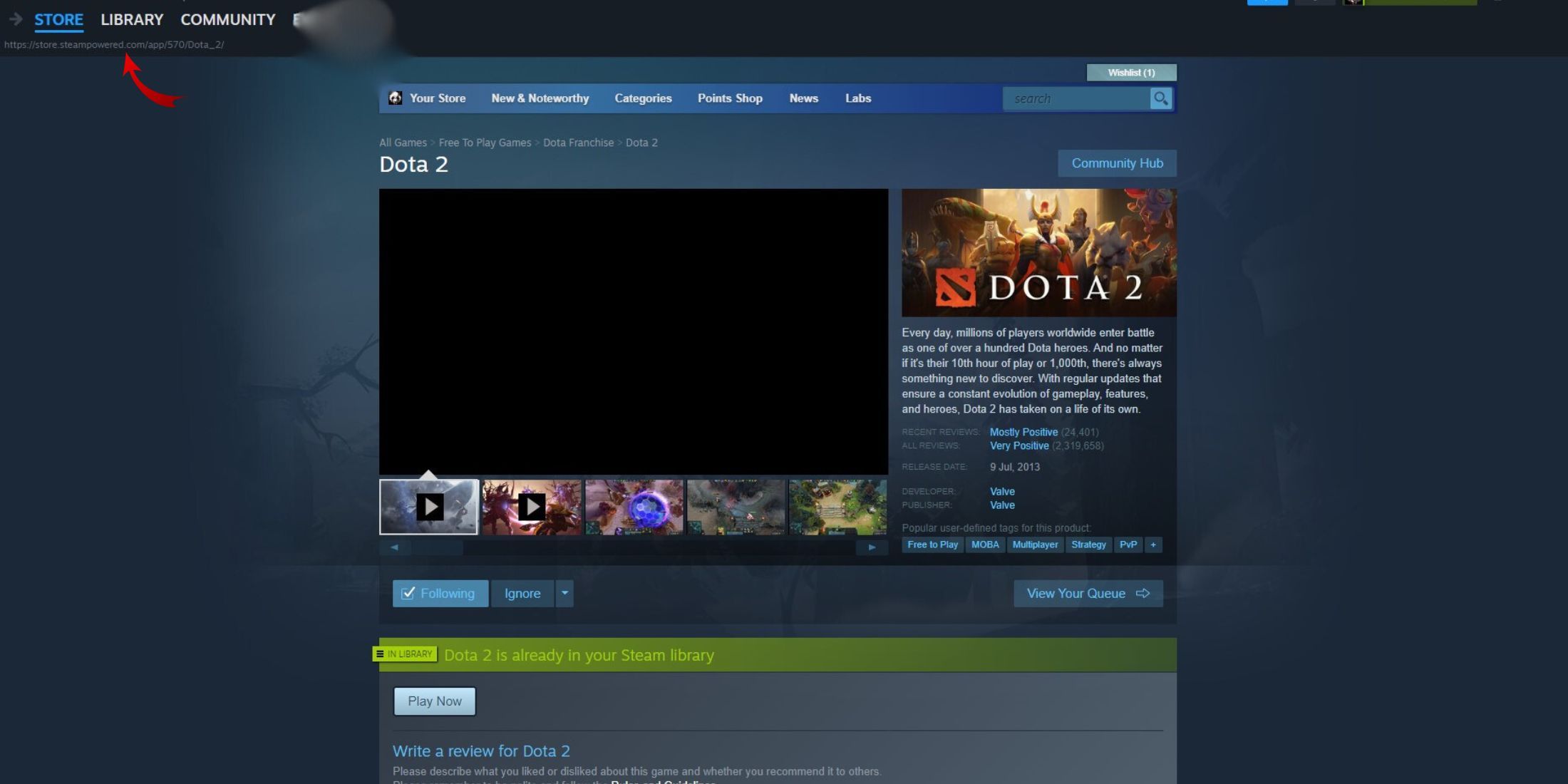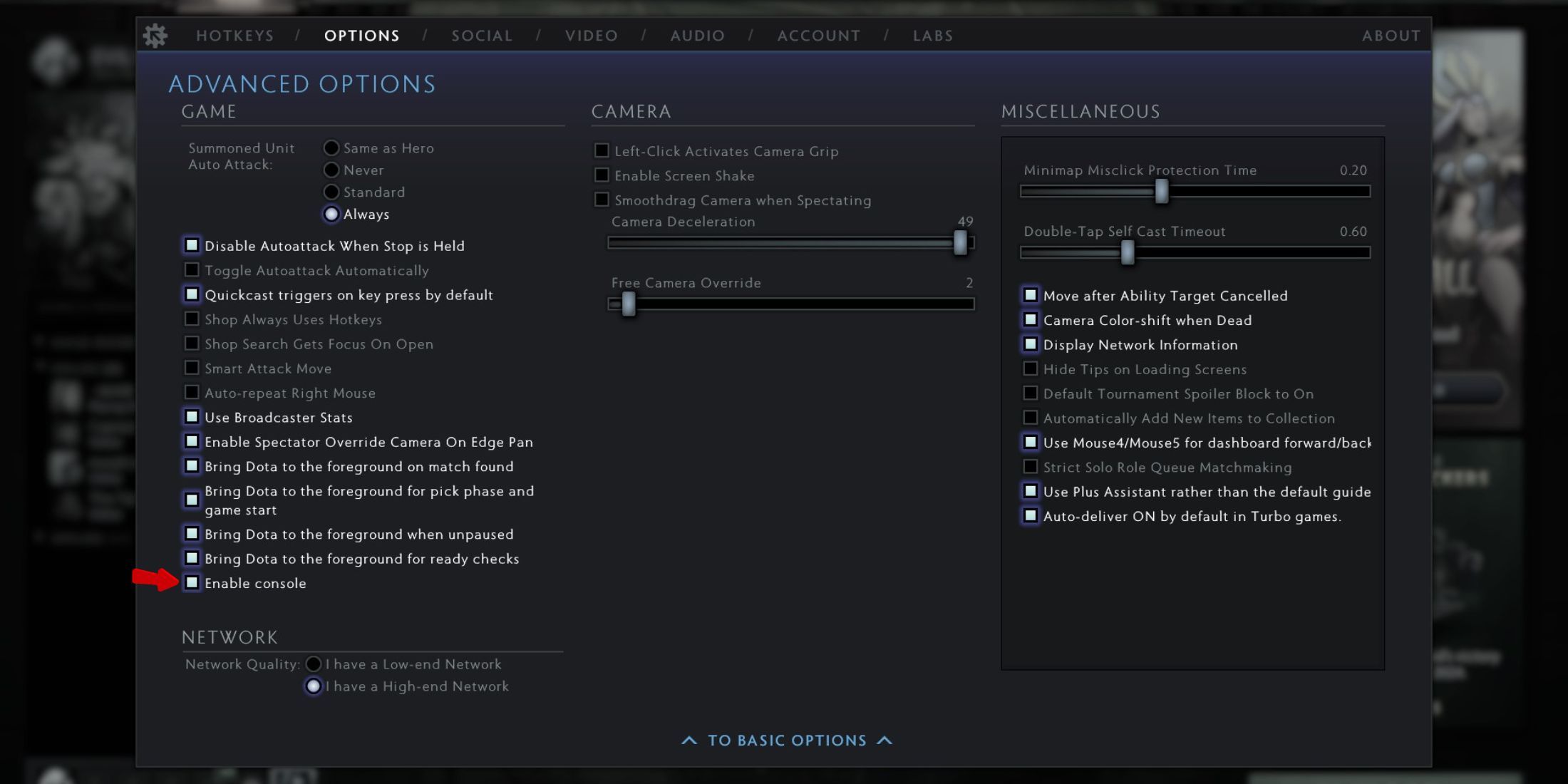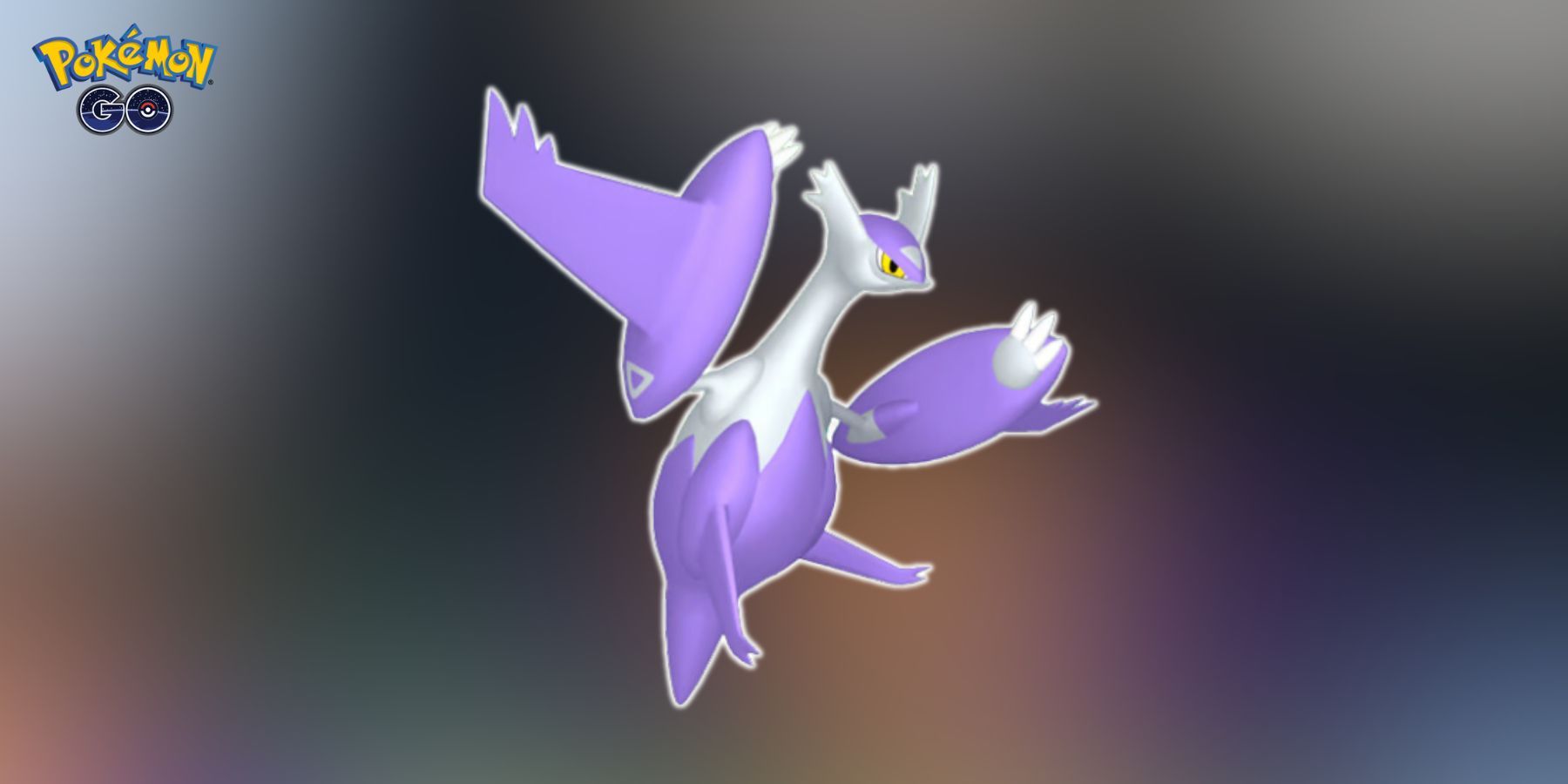Quick Links
-
How to Enable Console in Dota 2
No doubt, Dota 2 is already a blast to play, but activating the console can take things up a notch. With the console, Dota 2 players can enter commands to tweak different game settings and have more control over the game, just like CS2.
However, activating the console in this 2013 MOBA game can be a bit hard, especially for beginners. Keeping that in mind, we are going to show you how to activate the console in Dota 2 in this guide.
How to Enable Console in Dota 2
There are two methods DOTA 2 players can use to enable the console in the game::
Steam
To activate the Console from Steam, you will need to follow these steps:
- Open Steam and go to your Library.
- Find Dota 2 on the list and right-click it.
- Select ‘Properties.’
- In the General settings, you’ll be able to see a box under ‘Launch Options.’
- Players will need to type ‘-console’ in this box and close the window.
Now when you open the game, you will be able to access the console.
Game Settings
The second method is also pretty simple. To enable the console from game settings, fans can follow these simple steps:
- Launch Dota 2 and open Settings from the top left corner of your screen.
- Find the ‘Options’ tab.
- Go to Advanced Settings.
- Now turn on the ‘Enable Console’ button.
Once you’ve enabled the console, you need to set a button for it. Here’s how:
- Open Settings in the game.
- Go to ‘Hotkeys.’
- In the ‘Advanced Hotkeys’ menu, find the ‘Console’ option under the ‘Interface’ section.
- Now simply press the key to open the console interface in Dota 2. By default, it’s set to the ‘’ key.
improve the communication score
, and much more.
To enter a command, just press the key you chose and type in your command. Here are some handy Dota 2 commands that players can use:
|
Dota 2 Commands |
What They Do |
|---|---|
|
dota_no_minimap 1 |
Hides Your Minimap |
|
dota_hud_colorblind 1 |
Enables Colorblind Mode |
|
dota_minimap_hero_size 1000 |
Makes Your Heroes More Visible |
|
dota_minimap_ping_duration 5 |
Increases the Ping Duration to Five Seconds |
|
dota_screen_shake 0 |
Disables the Screen Shake |
|
cl_showfps |
Shows FPS |
|
fps_max |
Sets a limit on the game’s frame rate. |

/cdn.vox-cdn.com/uploads/chorus_asset/file/25771475/FORD_2024_PUMA_GEN_E_10.jpg)