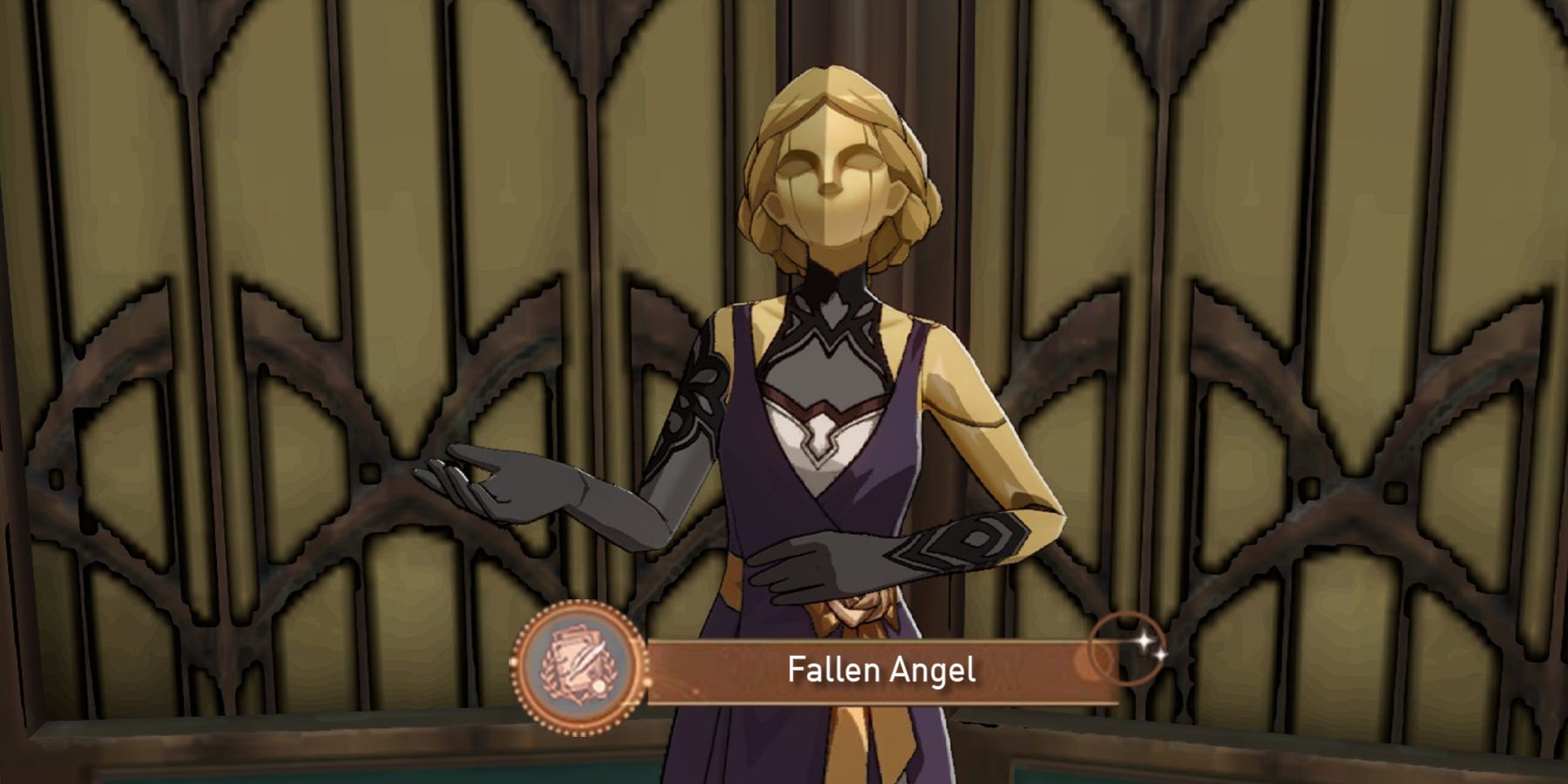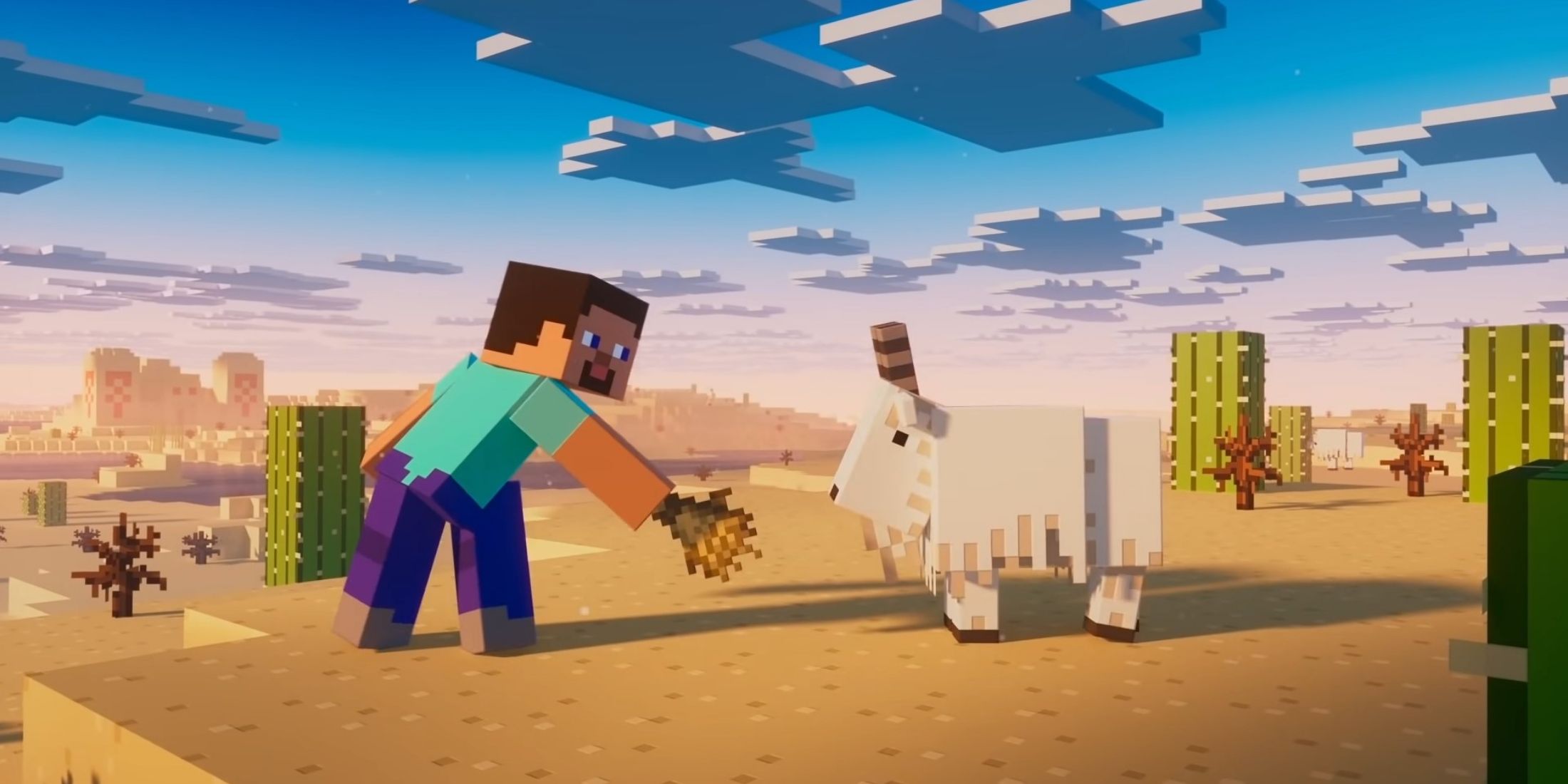Choosing a laptop with a good laptop processor in 2024 can be an exercise in futility unless one knows what they want. Note that various users have different preferences and needs when picking a laptop with the best laptop processor. For instance, some people may require laptops with low power processors for portability and battery life, while others may prefer a laptop with robust processor for multitasking, video editing or gaming. As such, it is important to know use cases and needs before settling on a laptop processor.
Now, with endless options in the market, it can be a hard nut to crack to find the right one. From considering the cores to checking the laptop’s clock speed, there are a number of factors to consider. Here is how to choose the a laptop with the best processor in 2024;
Tips on How To Choose The Best Laptop Processor in 2024
- Intel, AMD or NVIDIA?
- Check the Generations and Label on the laptop
- Consider the laptop’s cores
- Know the right threads
- Check the Clock Speed
- CPU cache
- Integrated graphics
- Overclocking
- RAM support
- Check reviews
- Know the power consumption
Tip 1: Decide Between Intel and AMD
Regarding laptop processors, users will most likely have to pick from the two most prominent manufacturers of processors, Intel, and AMD. Deciding between an Intel, AMD powered laptop can be overwhelming, as they all have various GPUs and CPUs for various budgets and needs. Nonetheless, for users who want optimum performance, particularly for gaming or video editing, Intel laptops might be the best bet.
They usually feature better architecture, and higher clock speeds than AMDs. But they are also power hungry and more expensive, so a user may also have to pick one with a good power supply and cooling system. One of Game Rant’s favorites is the ASUS ProArt Studiobook OLED laptop. It features an Intel Core i9-13980HX processor that has 8 performance cores combined by 16 efficiency cores. With a total of 32 threads plus higher boost clocks, it is faster in both games and productivity.
For those who want a laptop with an entry level or mid-range processor that offers the best value, AMD can do the job. They usually have more threads, cache and cores than Intel’s and are affordable. A good example is the AMD Ryzen 5 PRO 6650H. Users can find it in the Lenovo ThinkPad Z16 Gen 1 21D4001UUS 16″ Notebook It is fast and powerful thanks to its efficient architecture.
Tip 2: Check the Generations and Label
Intel and AMD use similar terminologies for different generations of processors; hence, it is essential to understand the generations when buying a laptop with best processor. Since a family of processors belongs to the same generation, each family contains processors that can be differentiated by name and performance.
The latest generation of processors from AMD includes AMD Ryzen 5000 series processors, and the latest Intel processors include Intel Core i5, Core i7, and Core i9. Like AMD, the higher the number, the better the computer’s performance. Those looking for a laptop processor with the best processor should consider the processor’s generation and family position before choosing one.
Tip 3: Consider the Cores
Cores are individual small processors packed together on the same chip. While traditionally, cores can perform one task at a time, more cores make a processor better at multitasking. For those who have requirements such as watching movies, randomly browsing, or replying to emails, two cores are enough.
But for better and faster performance, more than four cores is good. High cores are also suited for advanced programming, crunching large data sets, gaming, and running multiple applications simultaneously. Alongside these, they make it easy to perform tasks such as 3D rendering, video/audio editing, and VR.
Tip 4: Know the Threads
Threads refer to the number of tasks a processor can perform at any given time. Many modern processors currently offer multi-threading that lets them leverage additional tasks. That’s why a CPU with eight cores can have 16 threads.
Since these additional threads effectively leverage the processor’s underused parts, they are slower than the cores themselves. However, having more cores than needed doesn’t speed up the laptop beyond the limits of what its software can handle.
Tip 5: Check the Clock Speed
Clocks are also another primary consideration when choosing a laptop with the best processor. Measured in megahertz (MHz) and gigahertz (GHz) ratings, these ratings represent the number of tasks a processor can perform per second, with the one with a higher clock speed performing better.
Processors also have different instructions per clock (IPC) ratings, representing the number of tasks they can conduct per each clock cycle. While this might seem unclear, it shows the importance of reviewing the processor’s reviews before settling on one. Putting them in comparable tests is also a great way to see their performance in the real world. While processors with higher clock speeds are faster at most tasks, a modern laptop with more cores is the best choice for productivity tasks.
Tip 6: CPU Cache
A processor’s cache is a small memory pool of megabytes different from the computer’s main memory (RAM). Providing a fast way to retrieve data helps the laptop’s CPU manage its workflow. The cache also stores information that the process frequently needs to retrieve.
By embedding the cache into chips, information can quickly be retrieved instead of fetching it directly from the system’s RAM. While each processor core has its L2 cache, the L3 cache is shared among all cores. The more cache a laptop has, the higher the performance.
Tip 7: Integrated Graphics
All modern laptops come with integrated graphics that share the computer’s RAM and processing power to deliver the image on the screen. Some laptops have dedicated graphics with their own RAM, making them 20x faster than laptops with integrated graphics, which are typically less powerful.
Those who intend to use their laptops for video editing, gaming, or design work should choose laptops with graphic cards that include AMD Radeon cards, such as RX560X or NVIDIA’s GeForce RTX.
Tip 8: Overclocking
Users should decide whether they want to overclock or not. Since overlocking can be used to increase the clock speed, it’s essential to check whether there is a “K” designation at the end of the name of the processor’s name, which shows it can be overclocked. If there is the right hardware, such as a proper motherboard and cooling solution, users can enjoy faster clock speeds with an unlocked CPU.
There are several cooling limitations for a laptop running on the i7 or i9 processor. For instance, putting on more heat can damage one or more components since you cannot add a cooling fan in the limited space. Overclocking is, therefore, one thing to avoid by those who are not professionals.
Tip 9: Consider the RAM Support
Although users don’t have to upgrade their laptops immediately, they might need to do so in the future. Every laptop’s processor supports a certain amount of RAM, regardless of whether it’s an AMD or an Intel. Since the capacity is fixed, it won’t utilize more RAM than this limit. So, knowing the total amount of RAM a system can support is essential.
High-end processors can accommodate up to 128 GB of memory, but a good one should be able to accommodate at least an additional 4 GB or 8 GB RAM module. There are also instances where your processor can’t improve performance regardless of how much RAM you add.
Tip 10: Check Reviews
It’s essential to read reviews from other users and experts and get the proper insight into different laptop processors’ real-world performance, reliability, and value. Users can also check out the pros, cons, and recommendations of other users looking for something similar.
Tip 11: Know the Power Consumption
While laptops use batteries, the consumption largely depends on the computer and the processor’s performance. Laptops with modern processors tend to be powerful, but using a powerful processor can negatively affect the battery life. Those looking for a battery backup should choose one with a ‘U’ in their name.
However, this depends on whether users seek raw performance or battery backup. The best thing to do is choose a processor that balances both to boost performance.
What About Keeping it Cool?
It’s also important that the processor remains cool to boost its performance. If it overheats, it can either slow down the laptop or severely destroy all the components. This is where CPU coolers come in handy. While often overlooked, these coolers are usually very important, especially for laptops that are used for long gaming sessions.
These include custom loop coolers, air coolers, and all-in-one liquid coolers.
While air coolers are the most common, custom loop coolers are expensive and can only be found in high-end machines where budget is not an issue. Air coolers are relatively cheap and easy to install but take up much space. On the other hand, all-in-one coolers depend on a liquid to transfer heat and have fans that dissipate the heat. Since they are much more efficient and suitable for CPUs that consume a lot of power, custom loops are probably the best option, but they are advanced and costly.
Before buying the cooler, users should determine the TDP (Thermal Design Power) of the laptop’s chip. This is the maximum amount of heat a chip generates. By knowing the amount of heat a chip can generate, users can ensure they have a CPU cooler that can handle that amount of heat produced. Also, a higher TDP usually means faster performance, although things like general architecture and processor node size are essential.
What About Checking the Laptop’s Processor?
Proper CPU selection generally means the laptop already has the best hardware to perform various functions. That said, it’s essential to know how to check the computer’s CPU to ensure that it can perform.
Currently, there is the H series and the U series CPU. AMD & Intel both have the same naming rule to classify their CPU products by performance level.
- H Series: The H series includes CPUs i7-12700H from Intel or Ryzen 9 5900H that offer high performance for heavy tasks like AAA game titles gameplay, content creation, or AAA game titles gameplay, among others.
- U Series: Users who don’t require much performance and only use the laptop for word processing, web browsing, or video watching can go for a laptop with a U series processor such as Intel i7-1195G7 or Ryzen 7 5800U. While this is not as powerful as the H series, it generates less heat and noise, thus making it suitable for a thin-and-light laptop chassis.
Shopping for a laptop with right processor for 2024 can be overwhelming, since there are many aspects that a buyer must consider, such as performance and power consumption. However, by following the tips in this guide, users can narrow down their options and find the ideal laptop for their needs.
-
Lenovo LOQ Gaming Laptop
Best Intel Processor Laptop
The Lenovo LOQ gaming laptop features 32GB of high-bandwidth DDR5 RAM, ensuring smooth performance while multitasking or running multiple browser tabs simultaneously. It also includes a 1TB Western Digital Black PCIe NVMe M.2 Solid State Drive for fast boot-up and data transfer.
The device is powered by an Intel Core i7-13700H processor and an NVIDIA GeForce RTX 4060 GPU with 8GB GDDR6 memory. Its 15.6″ FHD IPS display has a 1920 x 1080 resolution, 144Hz refresh rate, and 350 nits brightness.
-
ASUS ROG Strix G16 (2023)
Best Laptop With Gaming CPU
The ASUS ROG Strix G16 is designed for smooth gameplay and efficient multitasking. The computer sports a 13th-generation Intel Core i9-13980HX processor and NVIDIA GeForce RTX 4070 GPU. These allow high frame rates for a smooth gaming experience even at 2560×1600 resolution. For faster load times and efficient multitasking, the laptop includes 32GB of DDR5 memory and a 1TB PCIe SSD.
The Strix G16 also features ROG Intelligent Cooling, with liquid metal on the CPU. The laptop’s QHD 240Hz panel ensures clear, fast visuals and is DCI-P3 compliant.
-
Acer Nitro 17 Gaming Laptop AN17-41-R7G3
Best AMD Processor
The Acer Nitro 17 Gaming Laptop is a large 17-inch gaming laptop powered by an efficient, but potent octa-core AMD Ryzen 7 CPU and Nvidia’s mid-range RTX 4060 GPU. The display features Quad HD resolution and a high 165 Hz refresh rate for fast-paced gaming. That is all topped up with a large 1-terabyte SSD and 16 GB of DDR5 memory, making it an ideal desktop replacement for those looking to grab one.
FAQ
Q: Is the processor’s clock speed critical?
Clock speed plays a vital role, but there are other factors to consider since a processor still relies on efficient architecture and multiple cores to perform efficiently.
Q: Can one upgrade a laptop’s processor on their own?
Upgrading a laptop processor is a technical process that requires some expertise. So, unless one is tech-savvy, the best thing to do is to look for a trained professional to avoid causing irreparable damage.
Q: Can newer laptop processors work on an older machine?
No. Since newer processors come with different power and socket requirements and power needs, they are usually not compatible with older laptops.