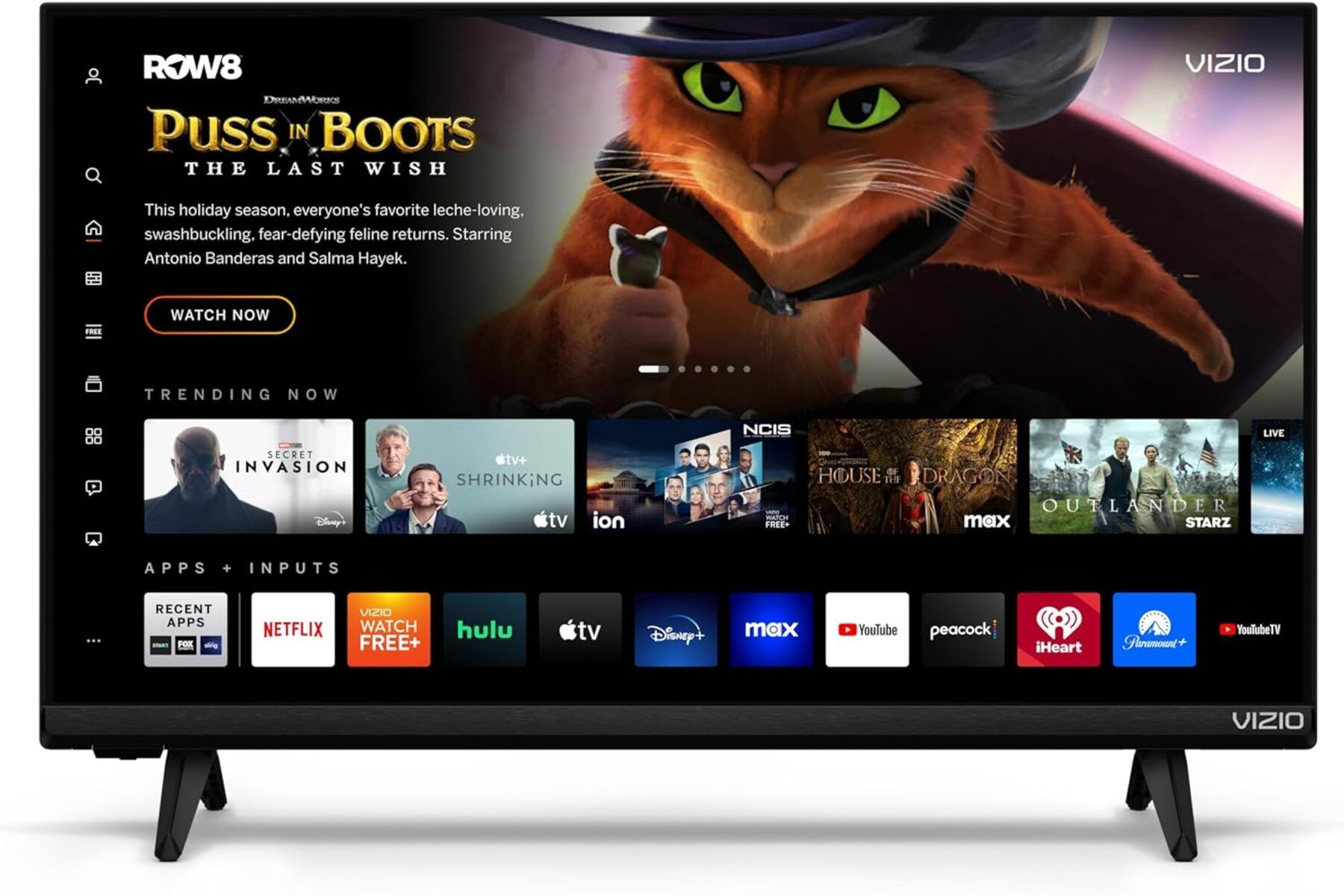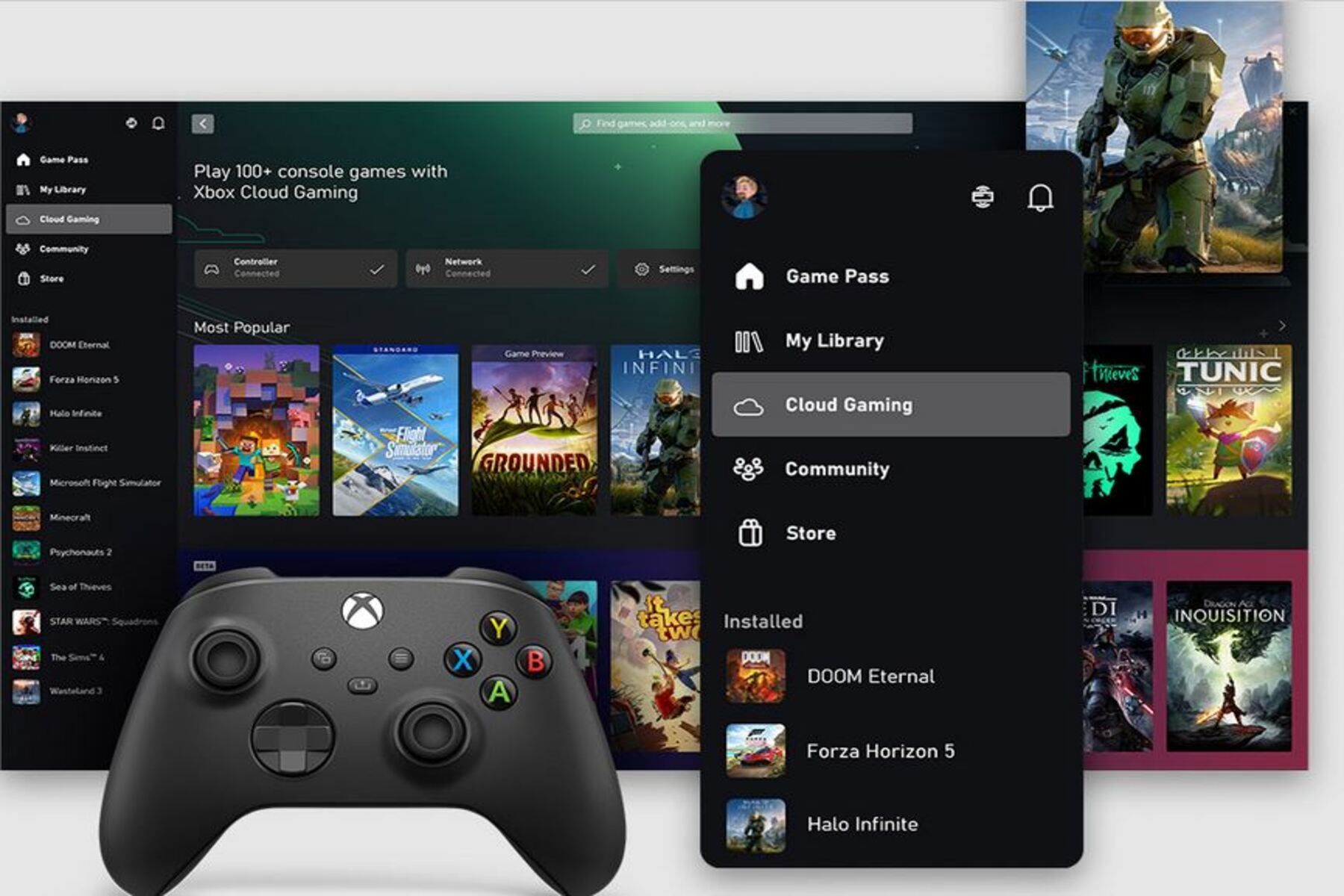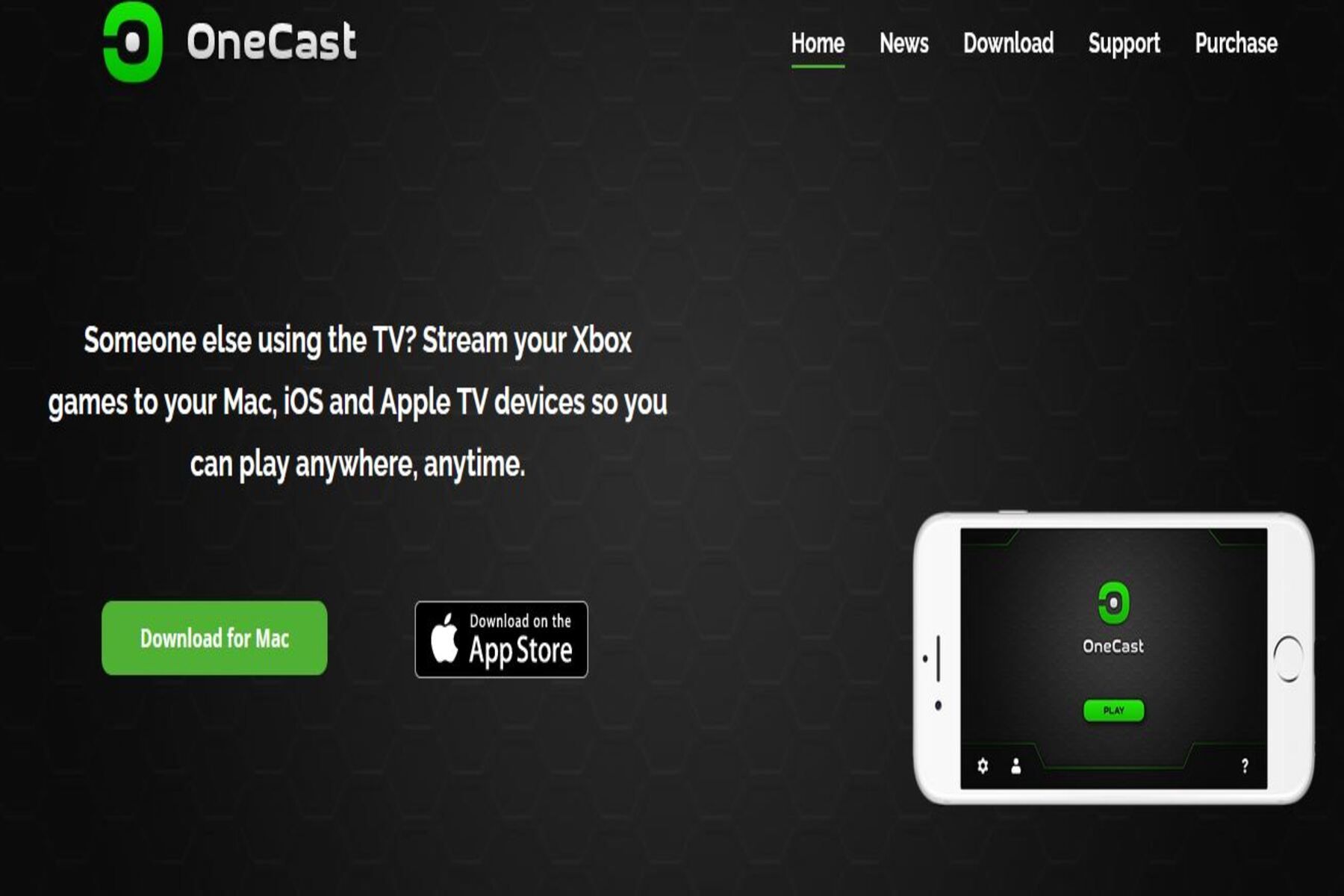Quick Links
- Tips On How To Connect Bluetooth Headphones To Xbox One
- What about Connecting Wired Headphones to Xbox One?
Bluetooth headphones are easy to connect to Xbox One for users who know exactly what to do. Since Xbox One does not have Bluetooth capability, it is necessary to make specific adaptations to connect Bluetooth headphones.
However, few people know how to adapt their Xbox One consoles to connect to Bluetooth headphones. This guide provides detailed descriptions of the various ways to connect and use Bluetooth headphones with Xbox One.
-1.jpg)
Steam Deck: How to Connect Bluetooth Headphones
The Steam Deck is an impressive piece of hardware with a surprisingly accessible system for connecting Bluetooth audio devices like headphones.
Tips On How To Connect Bluetooth Headphones To Xbox One
- Using Bluetooth Transmitter to Connect Headphones
- Connecting Bluetooth Headphones to Xbox One via a TV Set
- Connecting Bluetooth Headphones to Xbox One via Xbox App on Windows
- Connecting Bluetooth Headphones to Xbox One via Xbox App on Mobile Devices
- Connecting Bluetooth Headphones to Xbox One via OneCast for Mac
Looking to further upgrade the gaming setup? Consider adding a gaming TV for a complete and immersive Xbox One gaming experience.
Tip 1: Using a Bluetooth Transmitter to Connect Headphones
Connecting Bluetooth headphones to Xbox One requires the use of additional hardware. So, besides an Xbox console, you need Bluetooth headphones and a Bluetooth adapter (transmitter). That is mainly because Xbox One doesn’t have built-in Bluetooth capability.
However, when selecting a Bluetooth adapter, users must ensure that it is compatible with the latest Xbox controllers, such as the Uberwith Bluetooth Stereo Audio Adapter. That said, here is how to connect Bluetooth headphones with Xbox One:
- Start by adequately charging the Bluetooth adapter, that is, if it doesn’t already have enough power. Of course, some wireless controllers like the Xbox One Stereo Headset Adapter come partially charged straight out of the box. The adapter battery should last at least 10 hours when fully charged.
- Next, connect the adapter to the Xbox One gaming controller via the 3.5mm Auxiliary port. To do this, press and hold the adapter on/off button to turn it on. Then, long-press the power button to put the adapter in pairing mode. The adapter is in pairing mode if the LED flashes twice, quickly, every second.
- In the next step, pair the Bluetooth headphones with the adapter. At this point, the gamer should also put the headphones into pairing mode. Bluetooth headphones such as the TOZO HT2 have a pairing button that users can long press to connect to Xbox One. After a few seconds of the LED flashing, the adapter should connect to the headphones seamlessly. Users will know they are connected once both devices’ LEDs return to normal.
- Finally, turn off the mic that is built into the Bluetooth adapter, unless that’s a player’s preferred voice chat mode. However, when left on, the mic may pick up audio from chats with other players and the strokes of the joysticks and mashing buttons. This is usually not very pleasant and can prevent users from getting high-quality audio. When done with gaming, Game Rant recommends turning off the Bluetooth adapter to preserve battery power.
Tip 2: Connecting Bluetooth Headphones to Xbox One via a TV Set
Another way to connect Bluetooth headphones to Xbox One is through a bluetooth enabled TV set. This usually entails first connecting the Xbox One to the TV set. After that, follow the steps below to pair the Bluetooth headphones with the TV and, by extension, the Xbox One gaming console.
- 1. Start by plugging one end of an HDMI cord into the respective port at the back of the Xbox One. Then plug the other end of the HDMI cord into the corresponding port on the TV set. Users can find the HDMI port at the back of the TV set on most units.
- 2. Next, set the Input Source on the TV to HDMI. If the TV has several HDMI ports, users must ensure they select the correct one (HDMI 1, 2, etc.).
- 3. Now, connect the Bluetooth headphones to the TV, such as the Vizio D-Series by first putting them into pairing mode. Each pair of headphones comes with a distinct user manual. The user should check it out if unsure of the process.
- 4. The user should select Bluetooth and Add New Device in the TV settings (the specific process will depend on the type of TV). They should then let the TV scan for available Bluetooth devices. Once they see the headphones in the list of devices, select them to connect to the TV.
- 5. Users can then enjoy high-quality audio from their Bluetooth headphones. If the TV set isn’t Bluetooth-ready, they can use an adapter to connect to the headphones.
Tip 3: Connecting Bluetooth Headphones to Xbox One via the Xbox App on Windows
Gamers can also connect Bluetooth headphones to Xbox One via the Xbox App, which is installable on Windows PCs. This method is helpful for users who prefer a computer as the end-user device. They can get in-game audio more clearly through Bluetooth headphones. The following is the process of connecting wireless headphones to Xbox via the Xbox App on Windows:
- A user who does not have a Microsoft account must create one. Those with an existing account must sign in to access the Xbox Console Companion app via a computer such as the Skytech Gaming Archangel PC.
- Users should then ensure the computer and the gaming console are on the same network (Wi-Fi or Ethernet). Next click Connection close to the bottom of the sidebar menu to enable the Xbox One app on the PC.
- That should open the Connect to your Xbox One window. The user should then click Add a Device in the top-right corner of the window.
- Windows should start to search for Xbox One automatically. The user should wait until Windows detects the console before clicking Connect. If Windows takes too long to search for Xbox, the user can manually search by typing in the Xbox One IP address and clicking Connect when they see it.
- Users who find it hard to connect to Xbox One can circumvent that by going to Xbox Settings, Devices & Streaming, and Device Connections. From here, the user should select Allow Play to Streaming, then Allow Game Streaming to Other to Device, then Only from Profiles Signed in on this Xbox.
- With that, the user should be able to control the Xbox console via the Windows PC. They can then pair Bluetooth headphones to the PC and use them to listen to high-quality in-game audio. However, this method of hooking Bluetooth headphones to an Xbox One gaming console has several challenges, including audio lags. According to recommendations from Microsoft, a Windows 10 PC and above is the best to use when connecting Bluetooth headphones in this manner.

Best Wireless Gaming Headsets for Xbox for 2024
There are plenty of fantastic wireless Xbox headsets ready and waiting for gamers to pick up. These Xbox headsets are the very best ones available!
Tip 4: Connect Bluetooth Headphones to Xbox One via Xbox App on Mobile Devices
Users can also connect Bluetooth headphones to Xbox One using a mobile device. It could be an Android or iOS device. In that case, the user should first download and install the Xbox One mobile app. After that, they can follow the following process to hook their headphones to a mobile phone:
For an Android phone, go to Quick Settings and swipe down the screen. The user should turn on Bluetooth and go to available devices. When they see a Bluetooth Pairing Request, they should click OK. Once the name of the Bluetooth headphones, such as Soundcore by Anker the user should select it.
Alternatively, a user may want to connect Bluetooth headphones to an iPhone. After turning on the headphones, they should put them in pairing mode. The user should click Settings, tap Bluetooth, and Enable Bluetooth. Under Other Devices, they should select the name of the Bluetooth headphones, such as JBL Tune 510BT. A loud notification will indicate a connection between the headphones and the iPhone.
Tip 5: Connecting Bluetooth Headphones to Xbox One via OneCast for Mac
Mac users can also connect Bluetooth headphones to Xbox One via their computers. The OneCast app helps stream games from Xbox One to the computer. Additionally, users can listen to high-quality in-game audio via Bluetooth headphones. Here is how to connect Bluetooth Headphones to Xbox One:
- Start by opening the app and then click the Social icon with an image of two people. The user should be able to see a screen labeled Xbox One Console On. Click Remote Play on this Device.
- On the next screen that appears, the user should see the message “Getting your console ready ”, and it should connect automatically. The console is connected once the user sees a mirror of the TV screen on the phone. If the console does not connect to the mobile phone, the gamer can try using a different Wi-Fi network.
- Now that the phone and Xbox One console are connected, the user should connect the headphones to the Android device or iPhone. Here, they must pair the two devices using the correct procedure.
- The user should start by downloading the OneCast app and installing it by clicking the DMG folder.
- Next, the user should drag the OneCast app to the Applications folder.
- After turning on the Xbox One gaming console, the user should click the OneCast icon. This should launch the app, which will detect the Xbox and prompt a new login into the user’s Microsoft account.
- After connecting OneCast to Xbox One, the user should connect the Bluetooth headphones to a Mac like the Apple 2023 Mac Mini Desktop.
What about Connecting Wired Headphones to Xbox One?
Users with wired headphones such as the Sony ZX do not require a separate adapter or third-party device to connect to Xbox One. All the users must do is plug the wired headset into their controller. However, for a more immersive experience, the user must make several tweaks.
The 3.5mm audio jack should be found at the base of the Xbox gaming controller. The wired headset can be connected by pushing the plug into the slot until they hear a clicking sound, ensuring a secure connection.
Users can then adjust the audio settings on the Xbox button by pressing the Xbox icon and taping on the Audio tab, represented by a speaker icon. The user must toggle on the headset mic to adjust the audio to a more comfortable level. The user can listen to high-quality in-game sound using the wired headset.
Signing Out
This article canvasses everything on how to connect Bluetooth headphones to Xbox One. Since Xbox One does not have Bluetooth capability, users must use a suitable Bluetooth adapter or transmitter. The transmitter connects directly to the gaming console via a 3.5mm audio jack. Users would then need to pair the headphones with the adapter.
Another method of connecting Bluetooth headphones to Xbox is via the user’s TV set. That’s especially true if the user wants to display the video game through a TV. The Xbox One app is also downloadable and installable on Windows, Android, or iOS devices. Users who wish to use any of these as primary devices can easily connect Bluetooth headphones to the Xbox One gaming console. Finally, users may also use the OneCast app on a Mac.
-
PowerA LucidSound LS35X Wireless Gaming Headset
Best Budget Wireless Gaming Headset for Xbox
$38 $46 Save $8
Xbox wireless technology makes connecting the PowerA LucidSound LS35X wireless surround sound gaming headset as easy as connecting a wireless controller; simply turn on the set in proximity of the console and wait for the devices to acknowledge one another. Using this headset with its optimized console also means that critical details such as battery level and connection status can be quickly viewed on-screen. Dolby Atmos or Windows Sonic surround sound, coupled with 50mm drivers and stellar earpieces acoustics, make for a truly next-level gaming audio experience for Xbox players.
-
Razer Kaira Pro for Xbox
Best Over-Ear Gaming Headset for Xbox
$90 $150 Save $60
Razer brings the performance, style, and comfort the peripheral brand is known for to Xbox gamers with the Razer Kairo Pro wireless headset. Thanks to the Razer TriForce 50mm drivers, listeners feel powerful bass along with distinctive low, mid, and high tones.
The Razer Kaira Pro is one of the most comfortable gaming headsets ever designed with memory foam ear cushions and a soft padded headband that makes users forget they are wearing any device. The Kaira Pro will connect wirelessly to the Xbox or most Bluetooth-compatible devices. -
Turtle Beach Stealth 600 White Gen 2 Wireless Gaming Headset
Best Mid-Range Gaming Headset for Xbox
Turtle Beach Stealth 600 is the company’s best-selling wireless gaming headset which has support for 3D audio and Dolby Atmos through its 50 mm drivers. The comfortable and breathable cups are glasses-friendly, and the microphone supports easy-mute by flipping it up. Connection is made wirelessly with a gaming-grade 2.4 GHz brand, and the headset offers tactile controls for volume, microphone, and power. With up to a 24-hour battery life, gamers will never regret going wire-free.
FAQ
Q: What kind of headphones can I use for Xbox One?
There are several headphones that you can use for Xbox One. Most of these headphones are wired. Connecting them to Xbox One is as simple as plugging in the 3.5mm audio jack. For wireless headphones, users may need a wireless adapter to connect to Xbox One. That is because Xbox One is not wireless-ready.
Q: Can any Bluetooth headphones work with Xbox One?
Bluetooth headphones can work with Xbox One if the user has a suitable wireless adapter and connects via a TV, Xbox One App, or OneCast on a Mac. Users must ensure the pairing is complete for the headphones to work properly.
Q: Do regular headphones work with Xbox One?
Yes, regular headphones, whether wired or wireless, work with Xbox One. In the case of wired headphones, the connection is as simple as plugging in the 3.5mm audio jack. On the other hand, wireless headphones require an additional adapter to connect.
Q: How do I get sound on Xbox One?
You can get sound on Xbox One using headphones, the primary device speakers, or a separate speaker set. In either case, you will enjoy high-quality in-game audio.