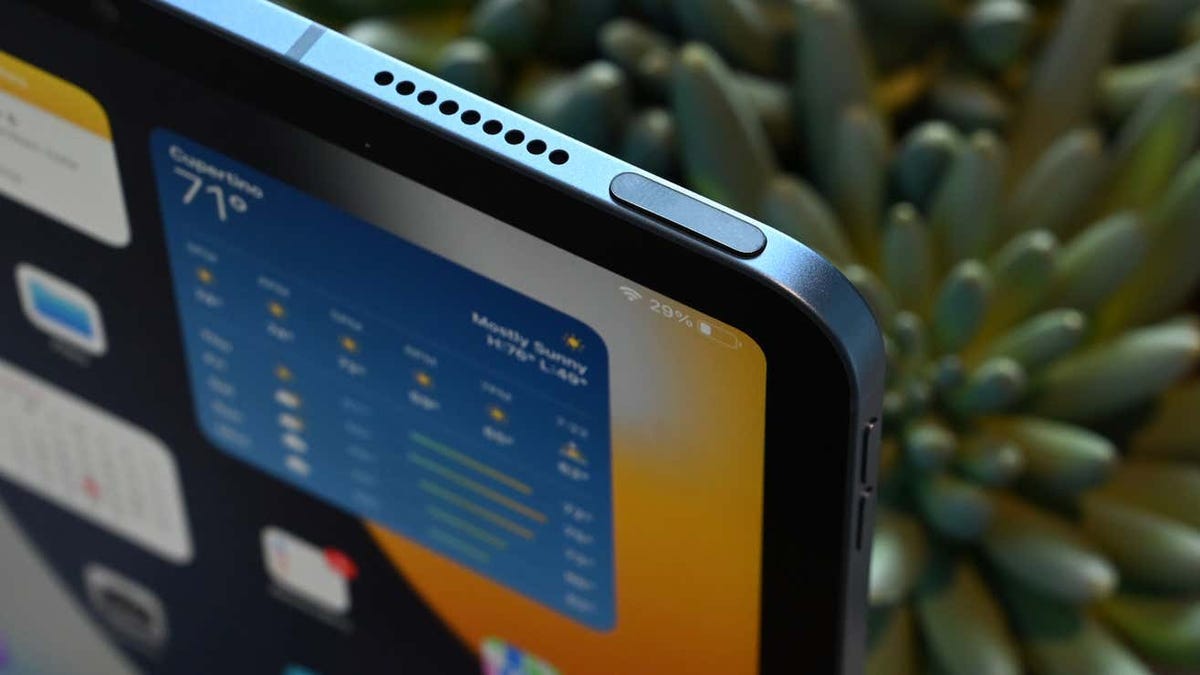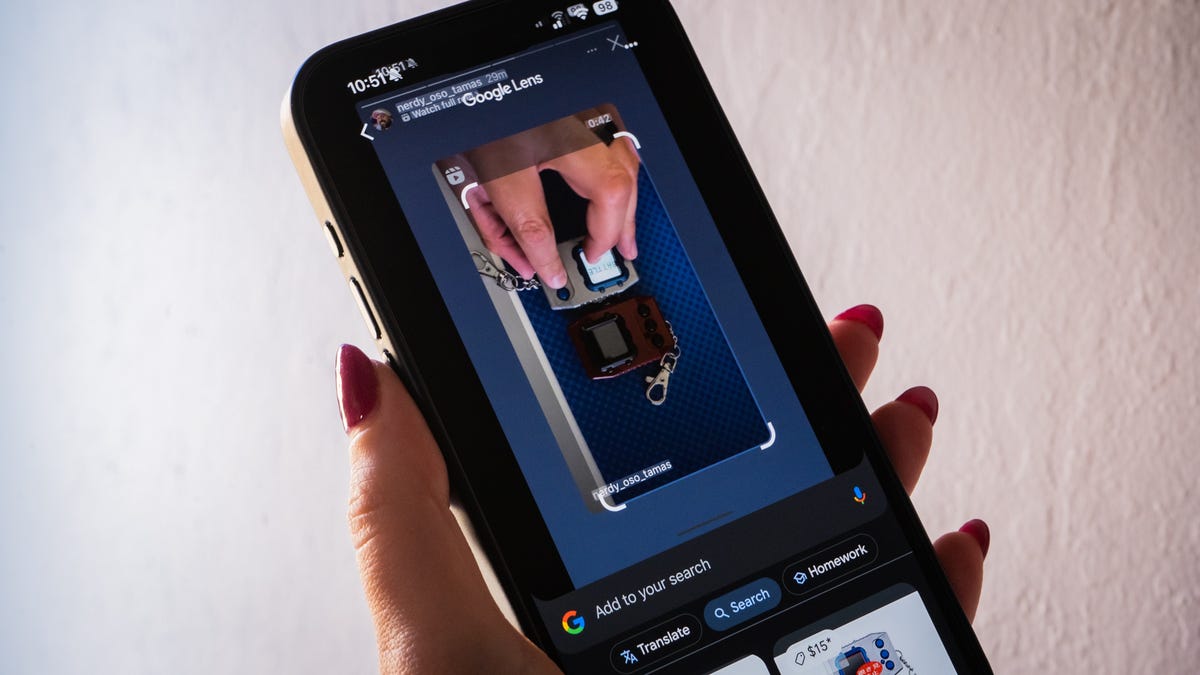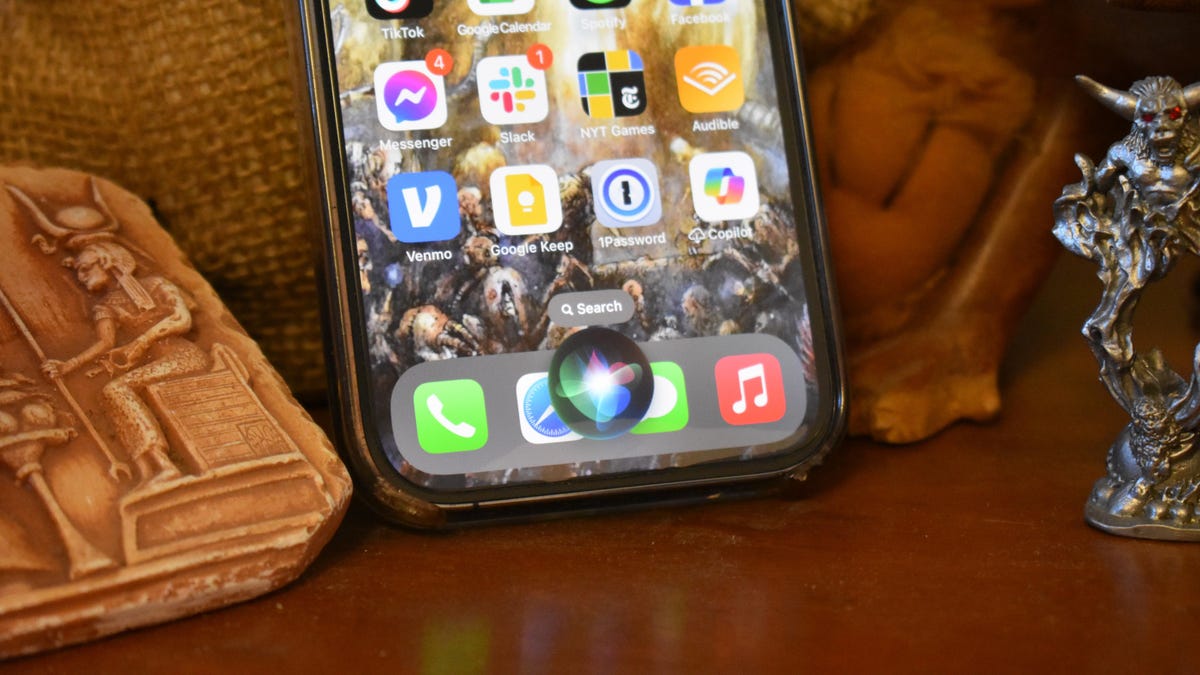Turning off an iPad looks different for models with and without a home button. Your iPad is going to have a home button if it’s an iPad Pro from 2017 or earlier or an iPad Air, iPad Mini, or a standard iPad from 2019 or earlier. If you’re unsure about which button is which, this Apple Support guide can help.
Just as to how to reset to factory settings works on an iPad, turning it off for a bit also helps when you run into issues. In fact, it’s a much easier and quicker way to troubleshoot any issues. It helps refresh your iPad’s RAM or working memory, which optimizes its overall performance. Since it’s probably the most straightforward fix, I’d recommend starting with this one. If you can’t get it to turn off, try force restarting it.
How to Turn Off an iPad With a Home Button
If your iPad has a home button, turning it off is very easy. Interestingly, you won’t need the home button for it. Just press and hold the top button until you see a slider appear on your screen. Drag the slider all the way to the right and wait for a few seconds for your iPad to fully shut down.
How to Turn Off an iPad Without a Home Button
If your model doesn’t have a home button, you’re going to need a little more than just the top button to turn it off. You’d need to press and hold the top button and any one of the two volume buttons (it doesn’t matter which volume button you press) at the same time. When you see a slider appear on your screen, drag it all the way to the right and give your device a few seconds to turn off.
How to Turn Off Any iPad
There’s also a way to turn off your iPad in the Settings menu, and this one works regardless of which model you’re using. If it’s easier, you can go into Settings > General > Shut Down and then drag the slider that appears. This is a good option for folks who are confused about whether their iPad sports a home button.
/cdn.vox-cdn.com/uploads/chorus_asset/file/25803106/1180682623.jpg)