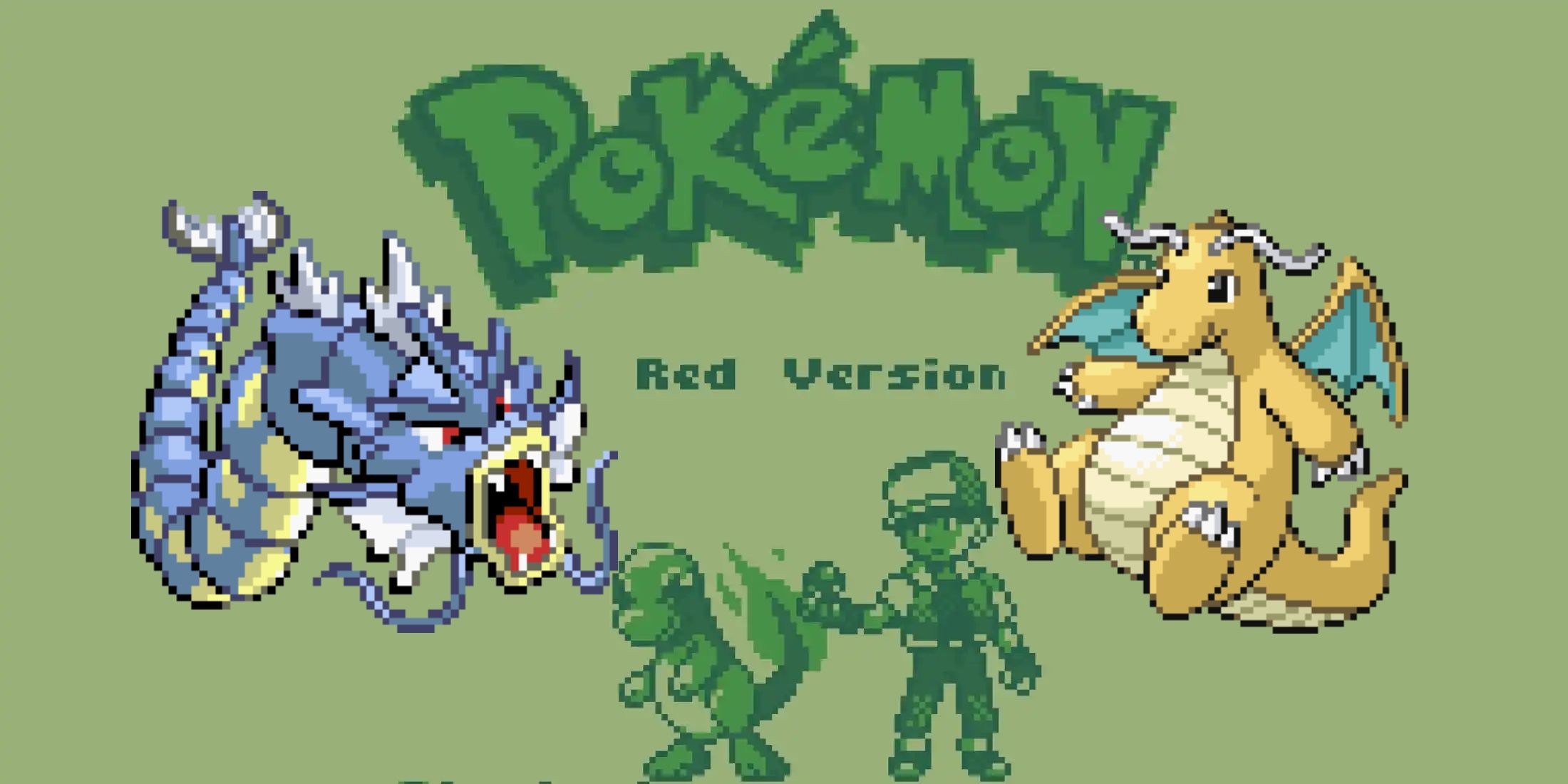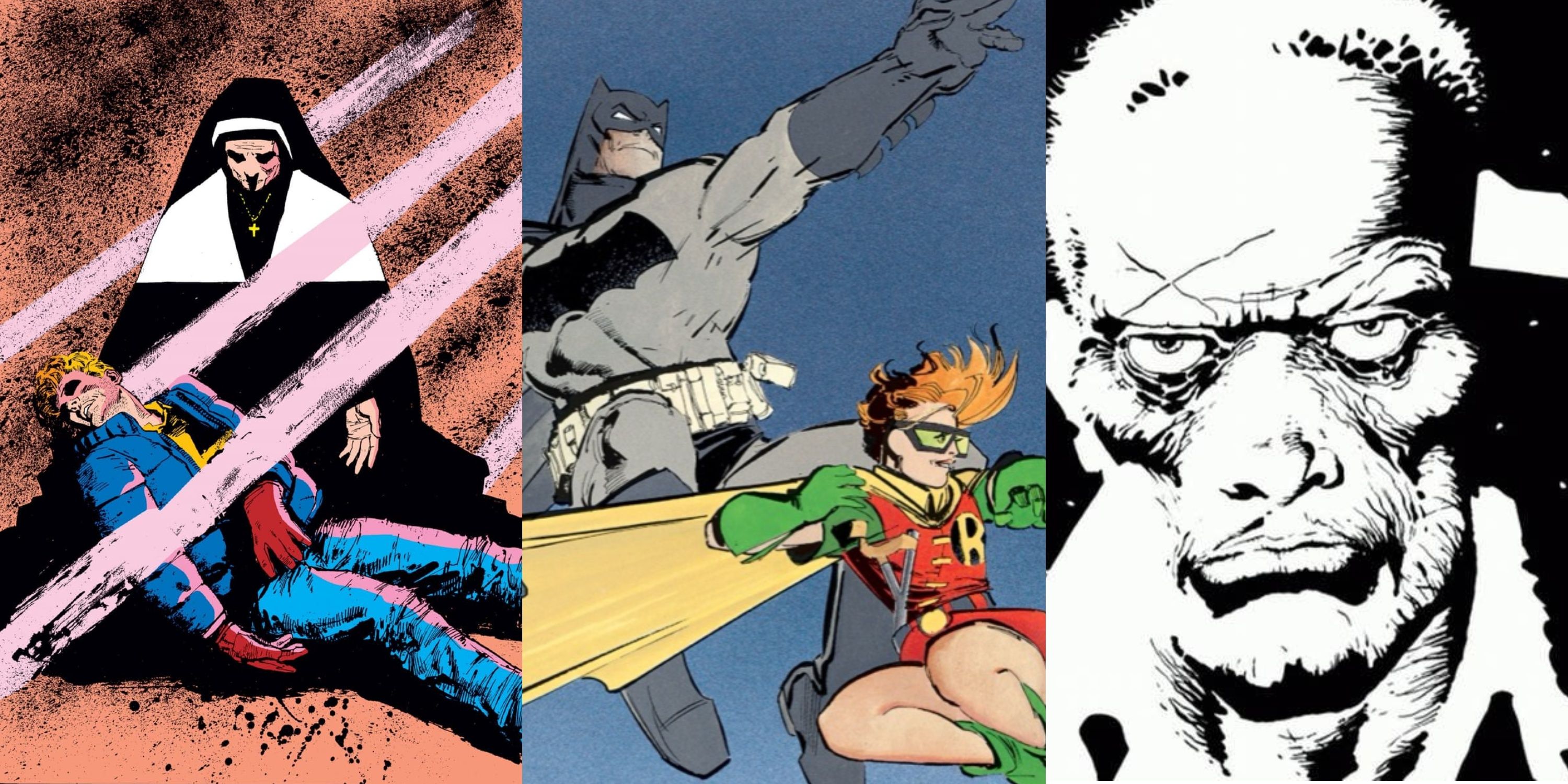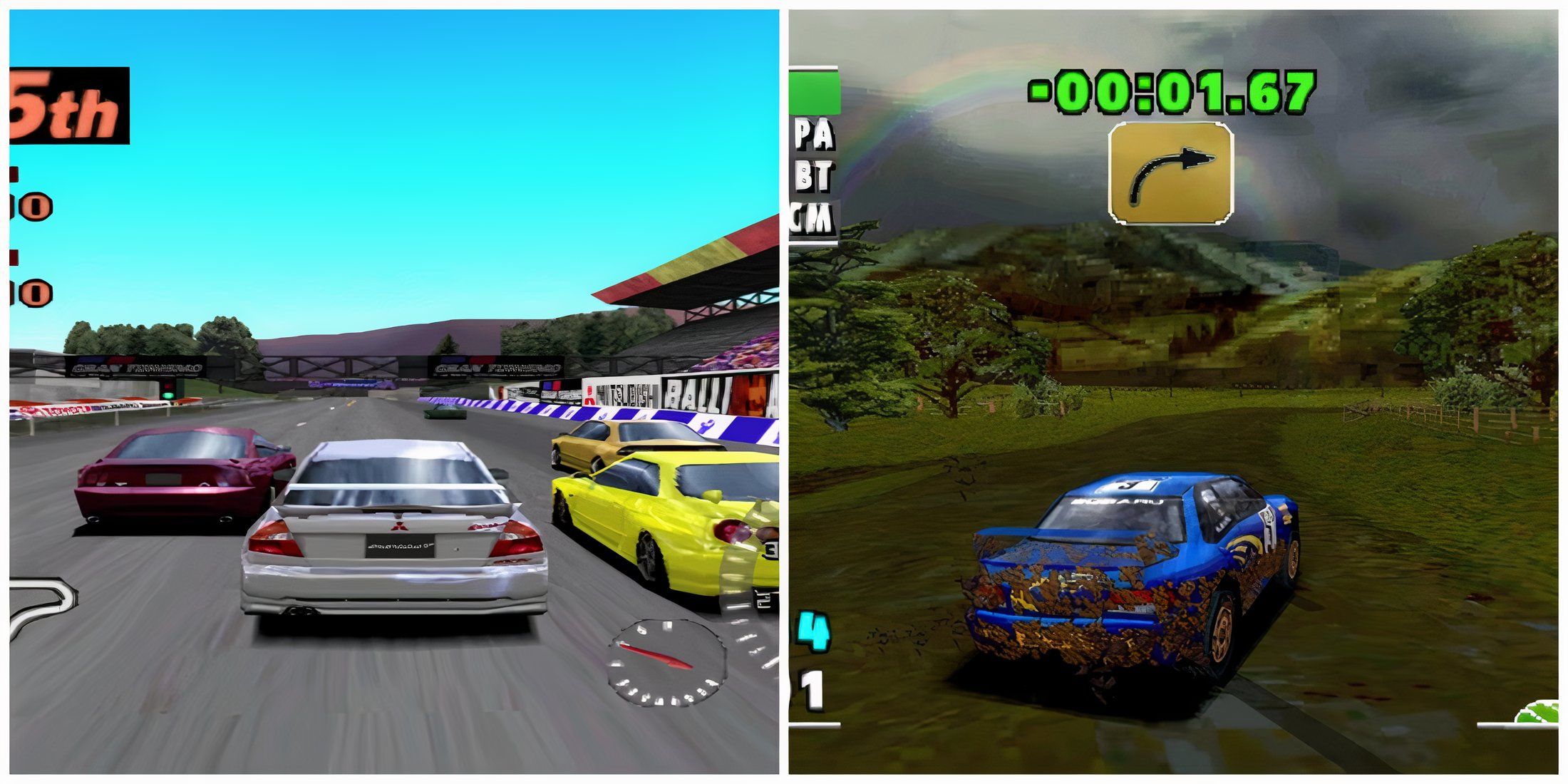NBA 2K25 has brought back one of the series’ most well-received aspects: how it feels to shoot the basketball. As has been the case with the franchise, no other game makes it feel so good to score. Through the use of the shot meter, giving players various ways of actually shooting, it has never felt better to attempt a score when in the middle of a big game. It is one of the details that helps players feel like they are the ones competing in front of millions.
One of the mechanics that helps the game achieve this kind of realism is the shot feedback system. This not only helps shooting feel better overall, but will also help players analyze and assess what they need to do to improve their shooting. However, the default setting is to have it turned off completely. Luckily, getting shot feedback to be turned on is rather simple, and it comes with some impressive customization. All it takes is knowing just what a player has to do to get this mechanic up and running.
How To Turn On Shot Feedback
Turning on shot feedback is very easy when you know how to do it:
- Go to the Features section of the main menu.
- Select the Customize HUD option on this screen.
- Select Shot Feedback.
- Here, players can customize how they want Shot Feedback to work for them in a game.
- Visibility: choose which kinds of shots have the feedback appear.
- Distance: tells you how far the shot will be.
- Timing: helps players time their shots and release them perfectly.
- Free Throw Chance %: shows players how likely a free throw is to go in.
- Coverage: details how covered the player is at the time of the shooting.
Players should turn Shot Feedback on at first to help them get the hang of how the shooting feels. It helps to create that muscle memory so that when the time arrives, the player can turn it all off and be able to shoot effectively without any sort of visual indicator.
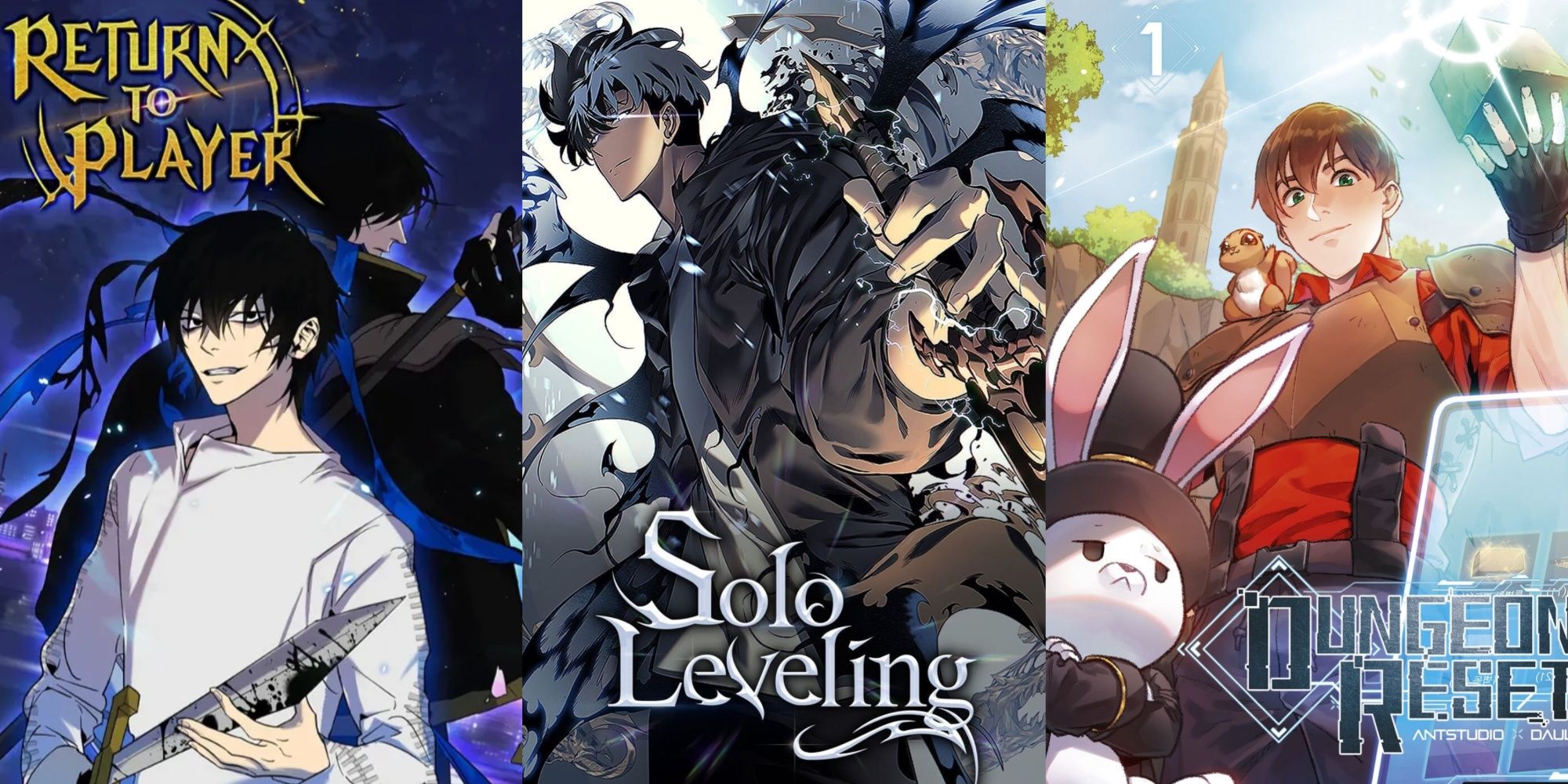
/cdn.vox-cdn.com/uploads/chorus_asset/file/23641763/acastro_220614_5290_0001.jpg)