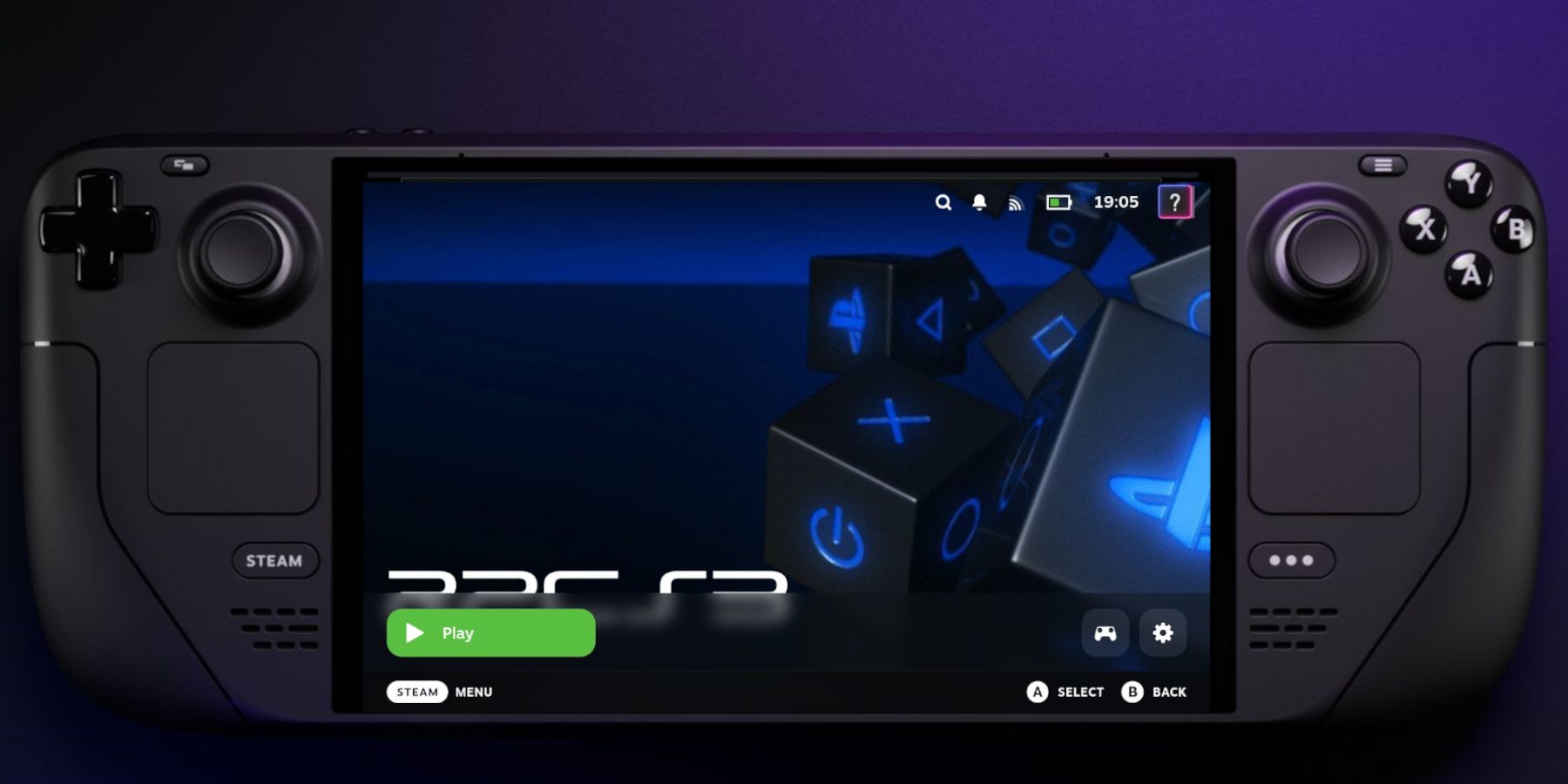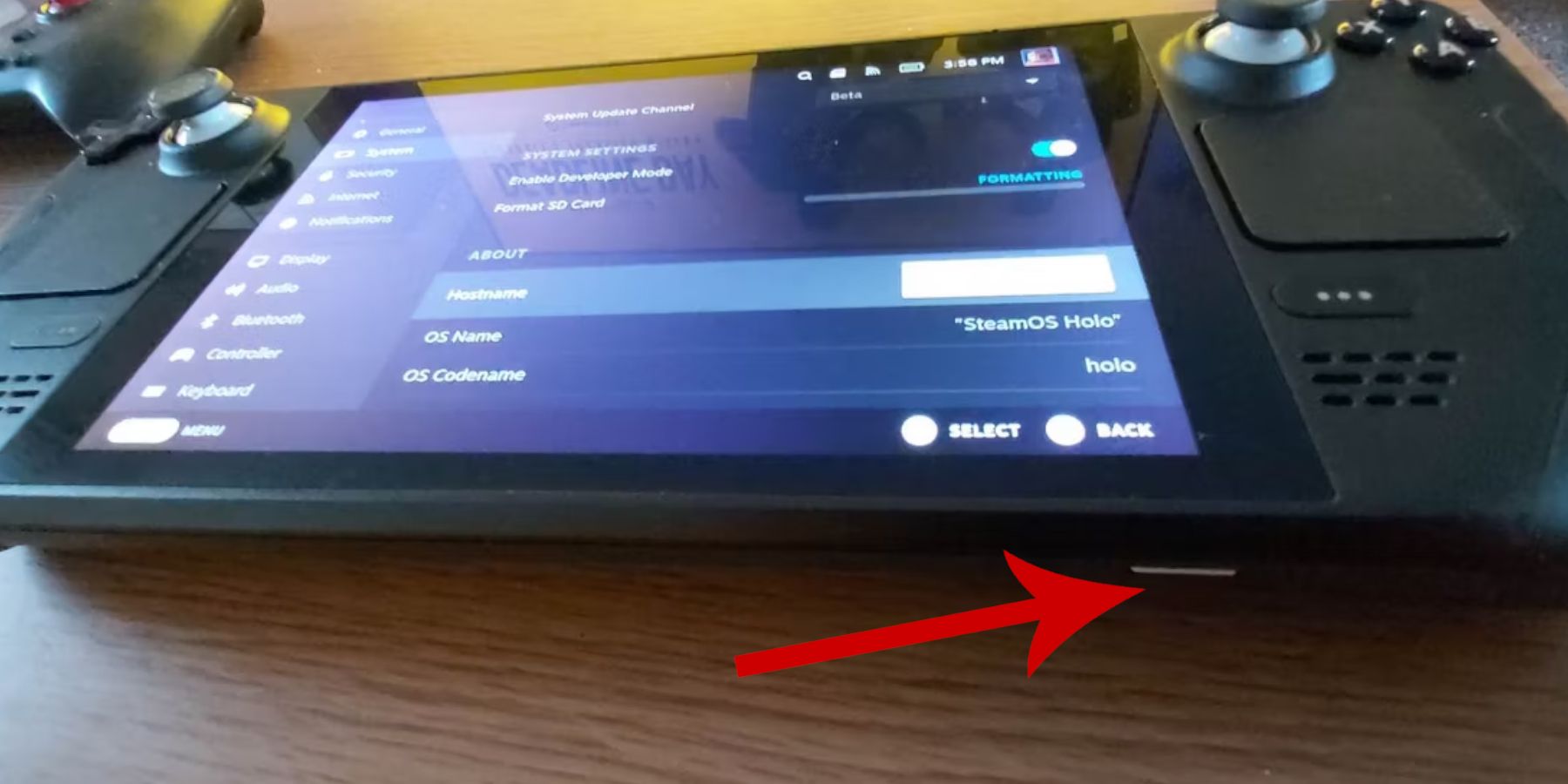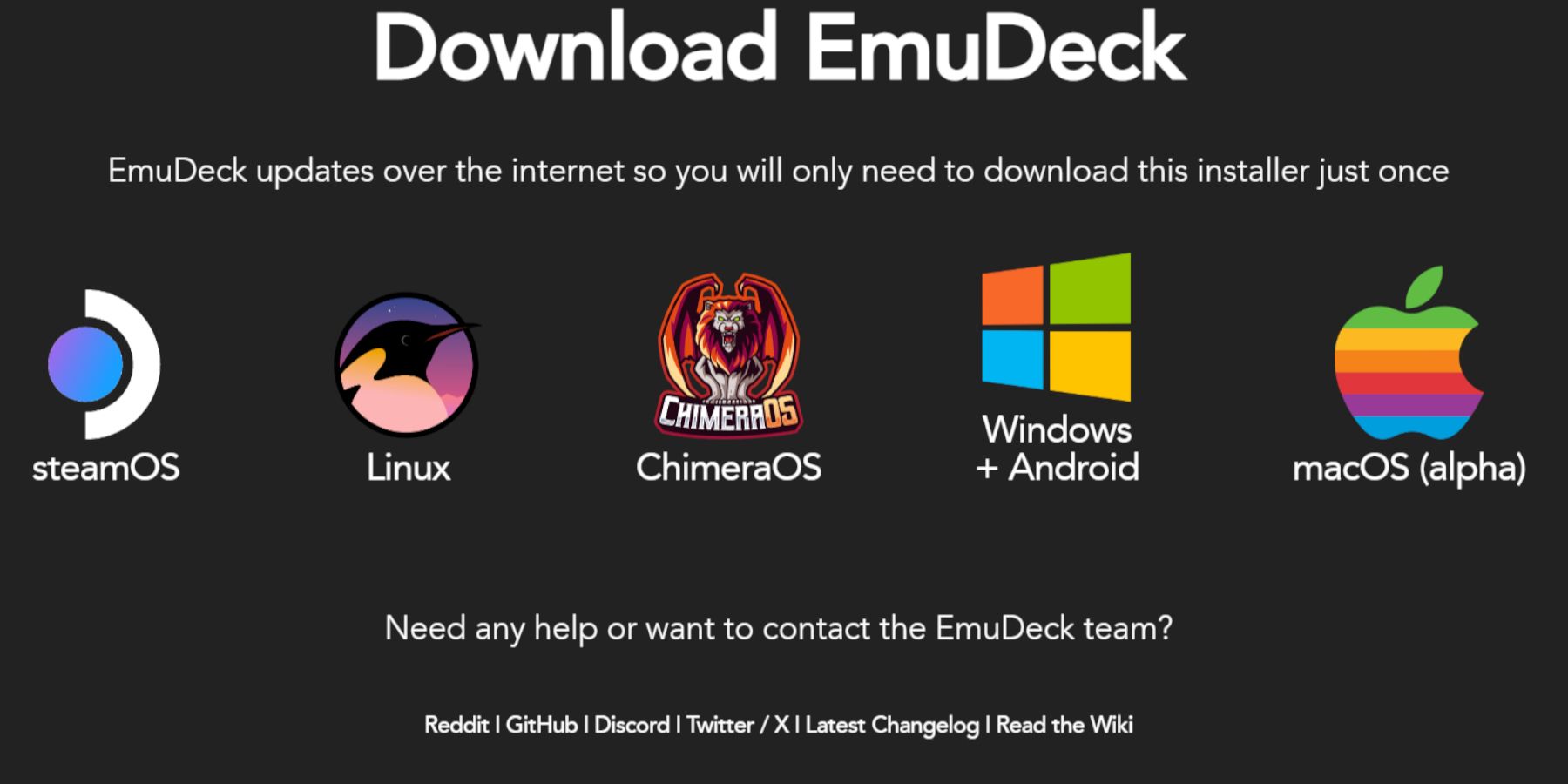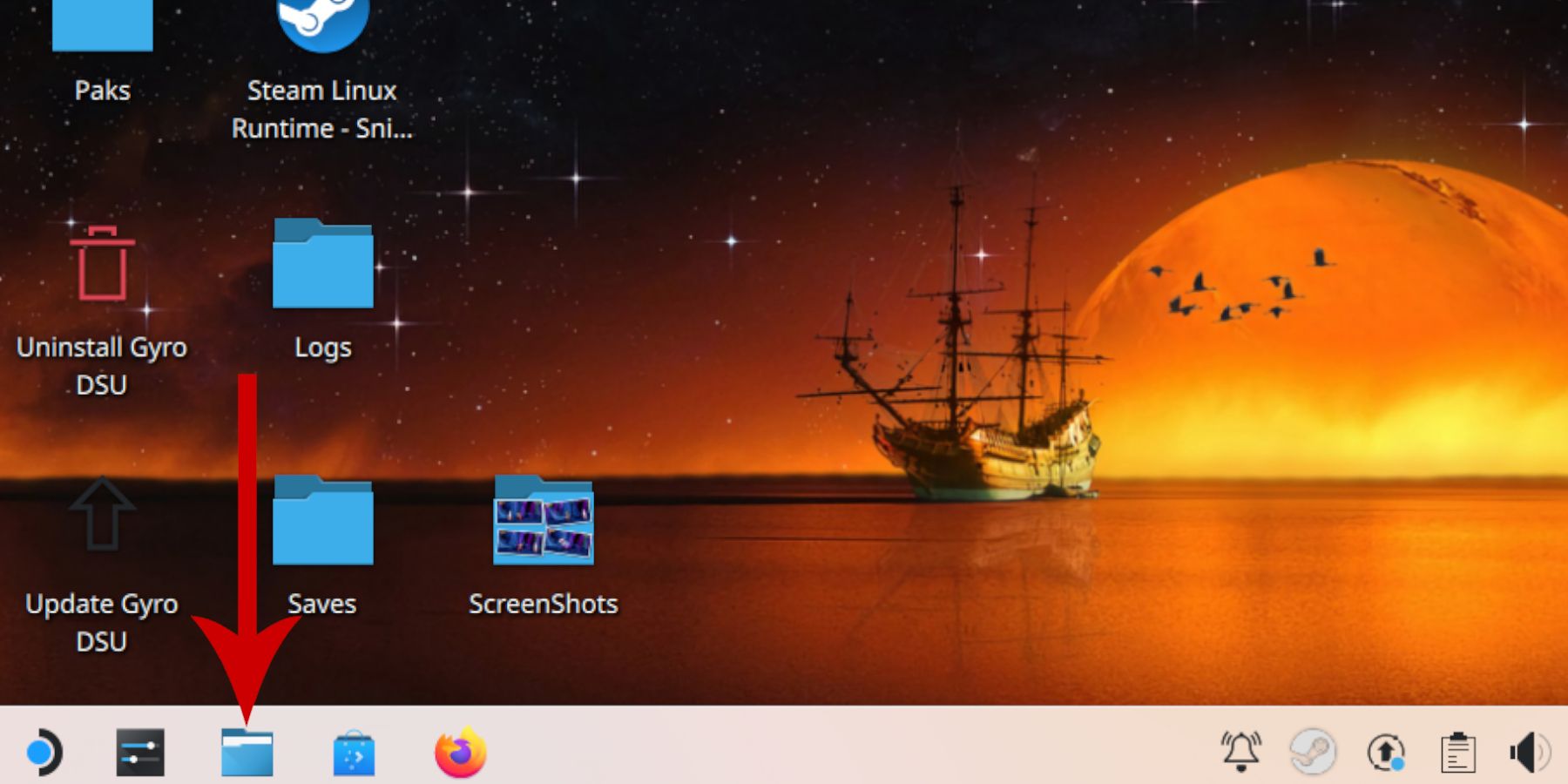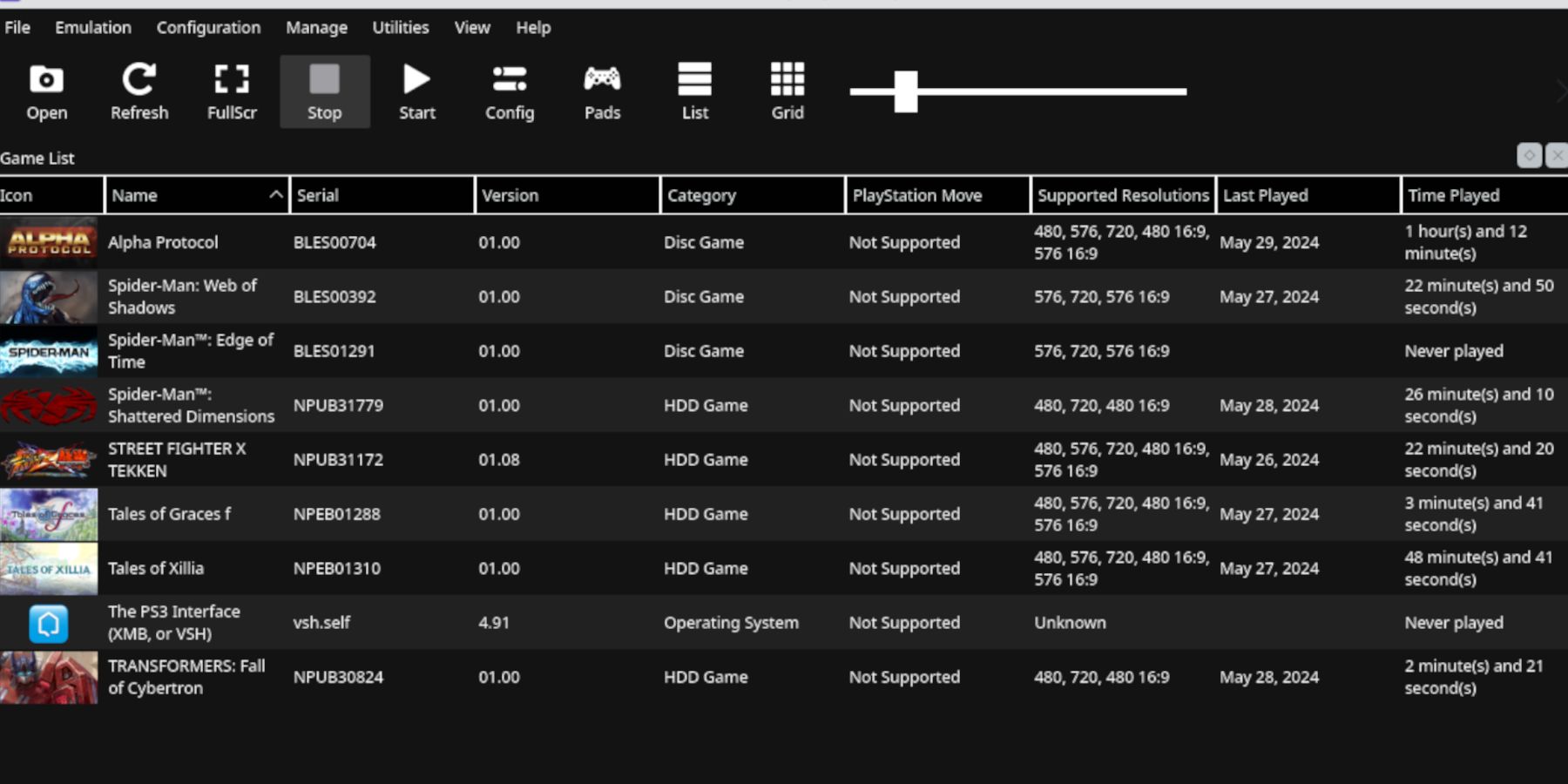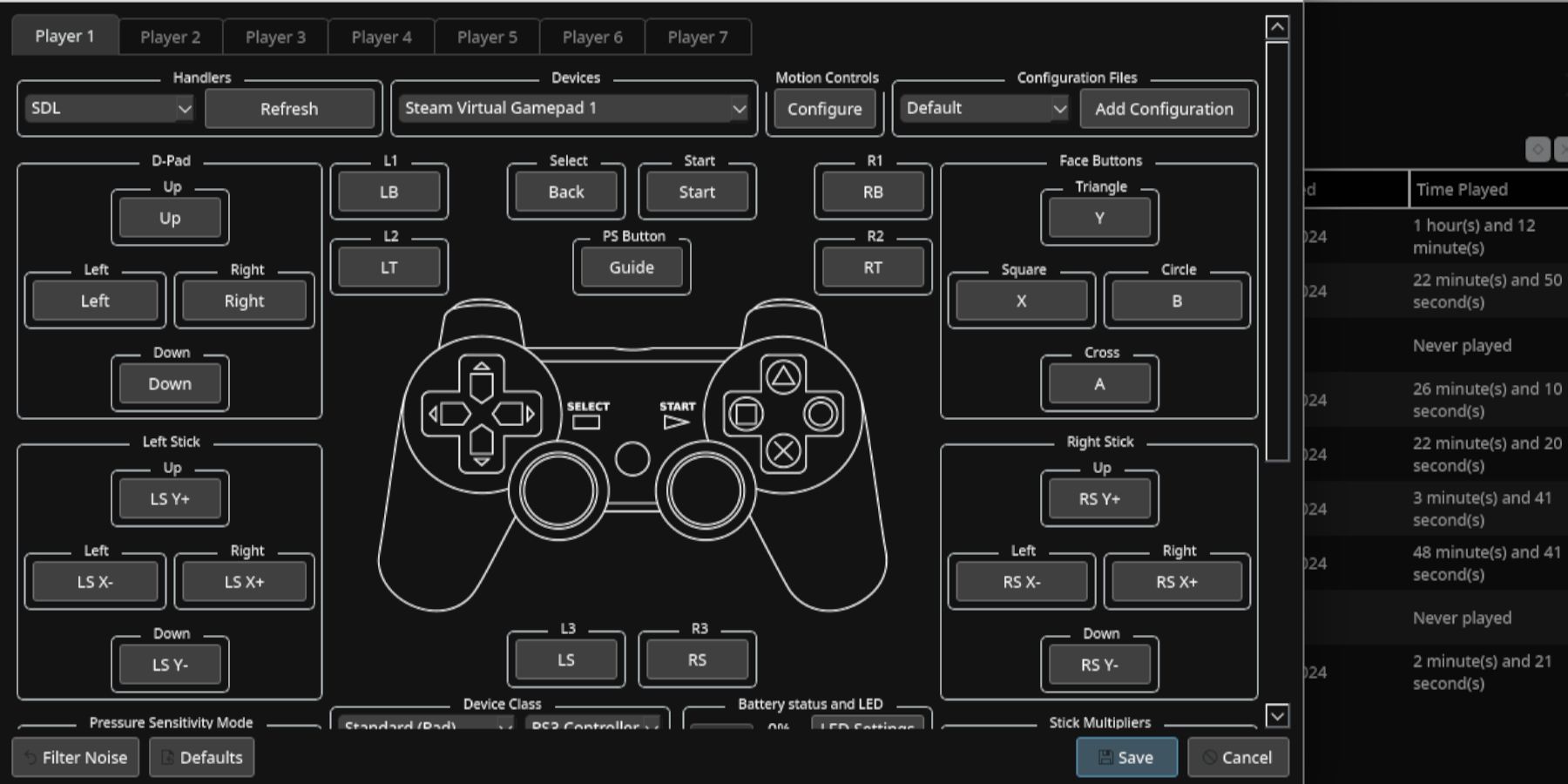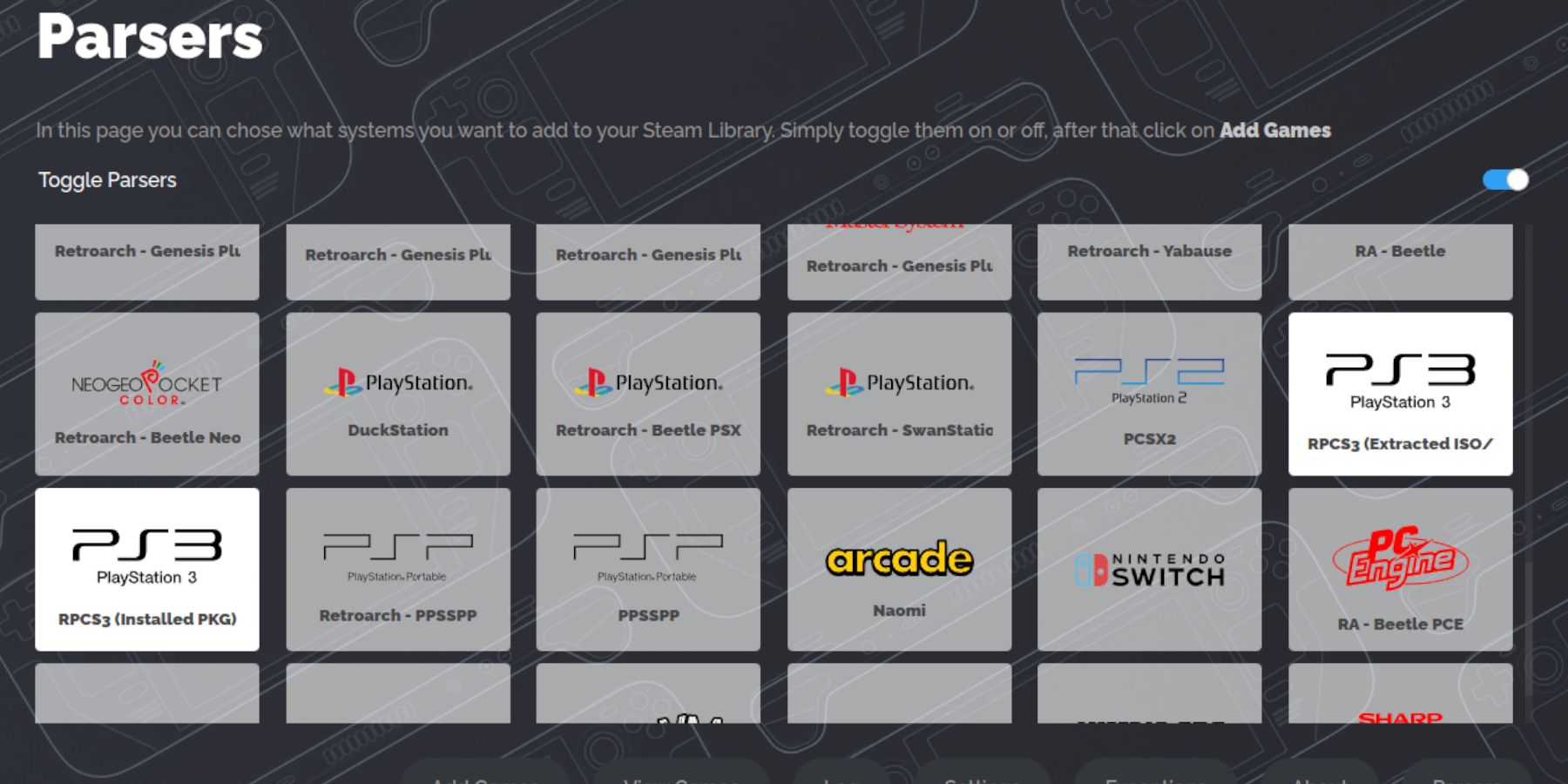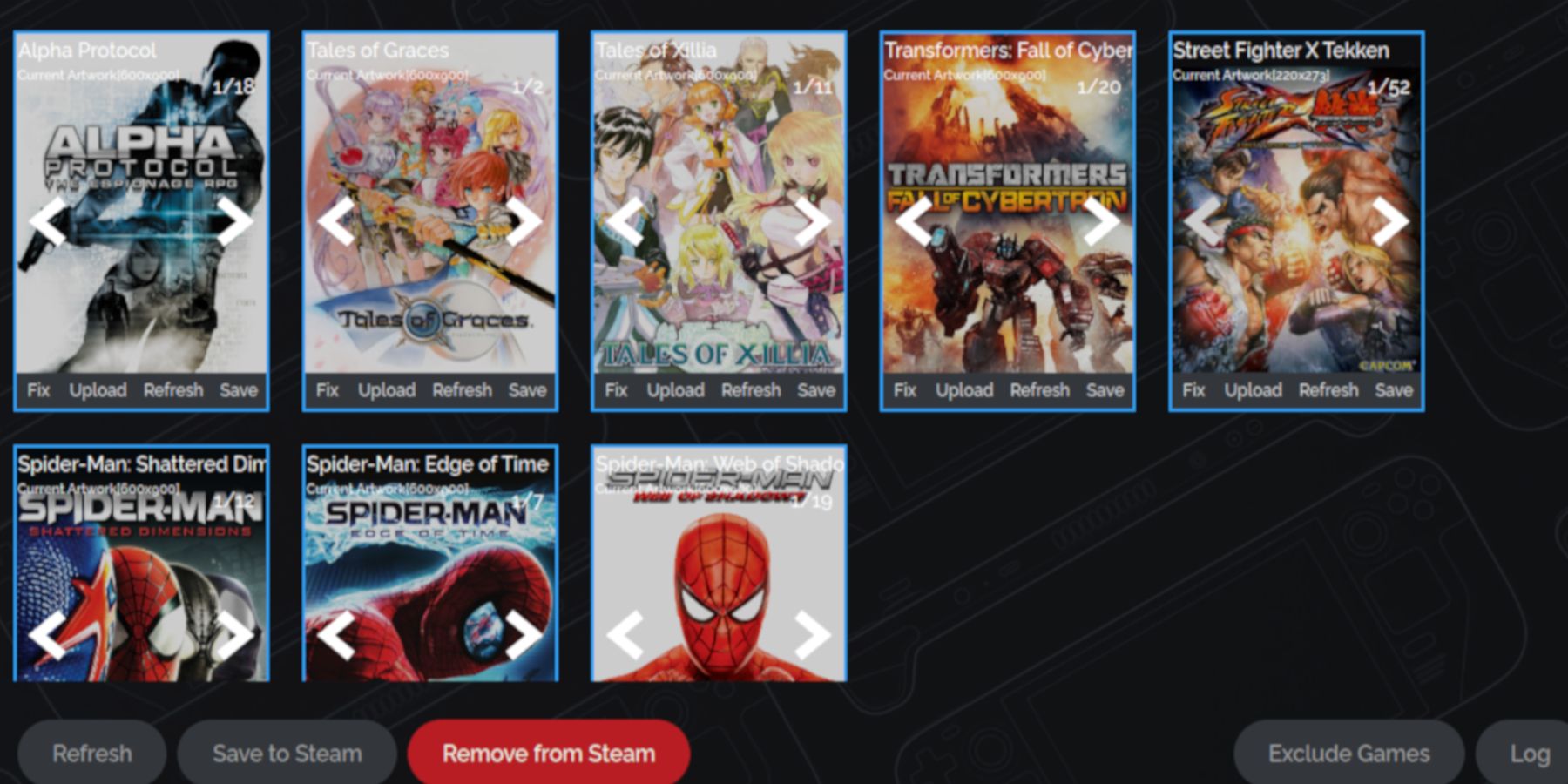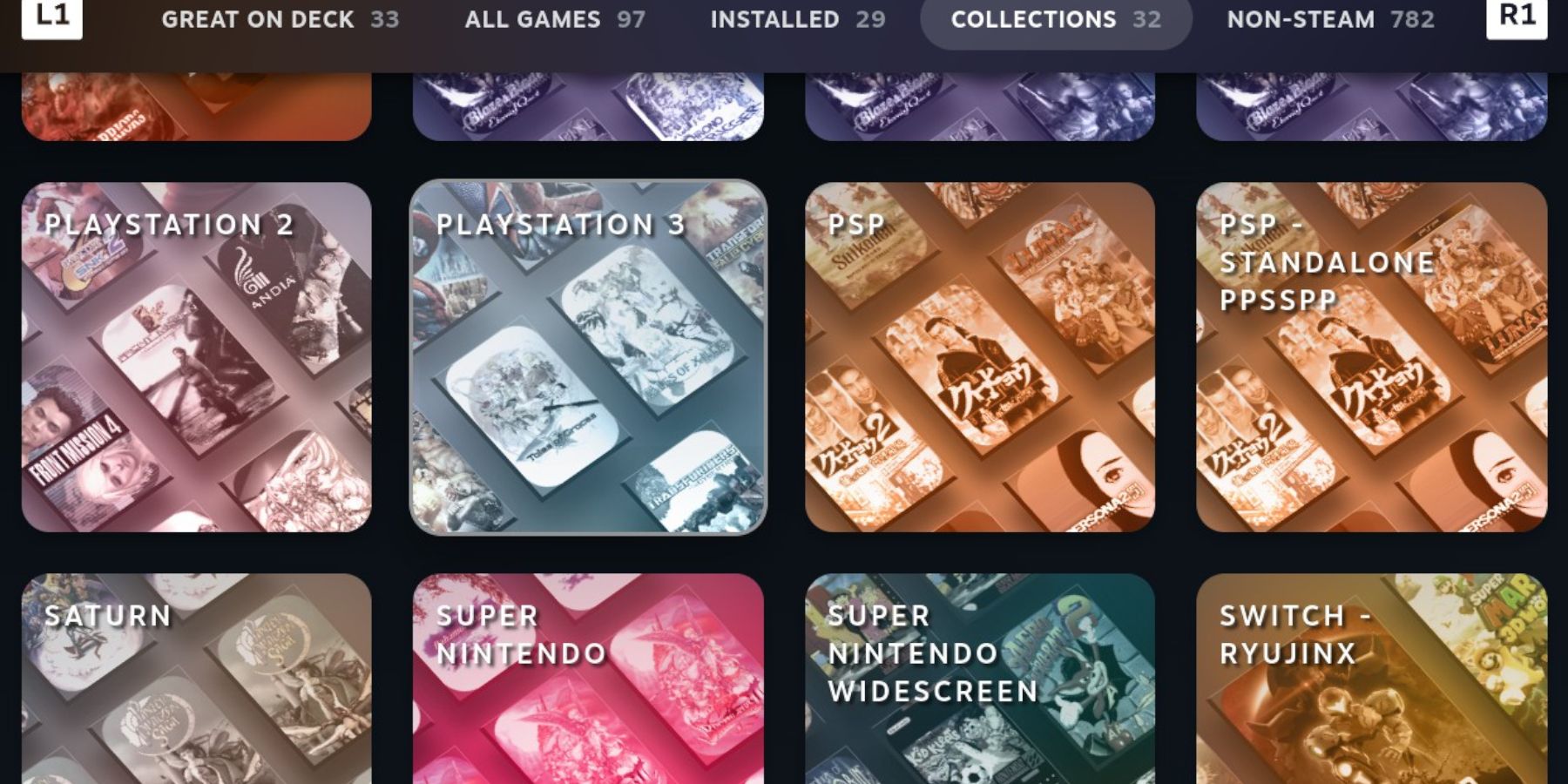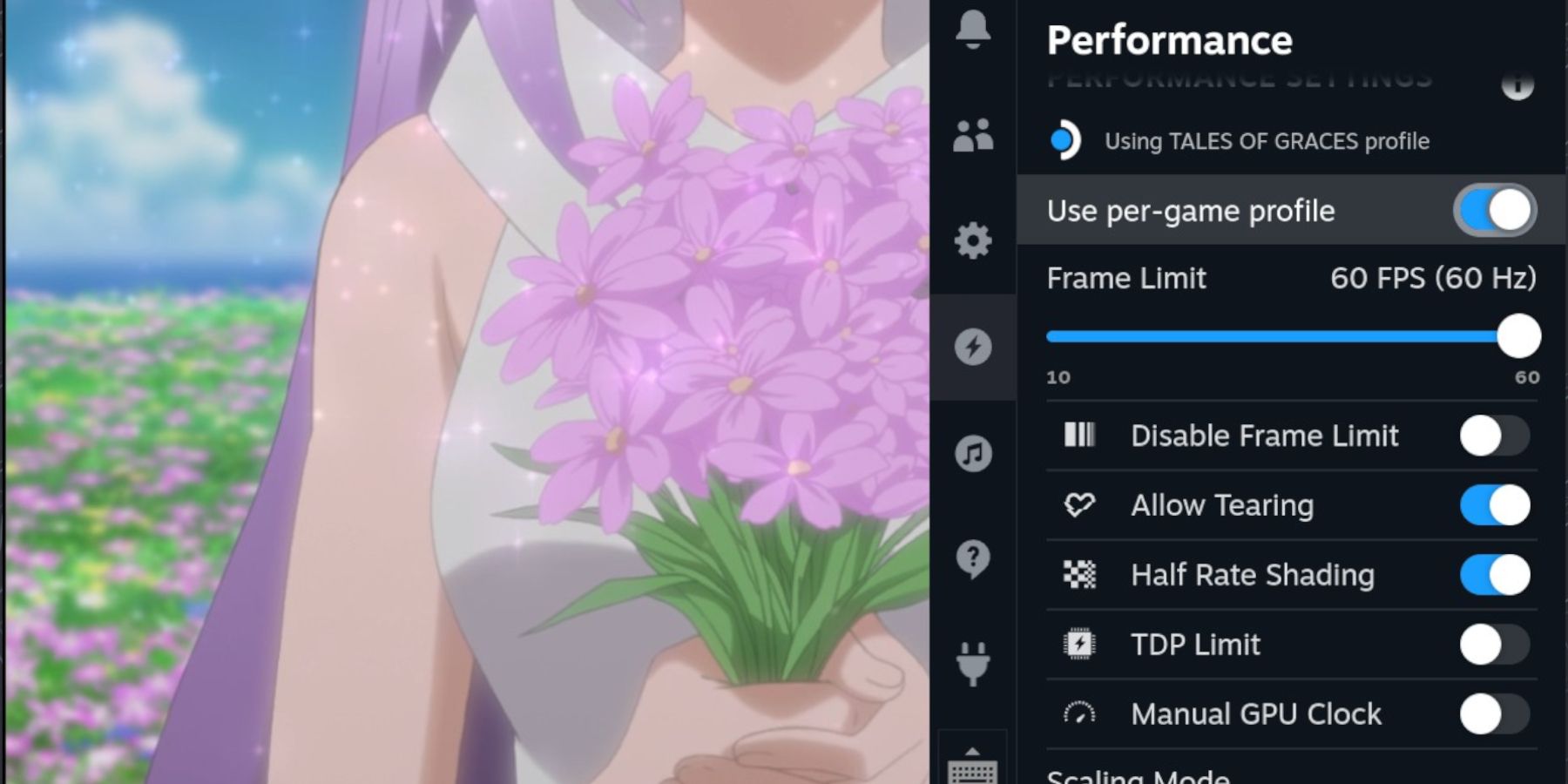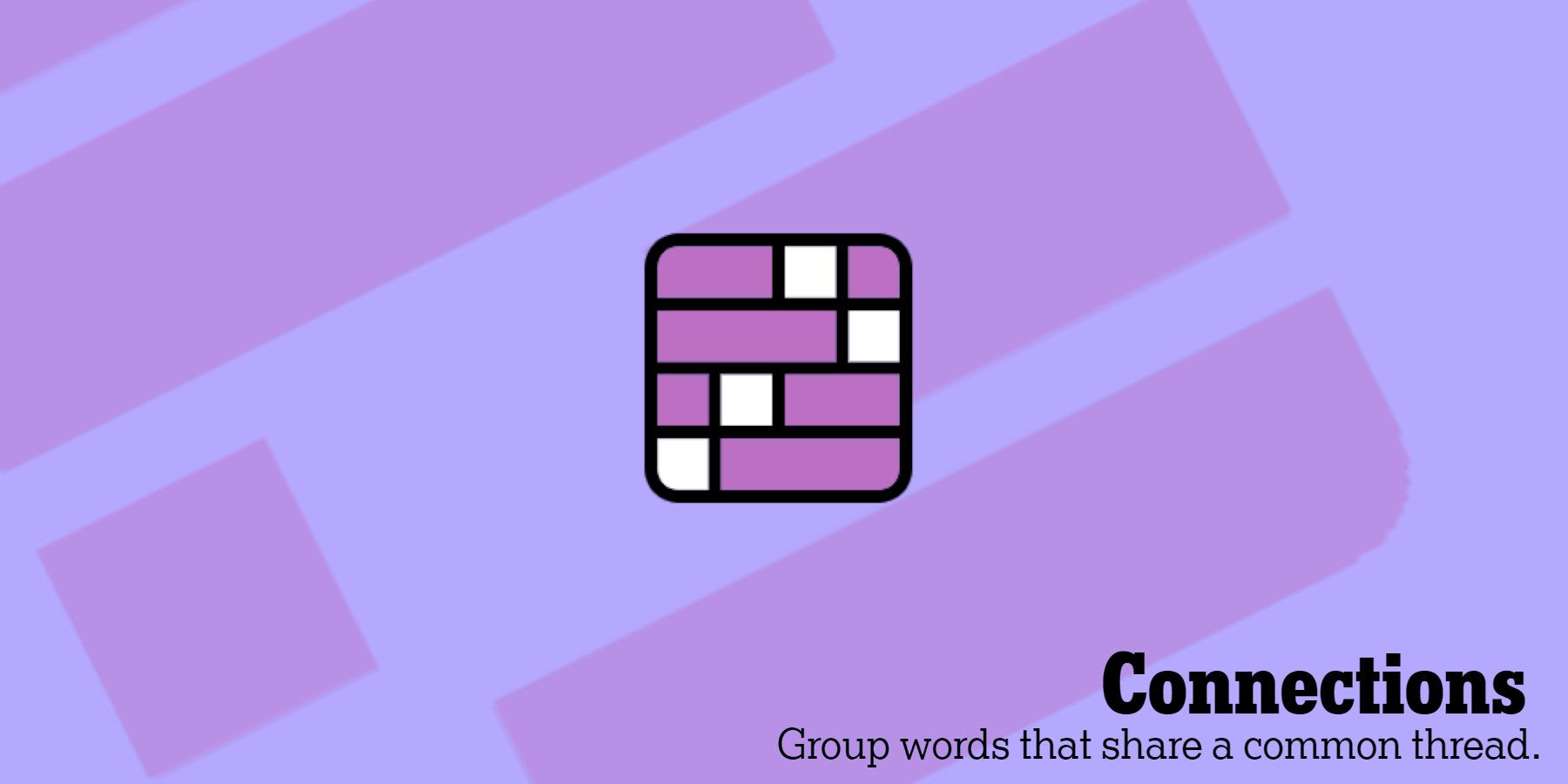The PlayStation 3 was an excellent console with amazing exclusives that looked stunning even by today’s standards titles like the Uncharted games, the Resistance trilogy, and more. However, it was a notoriously challenging system to develop games for.
The PS3’s complexity extends to emulation but is made easier with the RPCS3 emulator running on the Steam Deck. The emulator isn’t perfect, but it can run popular PS3 games on the Steam Deck with the correct settings. This guide will show you the easiest and most reliable method of running PS3 games on the Steam Deck.
Related
Steam Deck: How To Use Xbox Cloud Gaming
The Steam Deck can run Xbox Cloud but it takes some effort to make it work; here’s how to set it up.
Before Installing EmuDeck On The Steam Deck
The best way to run emulation programs on the Steam Deck is by installing the EmuDeck program. To ensure a smooth installation, you will need to gather specific tools and items. This preparation will help you avoid errors and successfully run PS3 games on the Steam Deck.
- A high-speed A2 microSD card is needed to install the emulator and PS3 games.
- Plug the Steam Deck into the mains or use a Steam Deck Dock. You must ensure the Steam Deck has enough battery life for installation.
- A Bluetooth keyboard and mouse will simplify the setup, navigation, and file transfer process.
- Legally owned PS3 ROMS.
Install EmuDeck On The Steam Deck
There are alternative methods to run the PS3 emulator on the Steam Deck, but using EmuDeck makes the process easier allowing you to install and add more emulators on the handheld device. Follow these steps to install EmuDeck:
- Switch the Steam Deck on.
- Press the Steam button underneath the left trackpad.
- Highlight System.
- Then toggle on Enable Developer Mode.
- Highlight the Developer menu on the left panel.
- Switch on Enable Unified Frame Limit Management.
- Press the Steam button again and select Power.
- Switch to Desktop mode.
Desktop Mode
- Open your preferred browser.
- Download the latest PS3 software from the official PlayStation website and download the Windows version.
- Save the PS3UPDAT file into a memorable folder on the Steam Deck.
- Navigate to the EmuDeck website select download, select the Steam OS version, and choose Custom Install.
- in the EmuDeck menu select the SD Card image named Primary.
- You can now select your emulators. Select them all or the PS3 emulator named RPCS3.
- Also, ensure you select theSteam ROM Manager.
- Keep skipping ahead and select Finish to finalize the installation.
Transfer PS3 ROMS
- Open the Dolphin File Manager.
- Open the Primary folder underneath Removeable Devices.
- Open the Emulation folder.
- Click ROMS and locate the folder named PS3 transfer your PS3 ROMS into that folder.
Adding The PS3 Update File
- Click the Steam icon in the bottom left and open All Applications look for the program named RPCS3 and open it.
- In RPCS3, click File, Install Firmware, and open your saved PS3UPDAT PUP file.
- Wait a few moments and the PS3 software update file will synch with the emulator.
Controller Set Up
- Open Configuration.
- Open Pads and then Player 1.
- Under Handlers, change the Keyboard toSDL.
- Ensure Steam Virtual Gamepad 1 is selected underneath Devices.
- Then select Save.
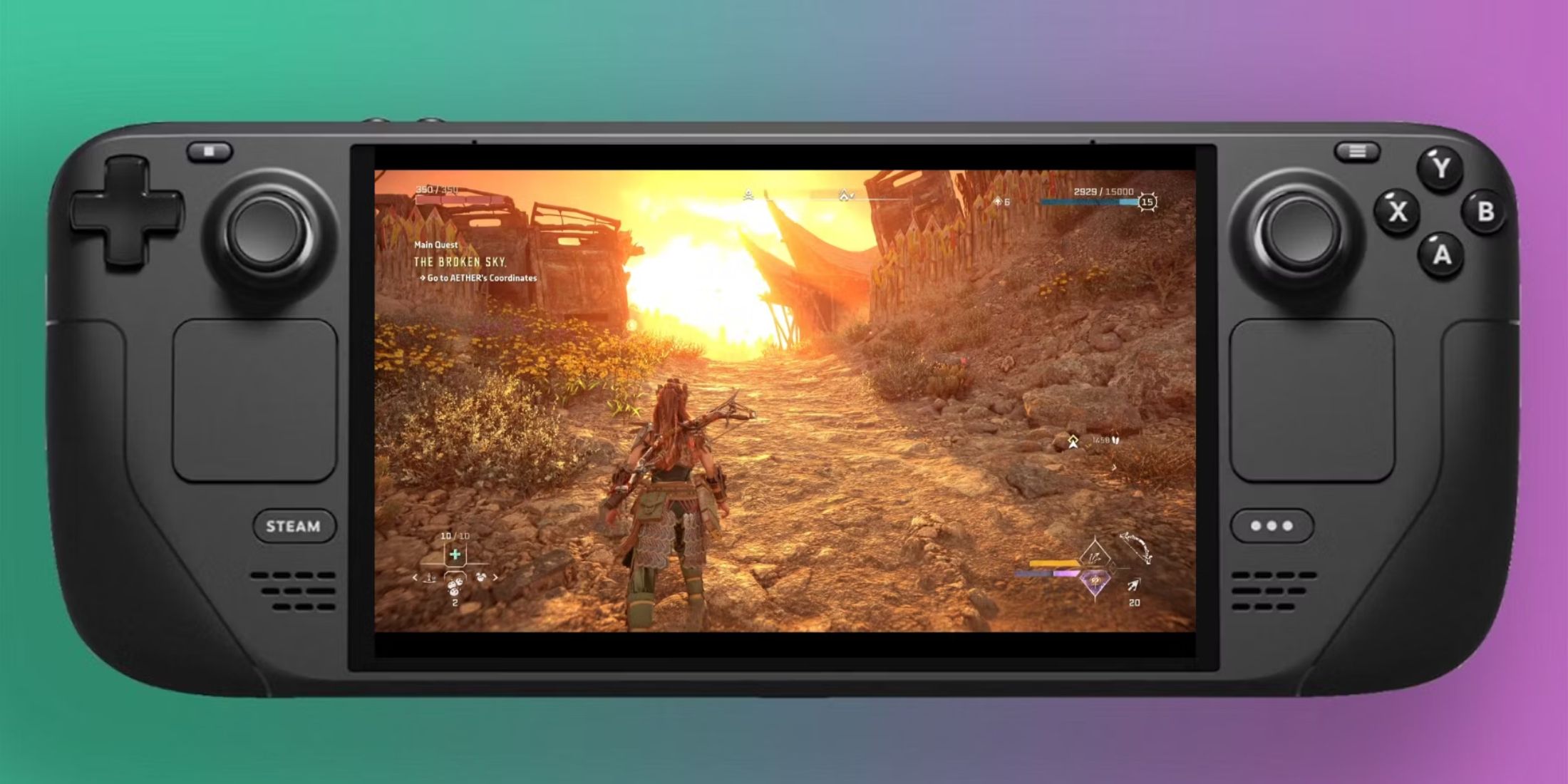
Related
Steam Deck: How To Remote Play PS5 Games
Gamers looking to play some PS5 games on a more portable device can do so via the Steam Deck. Here’s what the process entails.
Adding PS3 Games To Steam Deck Library
With everything set up for the PS3 games, you’ll want them to appear on your Steam Deck library so you can access and play them in Gaming Mode. Use the following steps to add PS3 games to the Steam OS:
Before adding PS3 games to the Steam Deck, it’s beneficial to check their compatibility with the emulator. Check the RPCS3 compatibility list before taking the time to add ROMS to the Steam Deck.
- Reopen the EmuDeck app in All Applications.
- Under Featured, select Steam Rom Manager.
- Click Yes to Exit Steam.
- Select Next on the Welcome to SRM! screen.
- Switch Toggle Parsers off.
- Select the two PS3 tabs named RPCS3 Extracted ISO and RPCS3 Installed PKG.
- Click Add Games and then Parse on the next screen.
- If all the artwork is correct click on Save to Steam.
Fix Missing Artwork In EmuDeck
There may be some rare occasions where the Steam Rom Manager won’t be able to find the cover art for the PS3 titles. Use the following steps to fix and upload missing artwork:
- If the PS3 game’s artwork is missing or incorrect click Fix inside the cover window.
- Click the dropdown arrow next to Per-App-Exceptions to expand the search bar.
- Type the game’s title in the “Game Title” search bar.
- Click the desired artwork so it turns white.
- Then click Save and close.
Upload Missing Artwork
You can upload your custom artwork or use downloaded cover art in the Steam Rom Manager and add that to the Steam library:
- Click Upload.
- Locate your cover art in the file manager.
- Wait for the image to upload and click Save and close.
- Click Save to Steam to add the games and cover art to the Steam library.
Running The PS3 Games On The Steam Deck
With the games and artwork in place, it’s time to locate the PS3 games and play them on the Steam Deck.
- Return the Steam Deck to Gaming Mode.
- Press the Steam button.
- Highlight the Library menu and open it.
- Press the R1 button and open the Collections tab.
- Open the PlayStation 3 window.
- Select one of the PS3 games you transferred and click Play.
- Most PS3 games will show a “compiling shaders” notification. This is normal to get the PS3 games running and will eventually go away.
Fix Slowdown For PS3 Games
Some PS3 games may encounter stuttering and slowdown, this can fixed with some tweaking to the settings:
- Press the QAM button underneath the right trackpad.
- Open the Performance menu.
- Switch on Use per-game profile.
- Try changing the Frame Limit to 40 FPS. If that doesn’t work then increase it to 60 FPS.
This contains all the information necessary to run PlayStation 3 games on the Steam Deck. However, it’s important to note that certain games may encounter issues, causing the emulator to crash. Over time, as the shaders are added, the performance of the games will improve with continued play but expect to encounter the notification a lot as the game loads new areas, especially in open-world games like Grand Theft Auto.