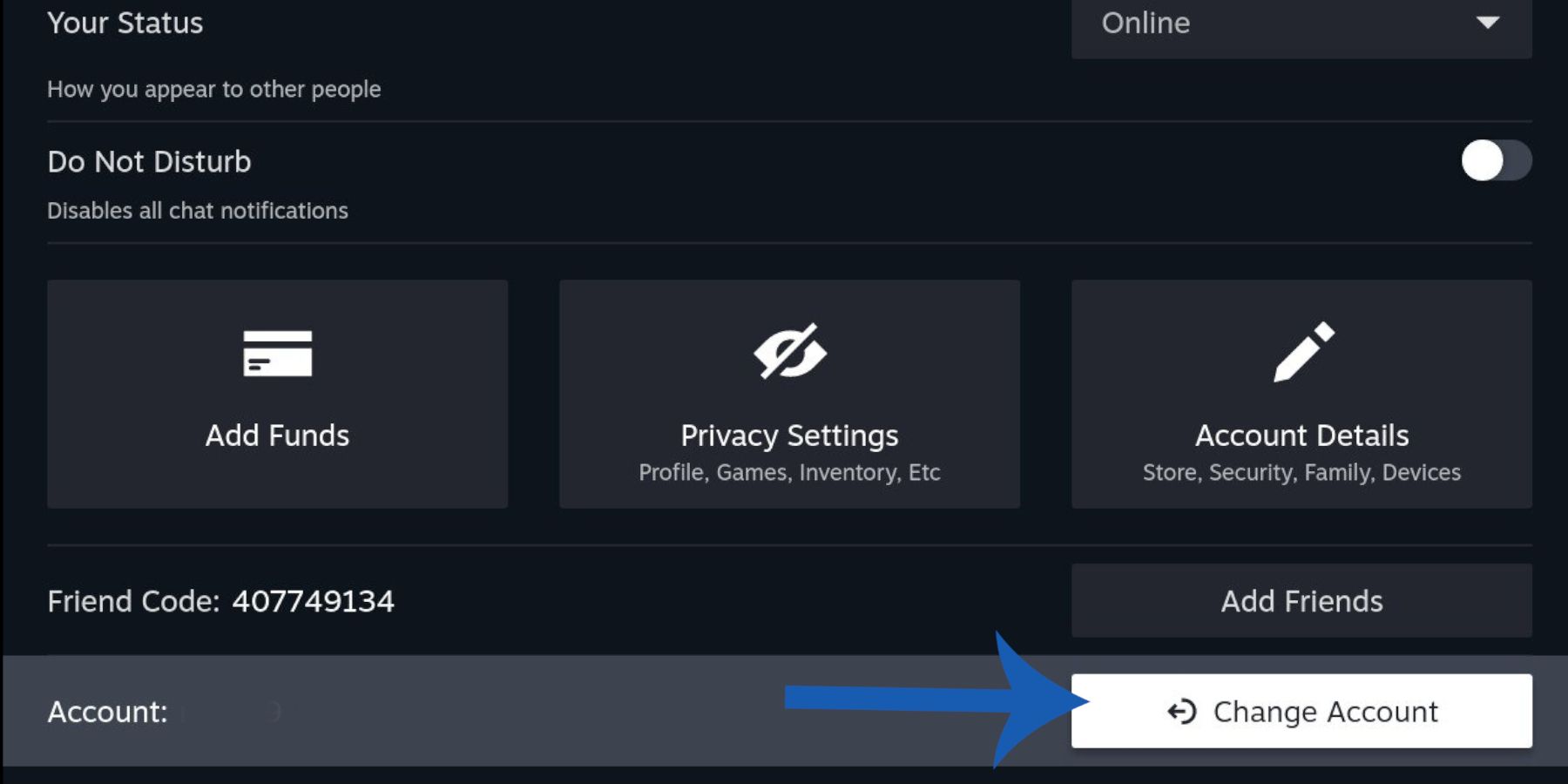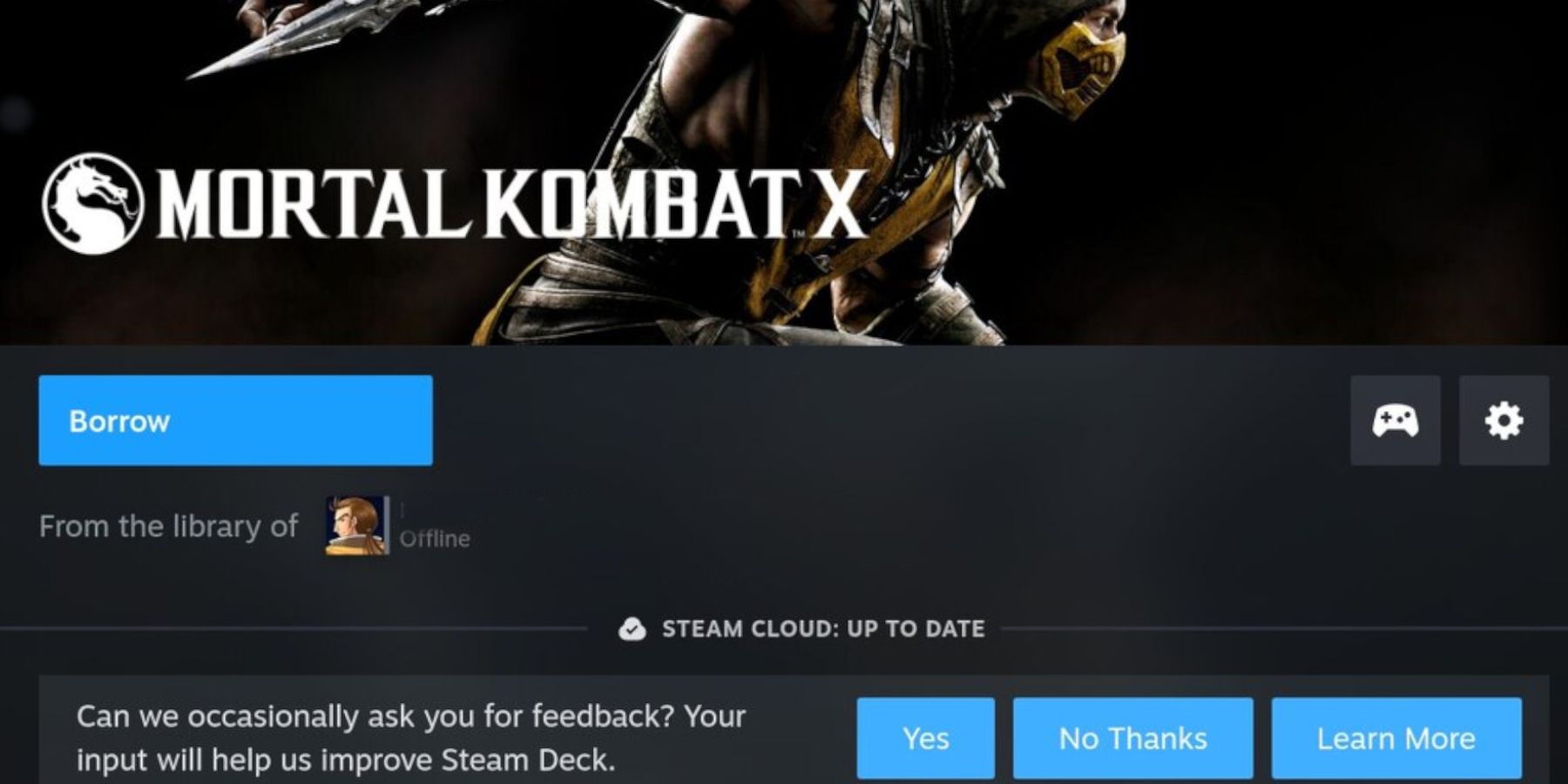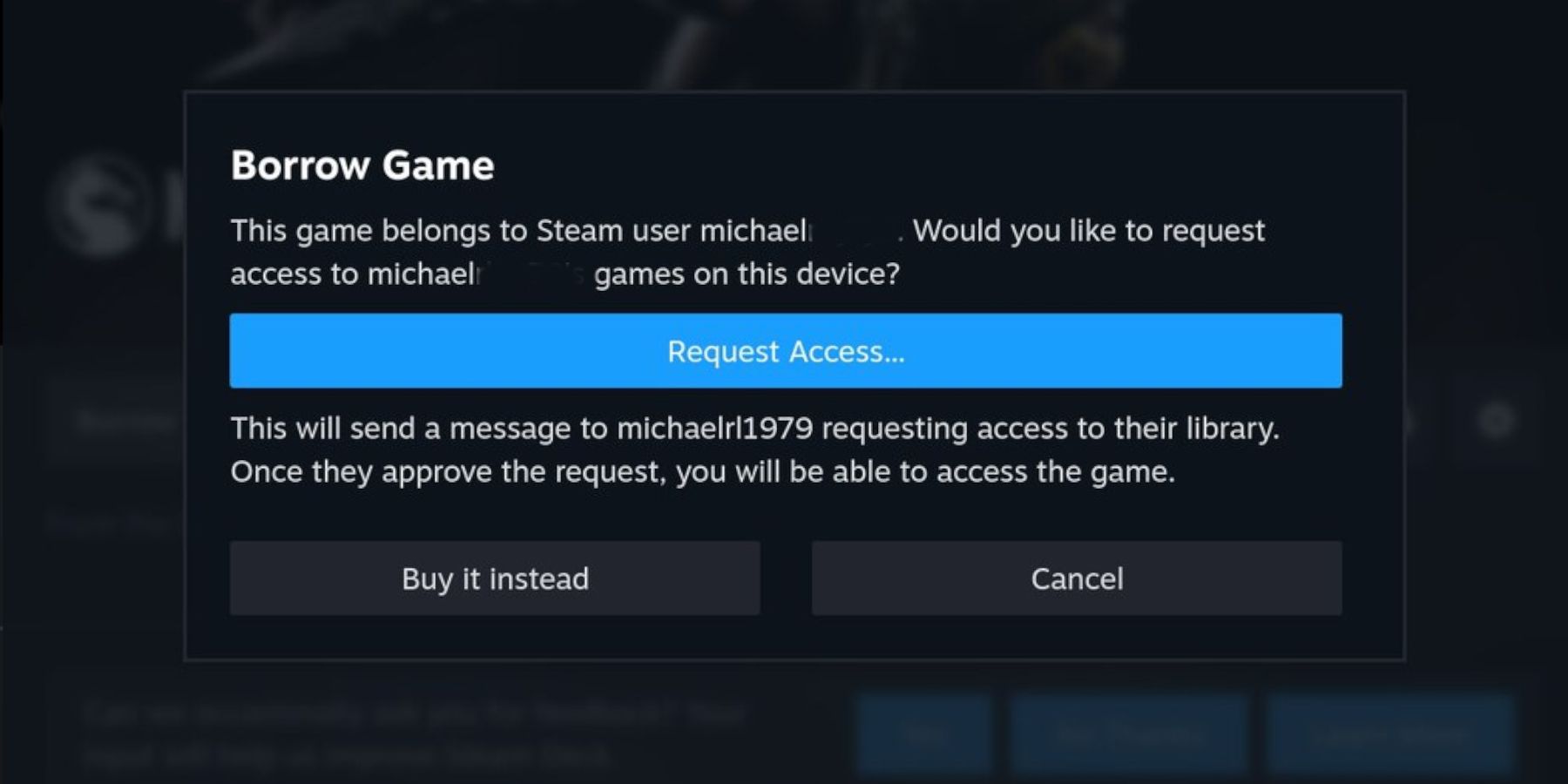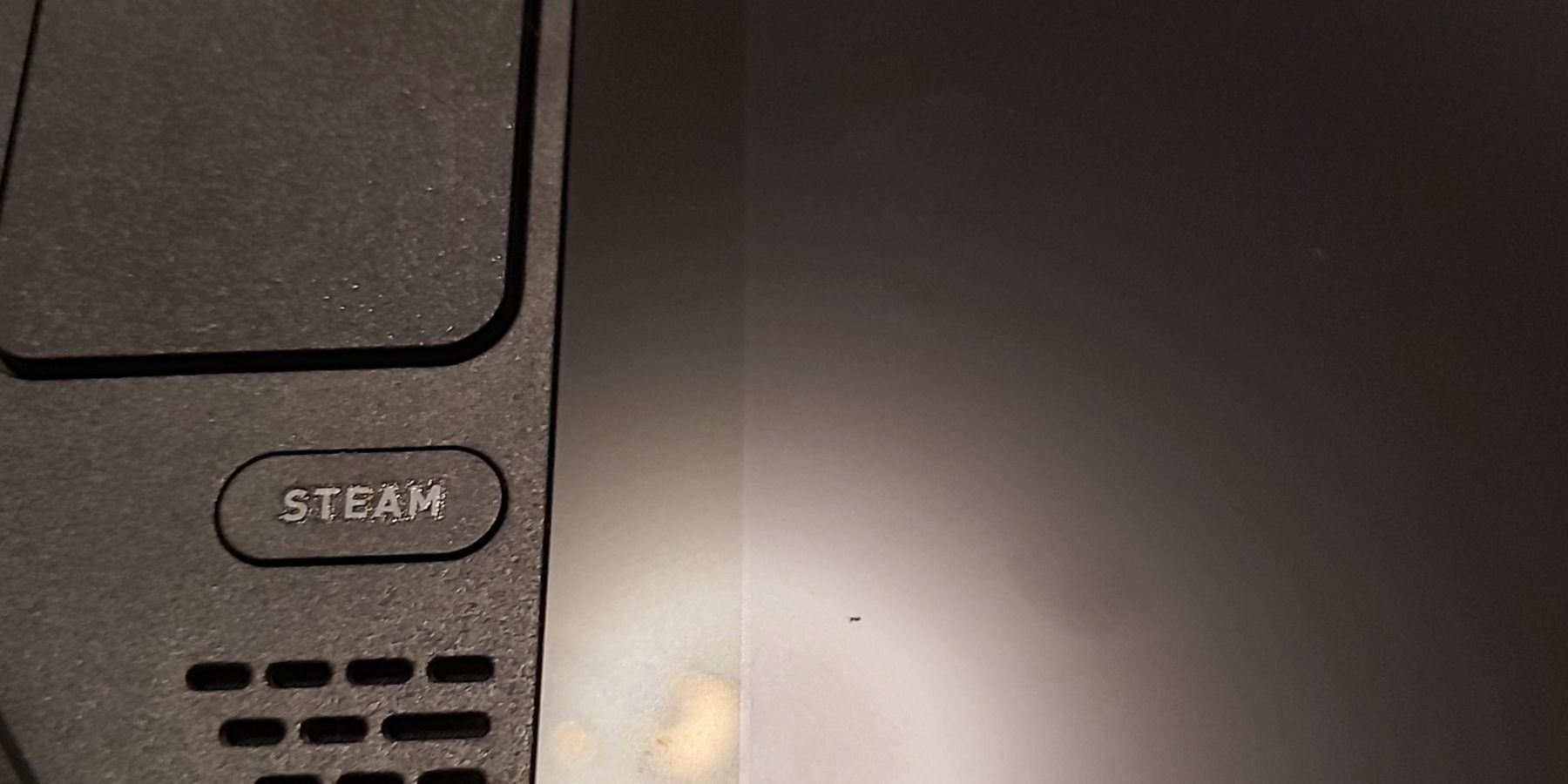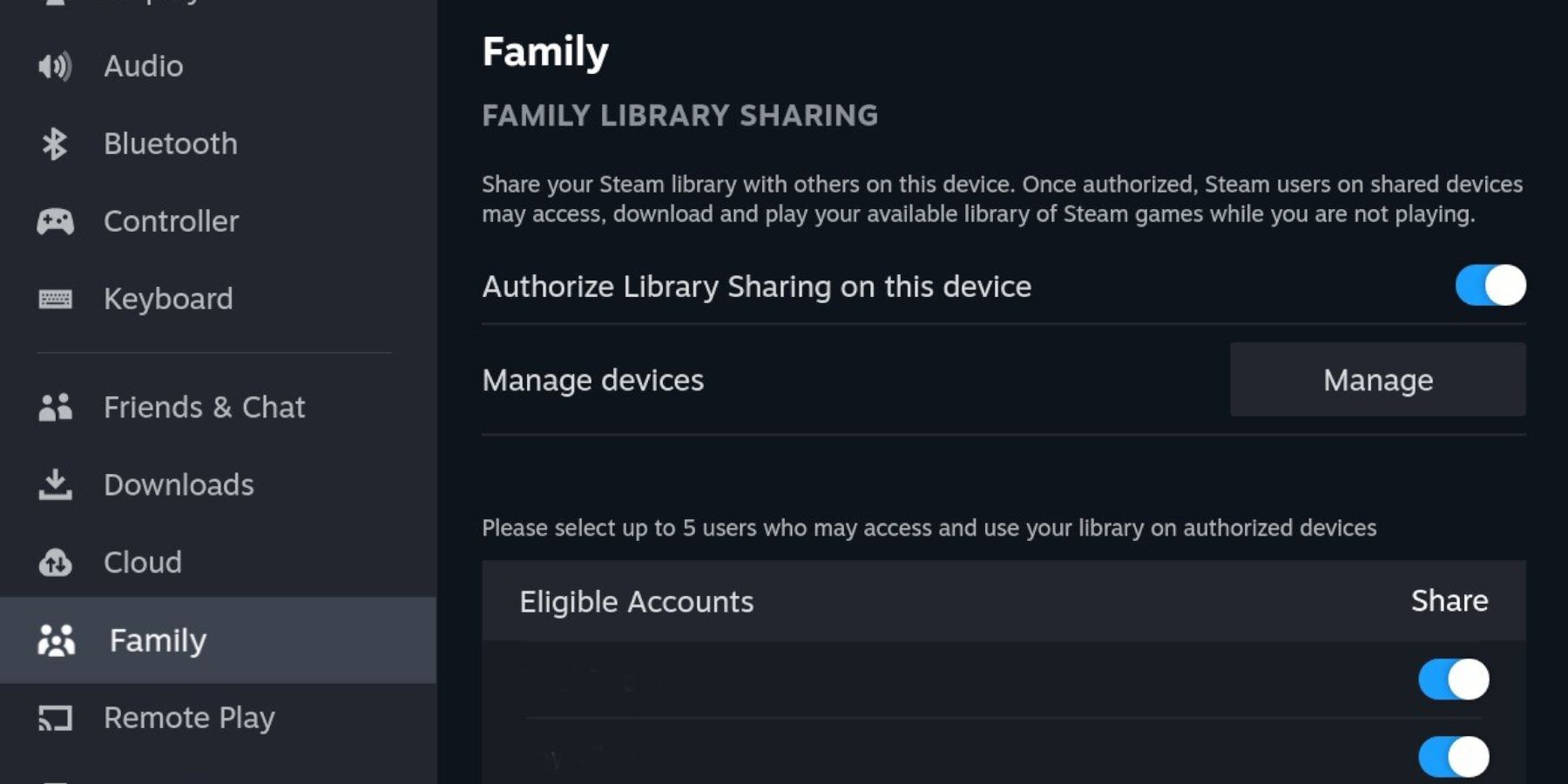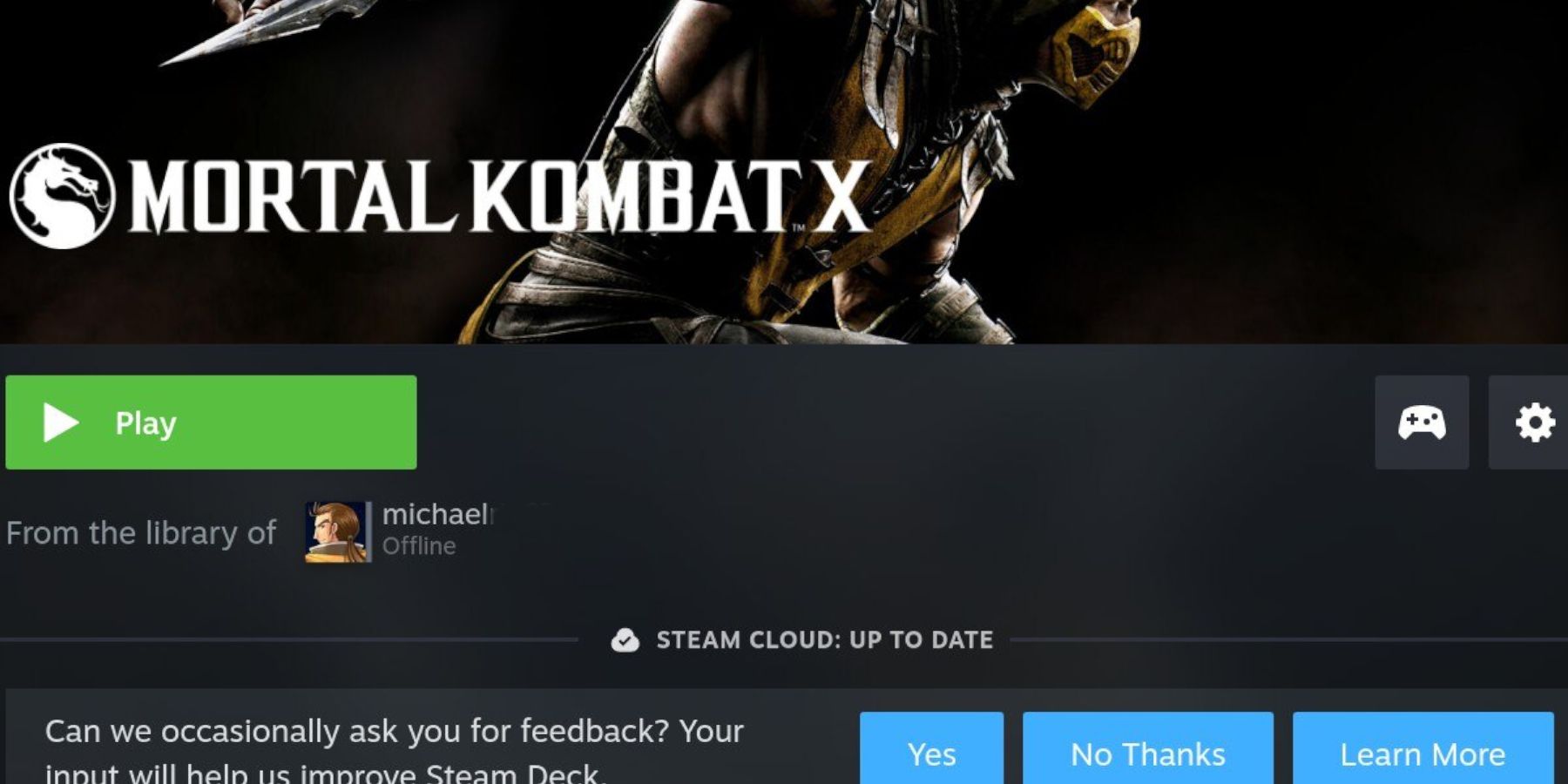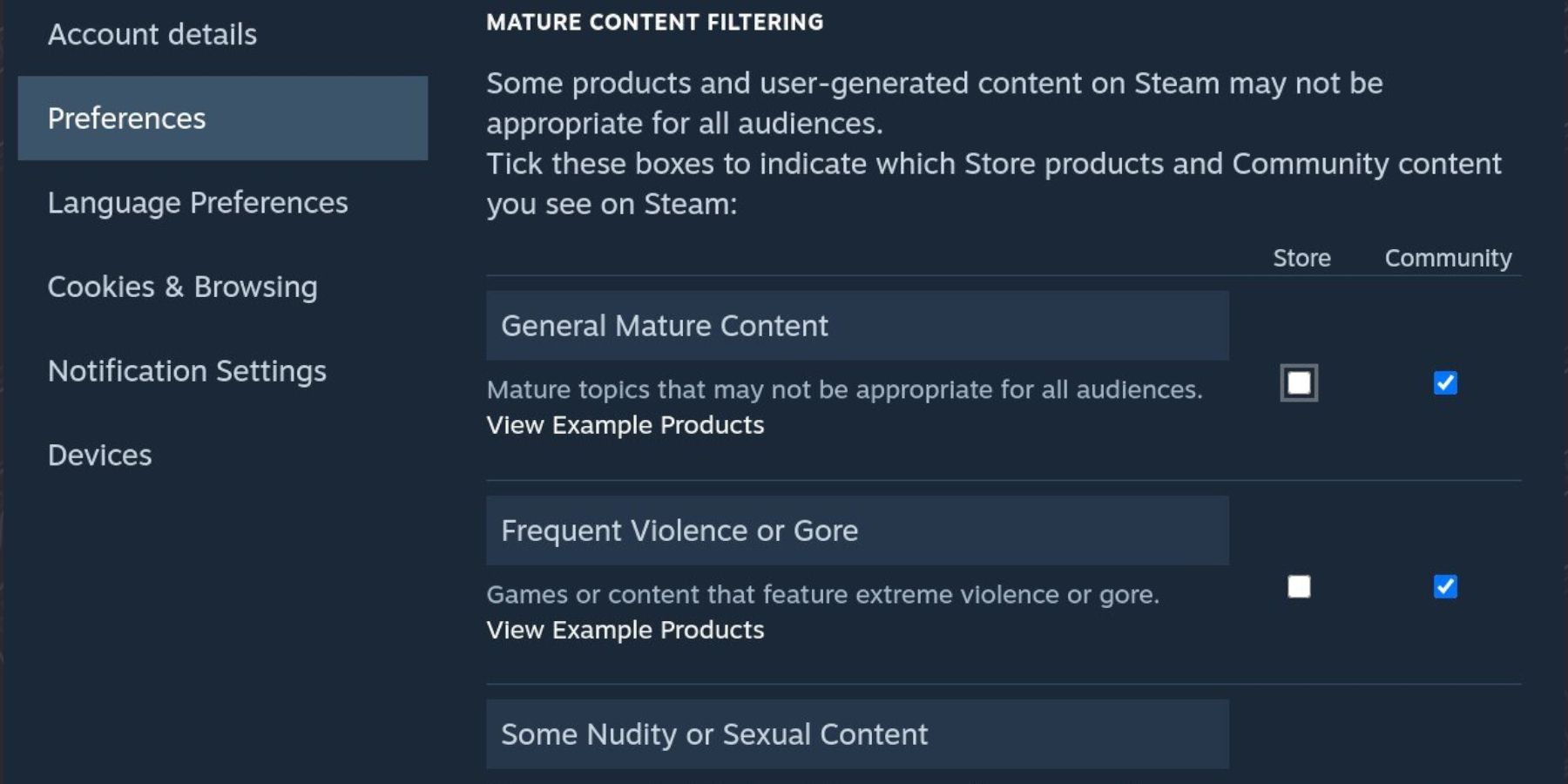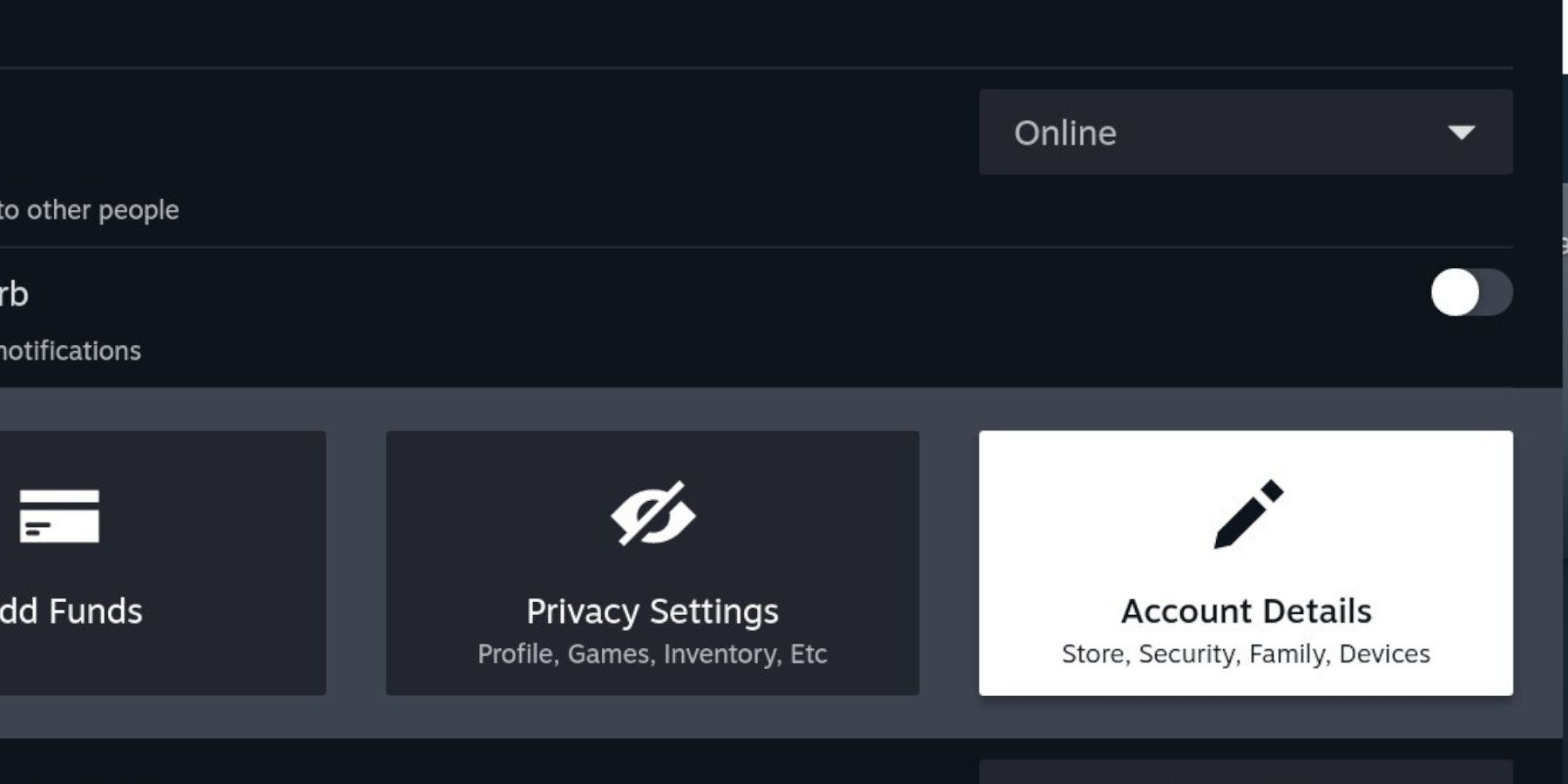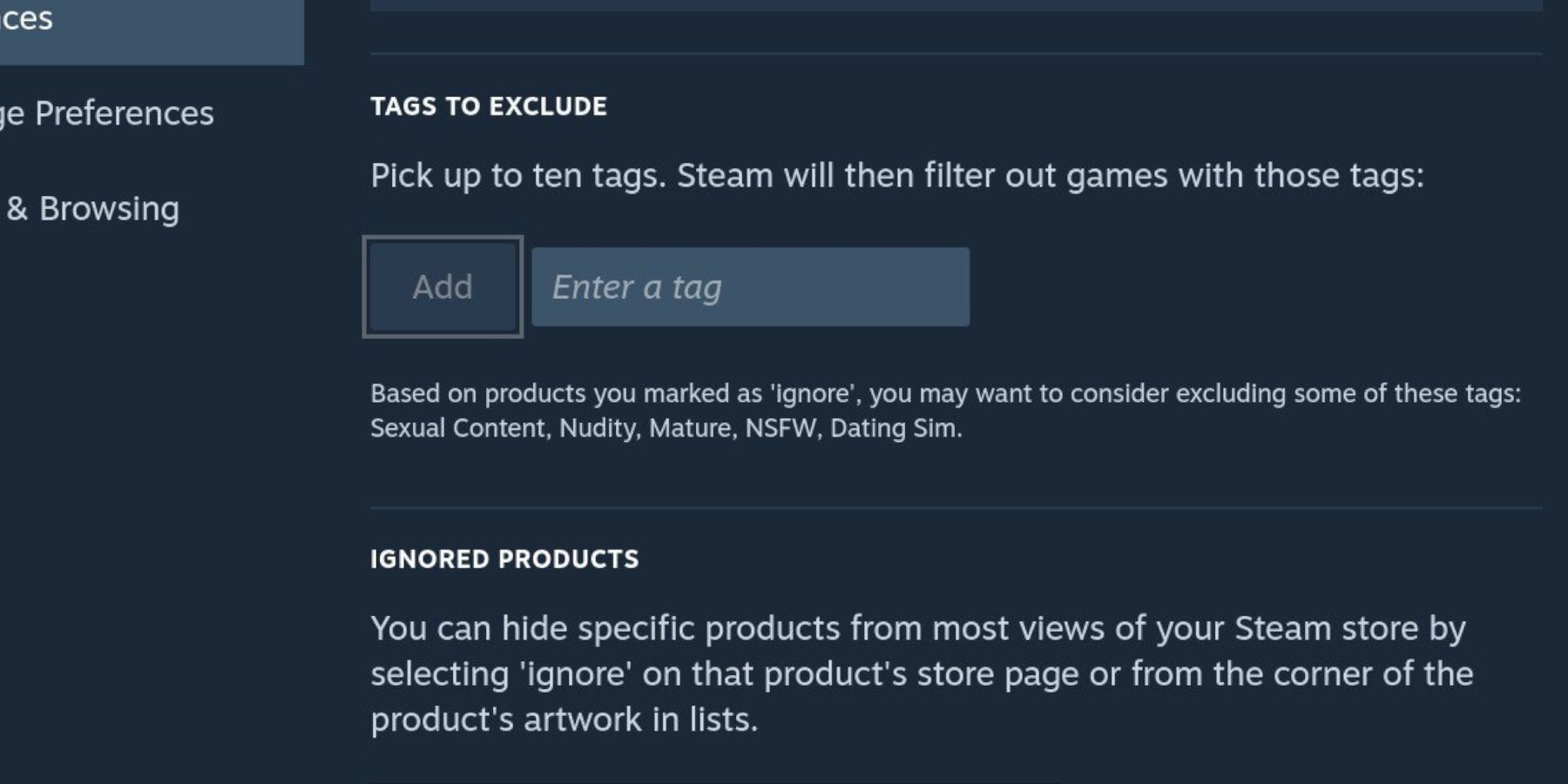The Steam Deck is more readily available thanks to Valve’s increased production. However, it’s still an expensive piece of hardware, and most users have a maximum of one Steam Deck per household. As a result, the system must allow more than one Steam account holder to access their games, achievements, and settings.
Thanks to the new Family Sharing feature on the Steam Deck, multiple Steam account owners can play games and access their account details. Better still, the players sharing the handheld console can play each other’s games without purchasing the game more than once. Following this guide, players can learn how to activate Family Sharing and share games on the Steam Deck.

Steam Deck: How to Install EmuDeck for Retro Gaming
EmuDeck is the best way to play retro games on the Steam Deck; here’s how to install it.
Updated January 15, 2024, by Michael Llewellyn: Whether users purchase the LCD or the OLED versions of the Steam Deck are expensive hardware. So, allowing multiple users to access their games and share their libraries is a cost-effective and user-friendly system that benefits all. Sharing and borrowing games is much cheaper than buying another Steam Deck. This guide is updated to include useful Steam Deck links and minor improvements to the steps involved with sharing and borrowing games on the same device.
How To Set Up Family Sharing On The Steam Deck
The Steam Deck allows up to five family members or friends to access the same machine and play the same Steam games. To activate it, players need to use the following instructions:
- Press the user’s profile image in the top right corner next to the clock using the touch screen.
- Scroll down to the Change Account option and select Confirm – this will log the current user out of their account.
- Select the New Login option and sign in with the new account.
- Ensure that the Steam Deck is fully updated.
- After signing in, the new user will have access to their options in Steam, play their library of games, and install them on the system.
- The user will also notice that the system has a library of games on Steam installed by the original user. However, the new account holder won’t be able to access the games from the outset.
- Choose the desired game from the library. Now select the borrow option and request access.
Allow Game Borrowing
- The original user/Steam Deck owner should log back into their account.
- A pop-up message will appear for the new user to request access – Allow it.
- Press the Steam button.
- Select the Settings option.
- Scroll down to the Family settings.
- Switch the slider to on for Authorize Library Sharing on this Device.
- Under Eligible Accounts, make sure the slider is switched to on.
- Now, the requested will have access to all the Steam Deck owner’s games. Moreover, they can change the Steam Deck’s settings to their liking.
- The new user can also authorize their Steam library for Family Sharing.

Steam Deck: How To Turn It Into A Desktop PC
Use this guide to use the Steam Deck as fully functional Desktop PC.
Setting Up Family Safety Settings On The Steam Deck
Sharing games with family or friends is a great way to share games across accounts, but if Steam Deck users want to provide access to younger users, they should get safety measures in place to protect them. The main Steam Deck user must change their Mature Content Filtering options. Not only does it authorize players to filter out video games with mature themes like Grand Theft Auto or Mortal Kombat, but users can block inappropriate words associated with mature games and on the community pages.
To set up Mature Content Filtering on the Steam Deck, use the following steps:
- Log into the Steam Deck with the main user account.
- Click on the younger user’s profile image in the top right corner.
- Click on the Account Details square.
- Highlight and select Preferences.
- Access the Mature Content Filtering settings.
- Steam Deck users can switch off the General Mature Content section to filter out all mature themes on the Steam Deck.
- There are two sections for the store and the community. Steam Deck users should check both to avoid adult content.
- Players can check off the Nudity or Sexual Content section. While this covers the usual suspects like the GTA, this filter is strict and covers most games that show skin in most forms.
- The Frequent Violence or Gore option covers violent games with blood and dismemberment. So horror-themed games or titles like Mortal Kombat will get filtered out from the search options.
- The Adult Only Sexual Content box is for the most extreme content on Steam and should be checked off to avoid inappropriate content.
- Finally, the main Steam Deck user can add custom tags with the Tags To Exclude feature to filter out certain words. So, instead of filtering all games with mature themes, users can block the search engine from bringing up games that focus on specific aspects where games are centered entirely on adult content aimed at over 18s. Adding tags is preferable, as filtering out general settings can remove titles with minor violence or skin on display.
- There’s a handy feature beneath each section called View Example Products. This will give the user an idea of the content displayed without filters.
That’s everything needed to authorize and share games with other players using the Steam Deck’s Family Sharing.
The Steam Deck is available now from the official Steam website.

- Screen
- 7″ diagonal 1280 x 800px (16:10 aspect ratio) 60Hz
- CPU
- AMD APU Zen 2 4c/8t, 2.4-3.5GHz
- Battery
- 40Whr battery. 2 – 8 hours of gameplay
- Connectivity
- Bluetooth 5.0 and Dual-band Wi-Fi radio, 2.4GHz and 5GHz
- Ports
- 1x USB-C with DisplayPort 1.4 Alt-mode support; up to 8K @60Hz or 4K @120Hz, 1x USB 3.2 ,1x Micro SD slot, 1x 3.5 audio jack
- Dimensions
- 298mm x 117mm x 49mm
- Weight
- Approx. 669 grams