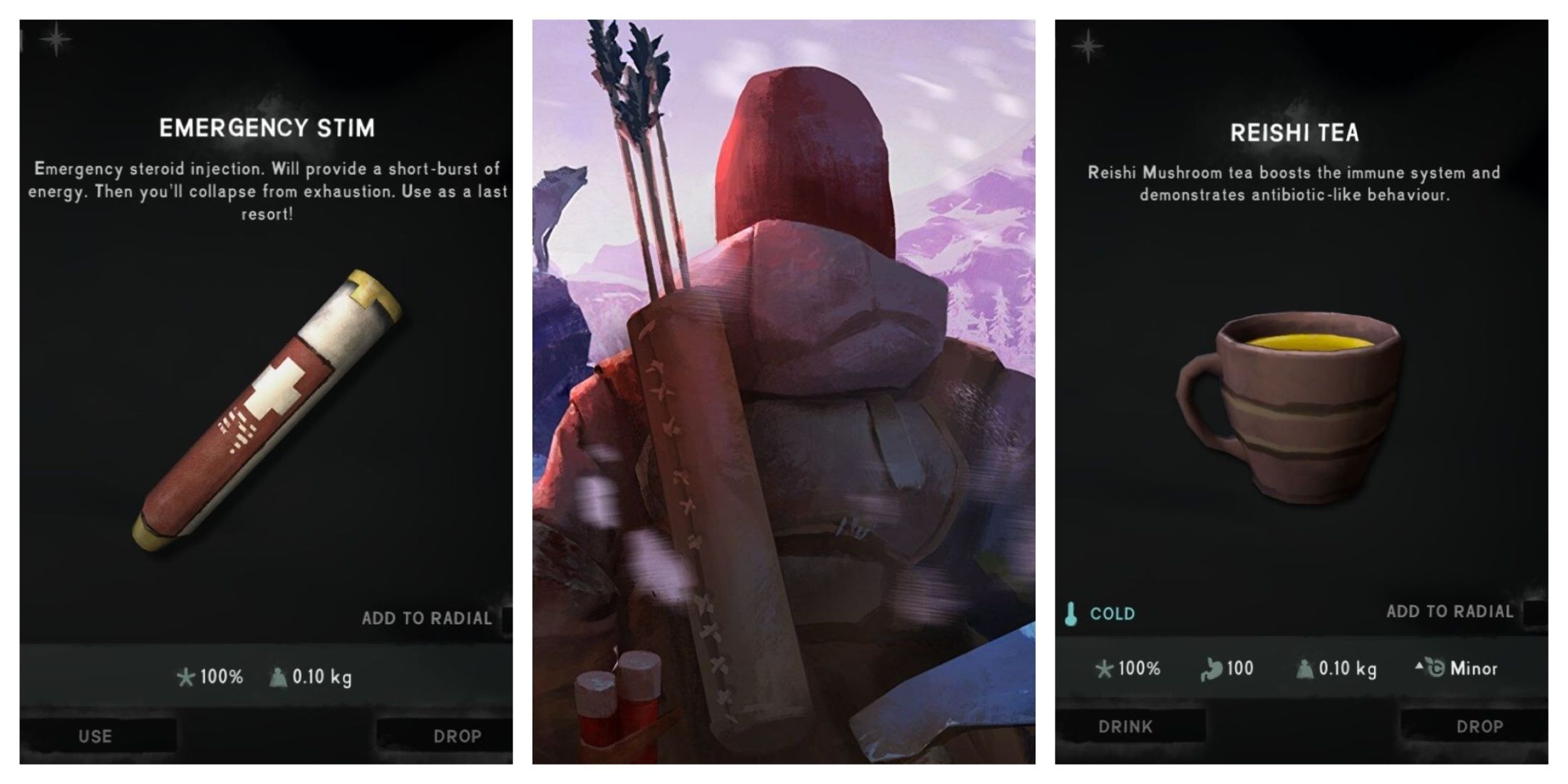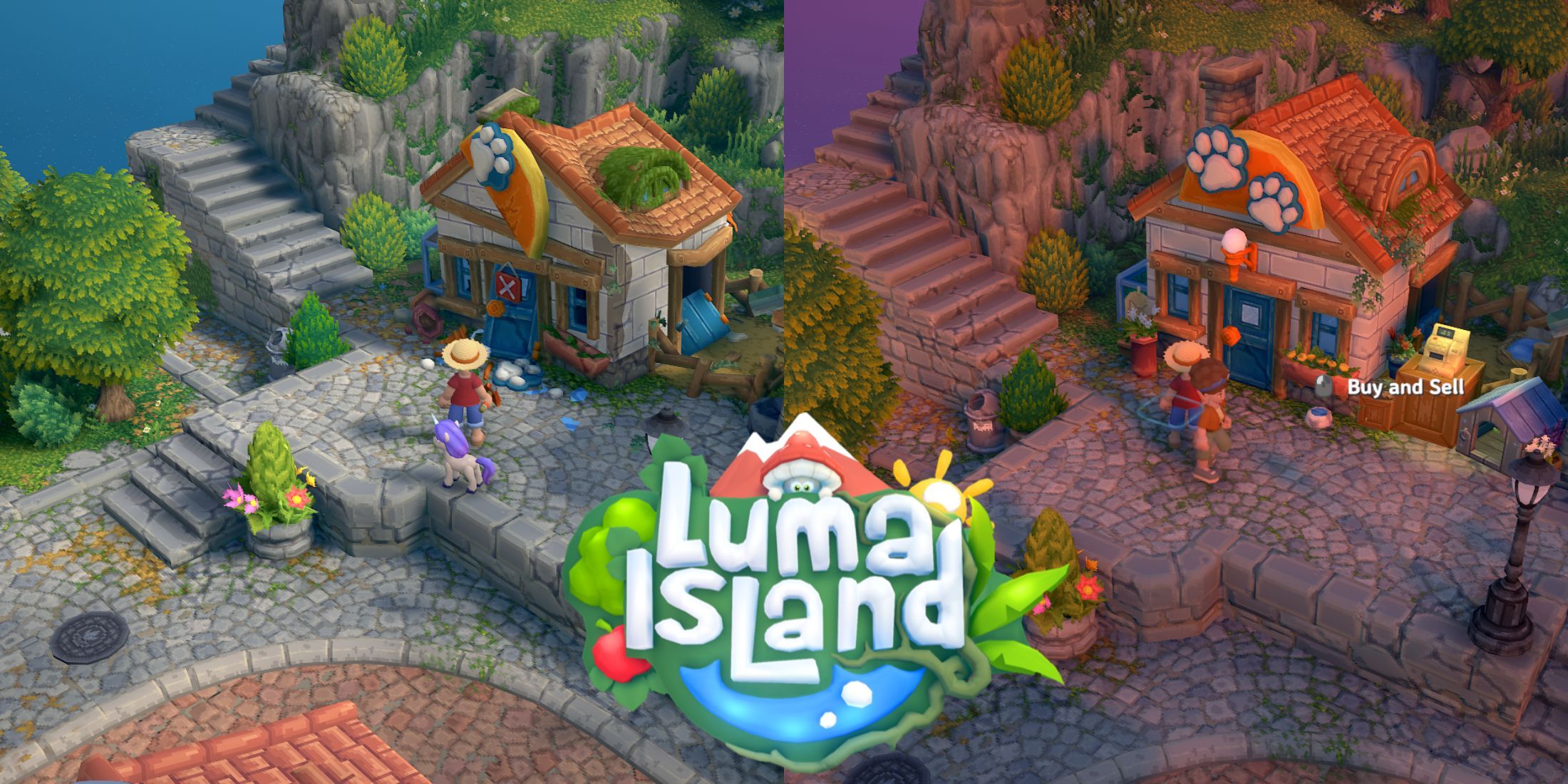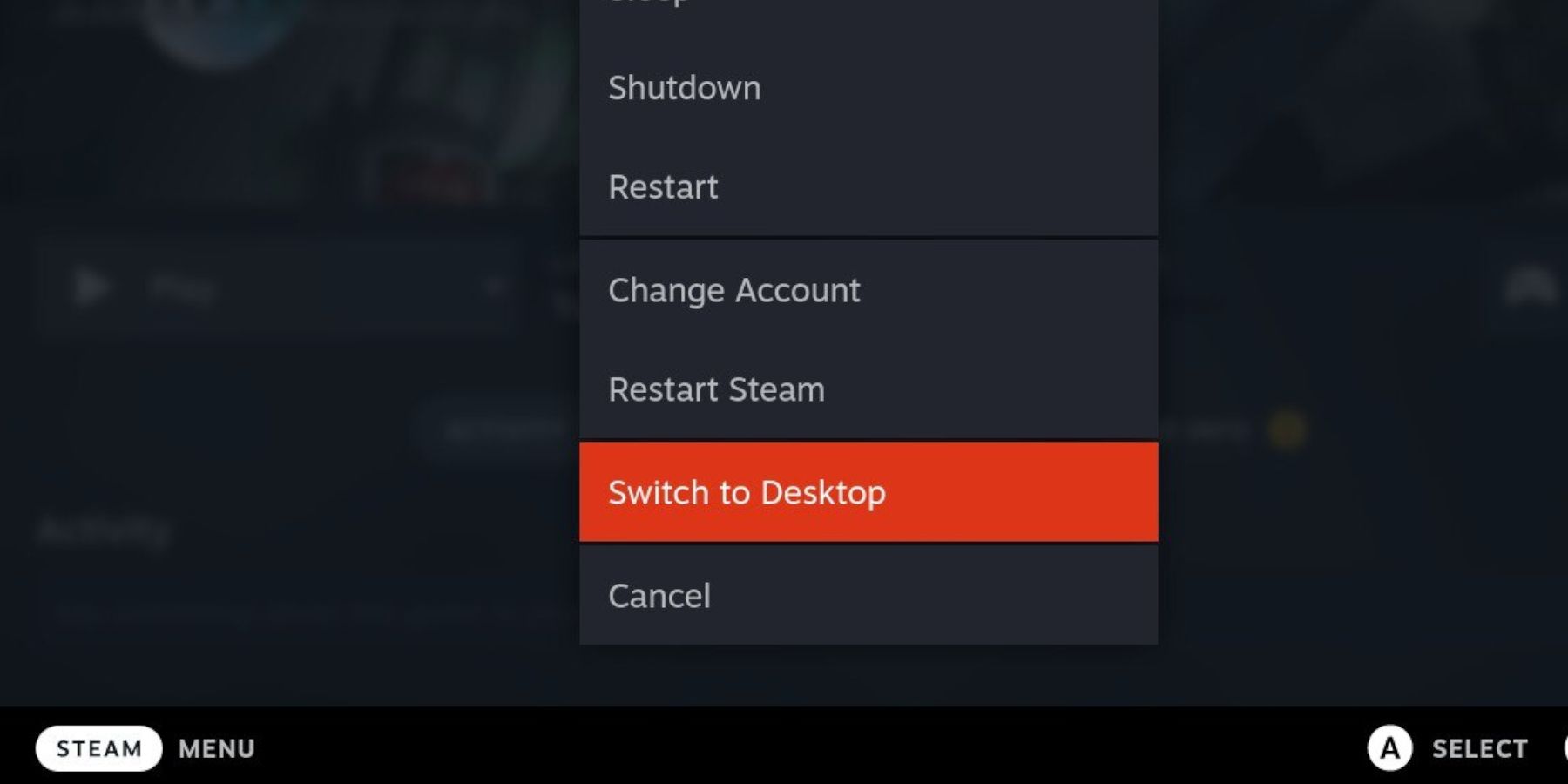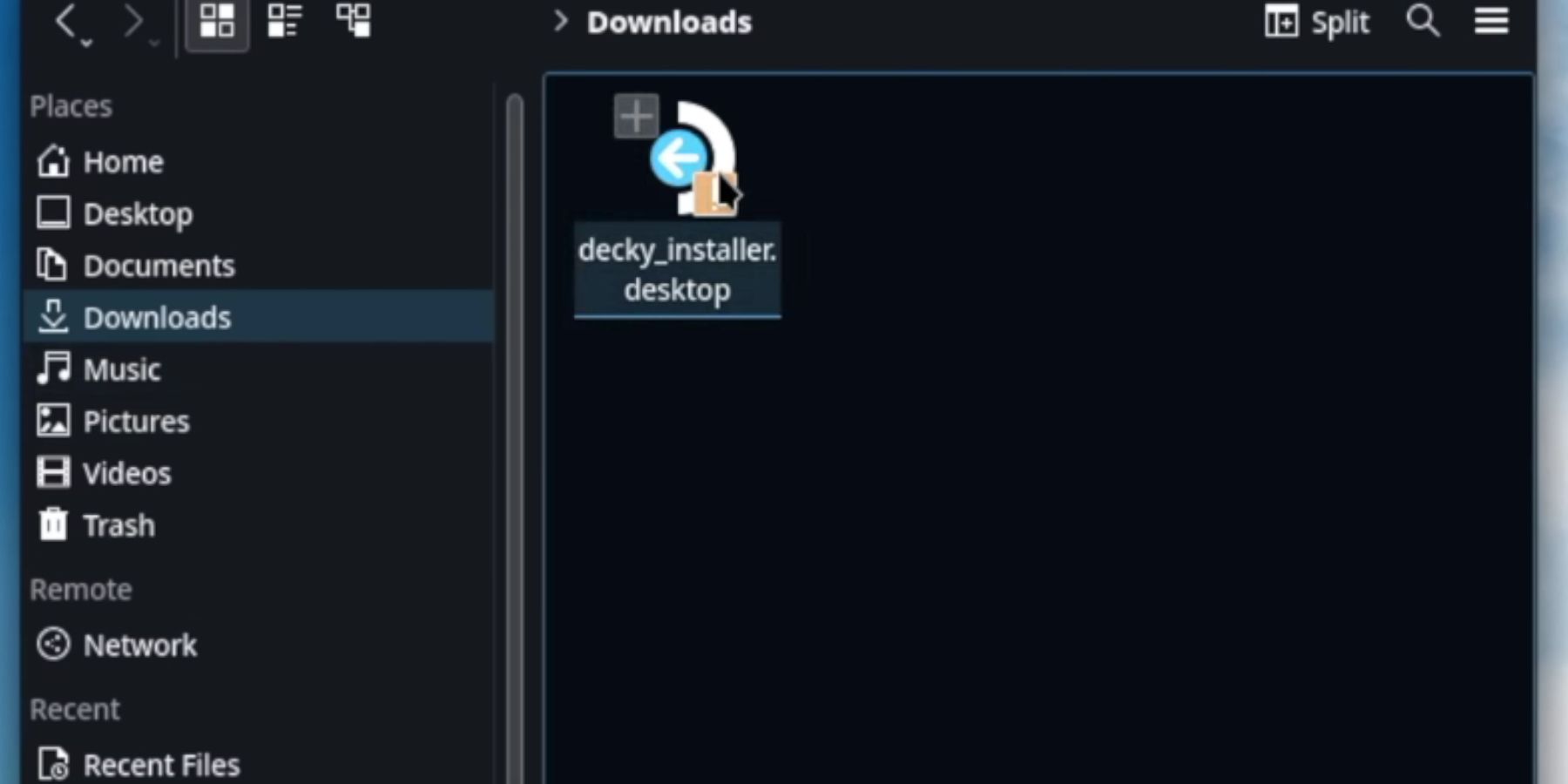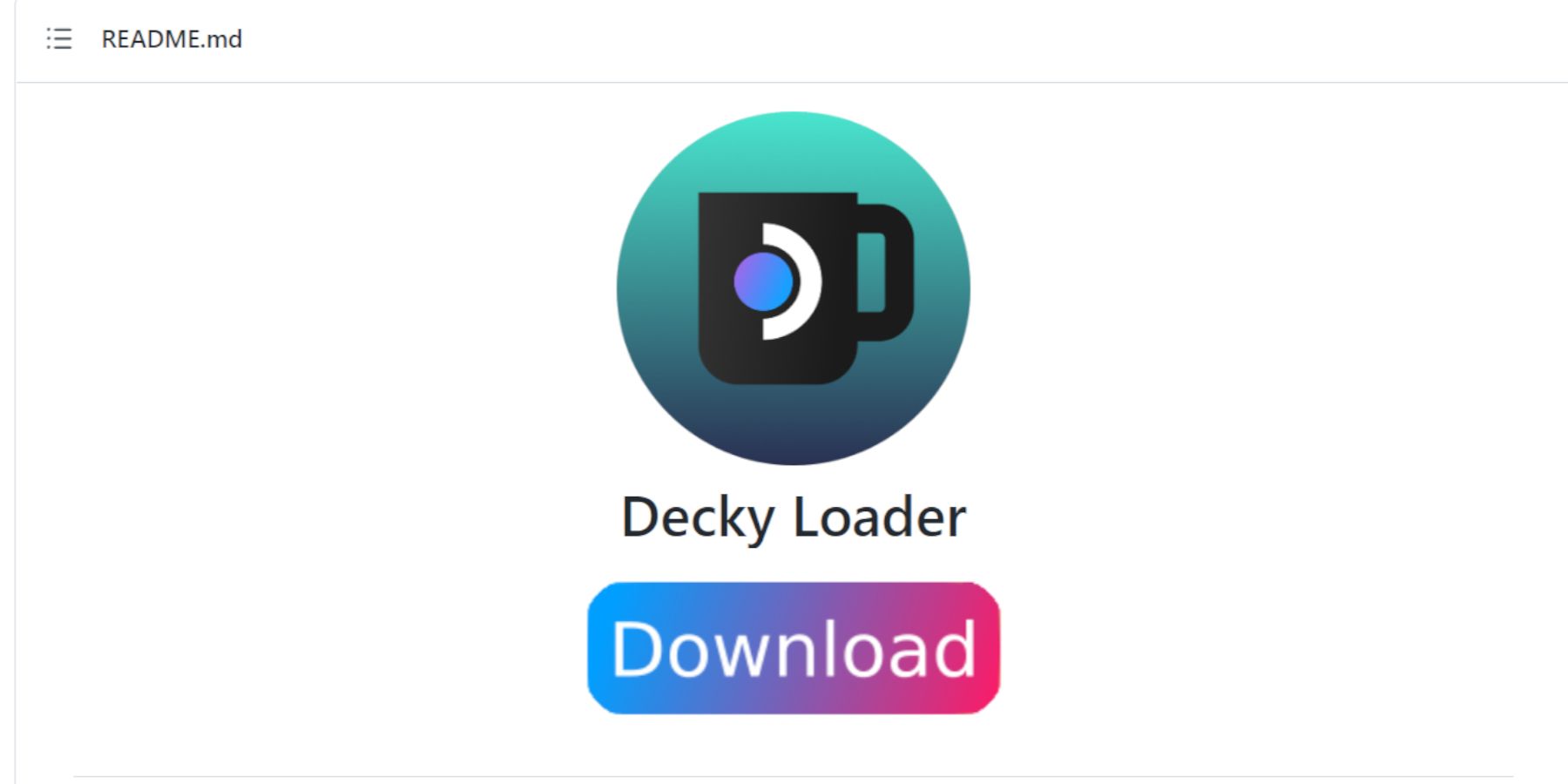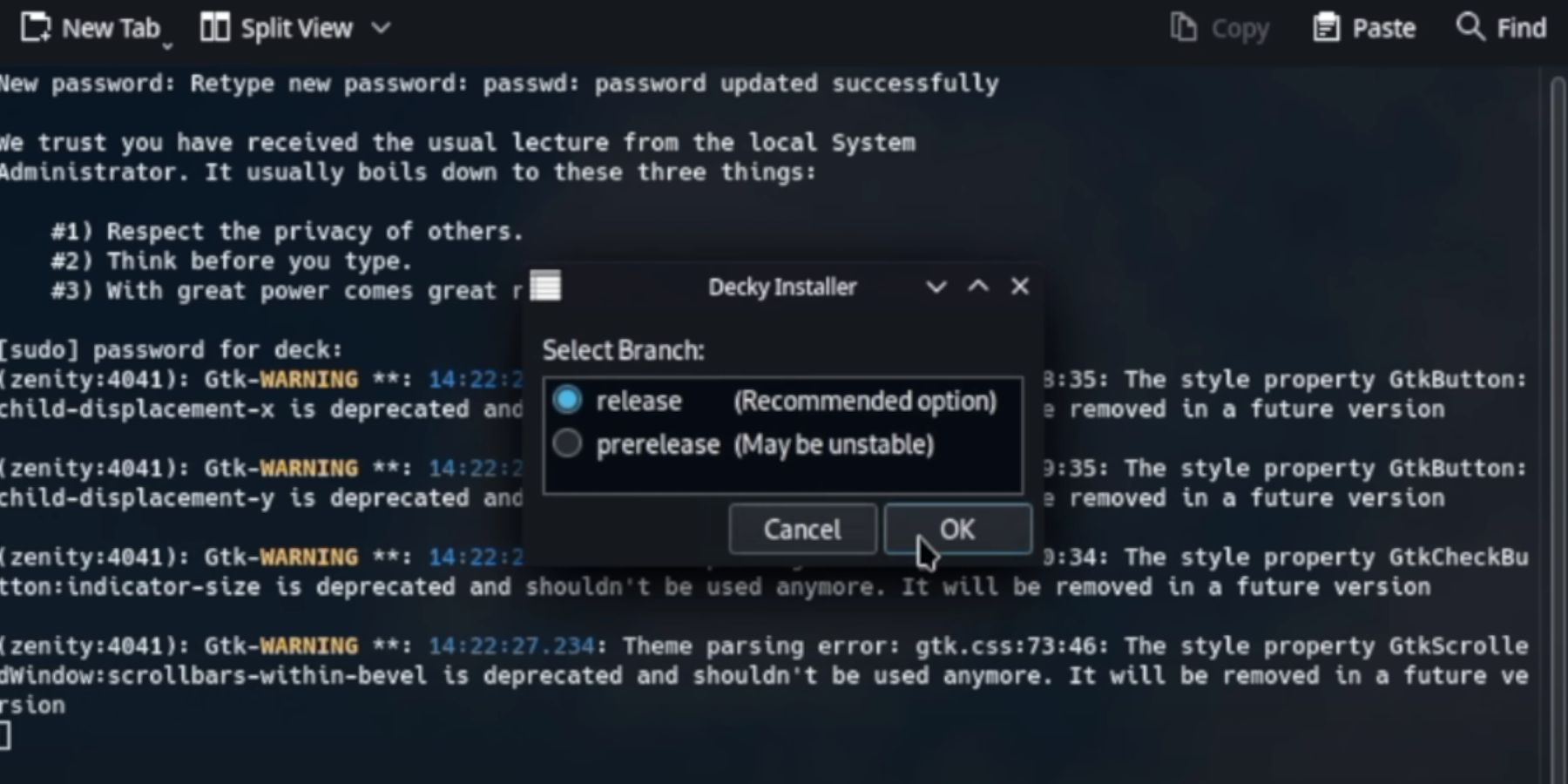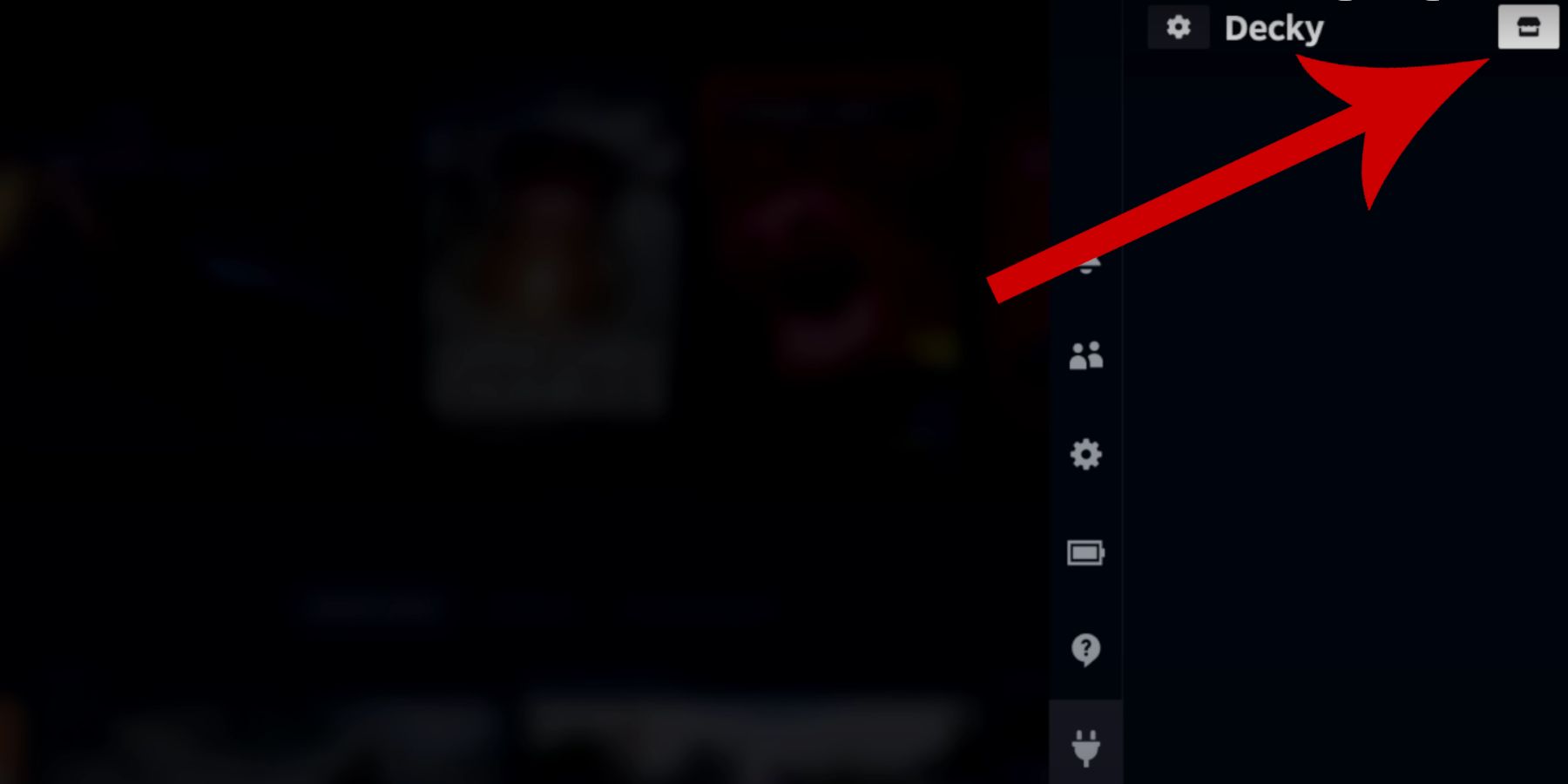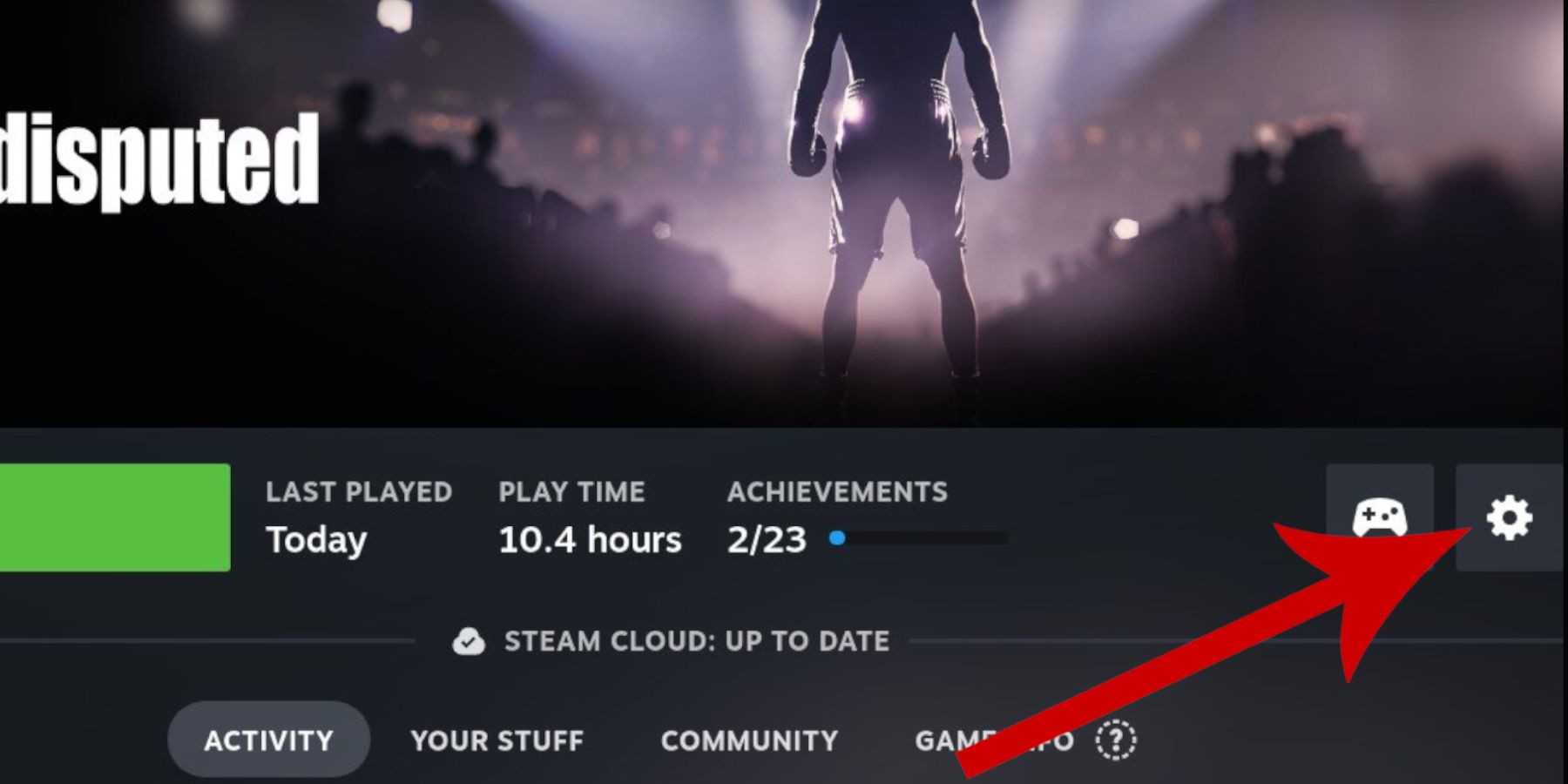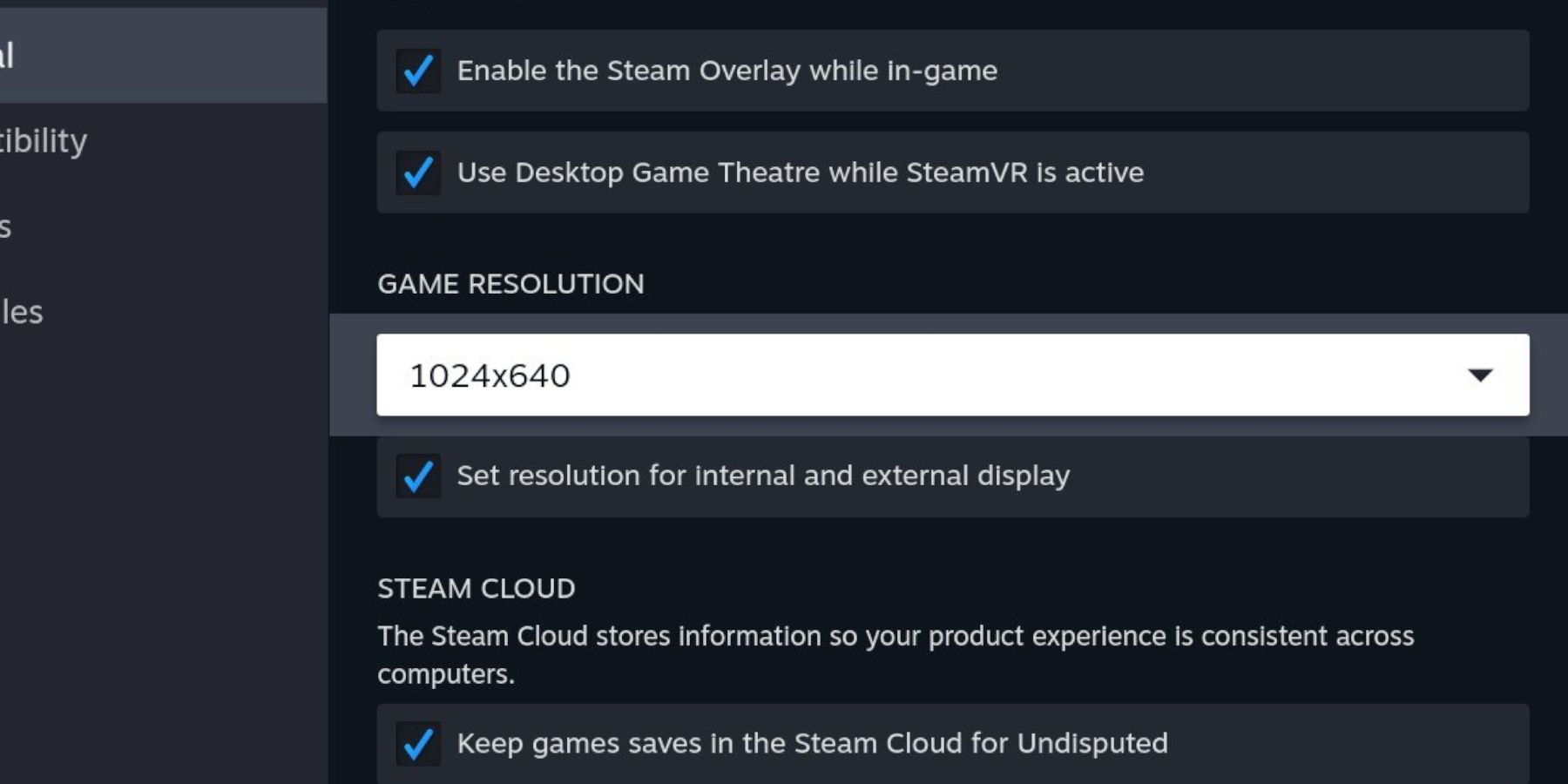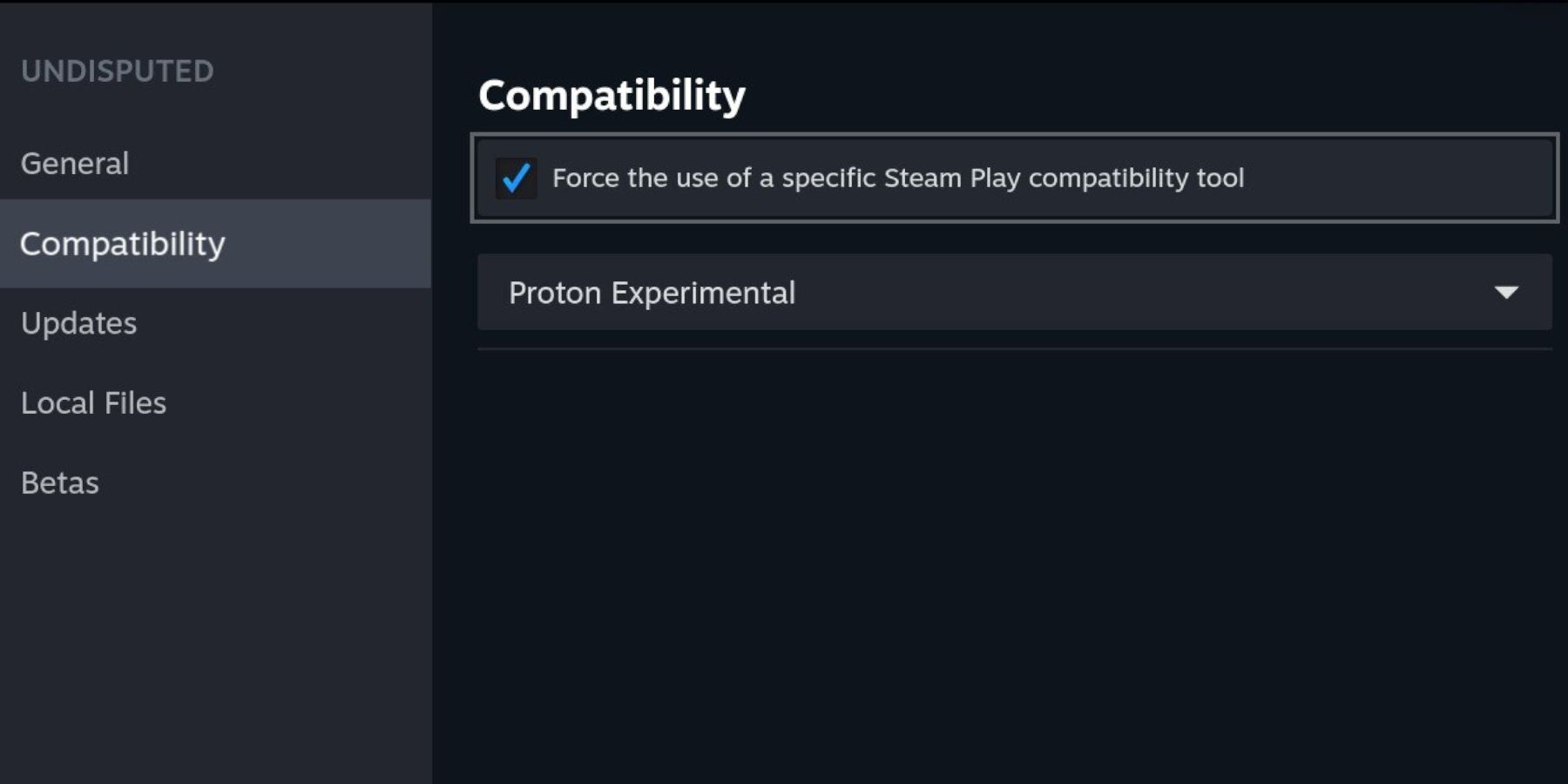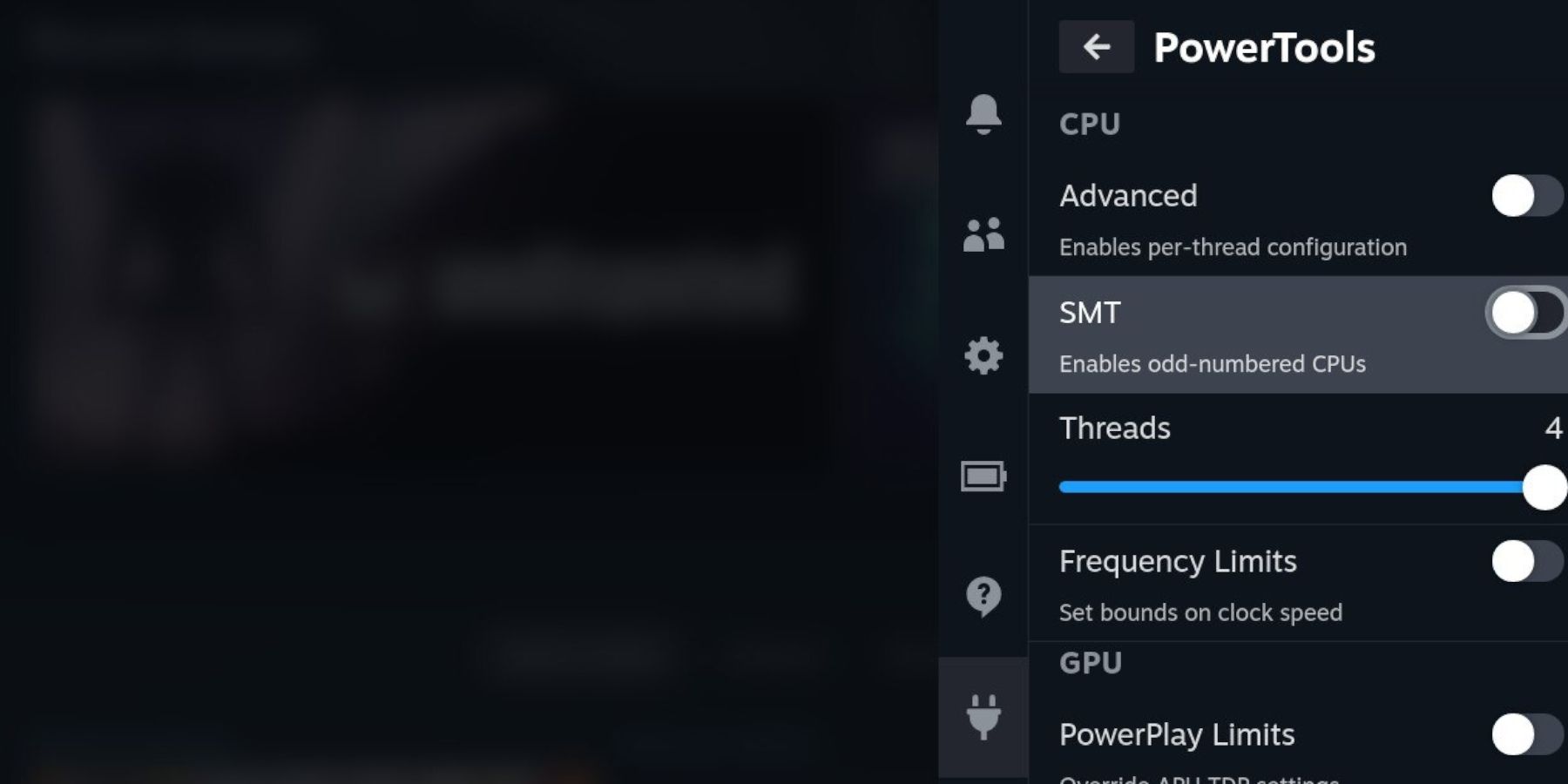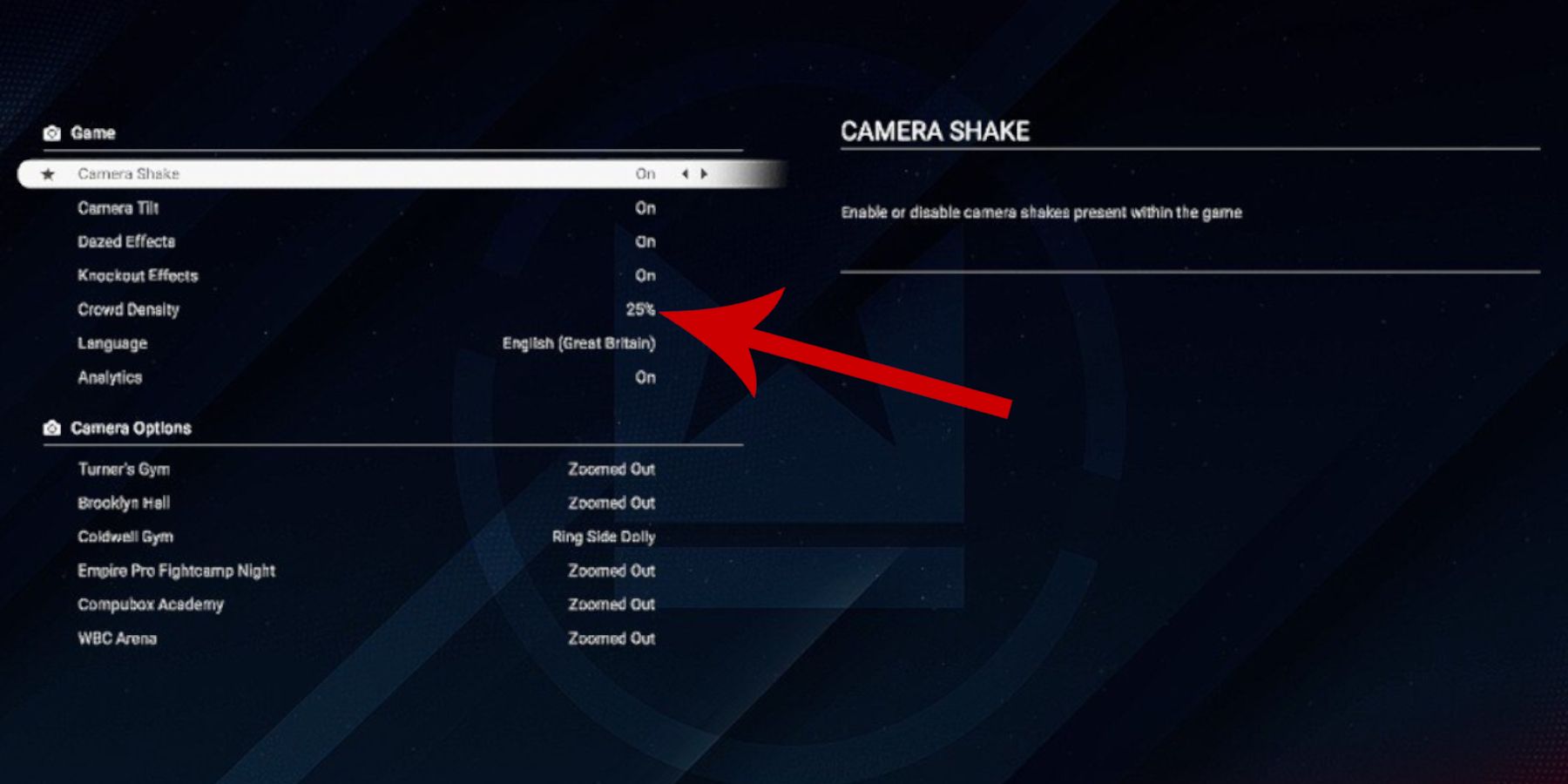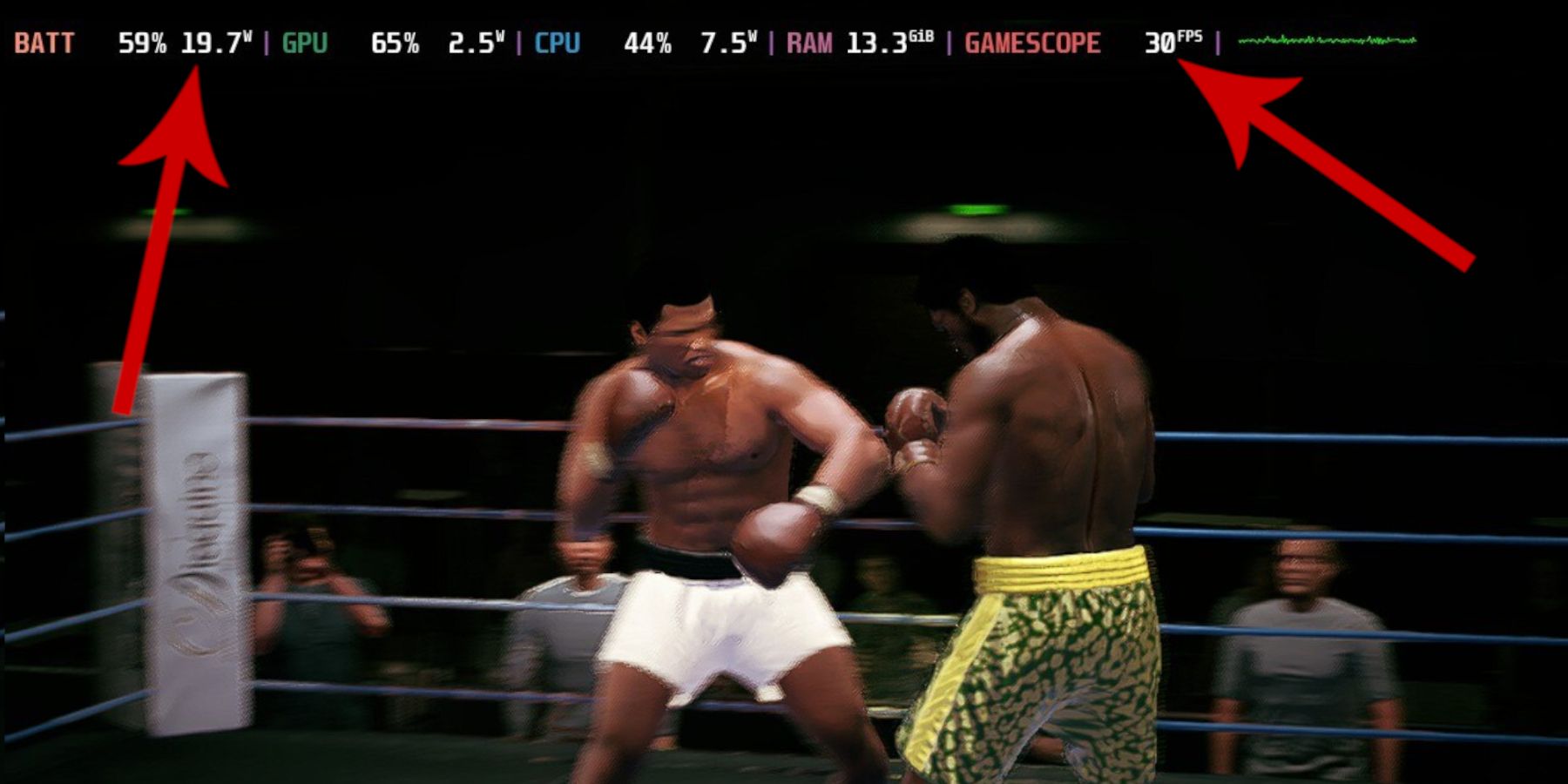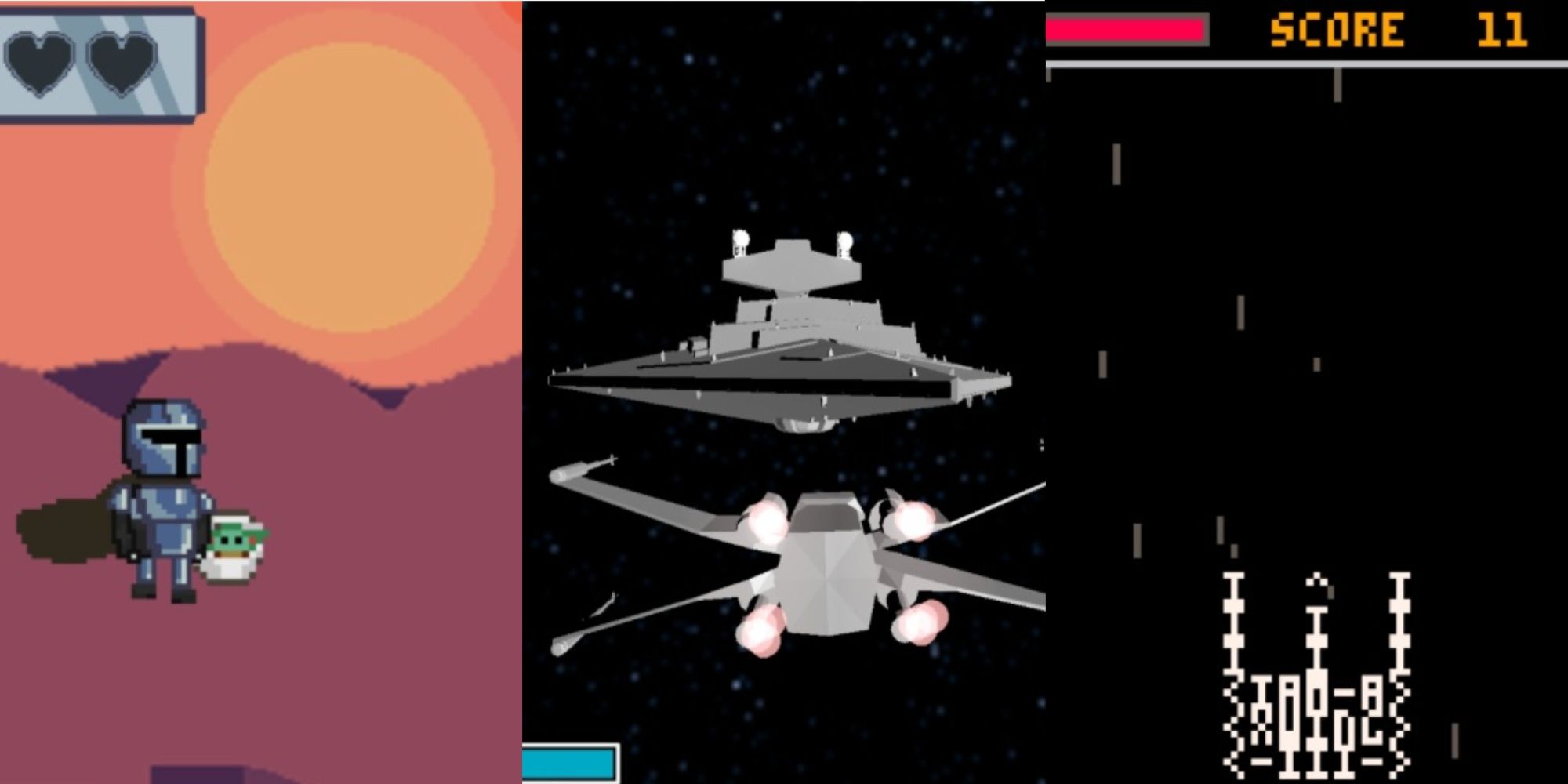Quick Links
- Download Decky Loader For Steam Deck
- Best Steam Deck Settings For Undisputed
Undisputed is the latest boxing title from Steel City. The game is still in Early Access, and – for now – the game is not optimized to run on the Steam Deck. The Steam Deck can run it, albeit with so many issues that the game is almost unplayable in its current state. This guide will explain how to get Undisputed running on a Steam Deck.
The battery life is impacted without the tools needed for this guide, and the inconsistent framerate jumps between 14 and 25 FPS. It affects the responsiveness of the punches in Undisputed, which lack the required responsiveness for a combat title. With the guide provided here, Steam Deck players can get acceptable performance, play closer to a locked 30 FPS, and prevent the game from draining too much battery.
Updated on January 10, 2024, by Michael Llewellyn: Undisputed is a boxing sim currently available on Steam Early Access. Unfortunately, it isn’t available on consoles, and it’s not verified on the next best thing the Steam Deck. However, with the right tools, settings, and know-how, Steam Deck users can utilize the machine’s flexibility to obtain a solid performance with Undisputed on the Steam Deck until the developers make the necessary adjustments for compatibility.

Undisputed: 10 Best Traits, Ranked
The current traits in Undisputed define a fighter’s style but are some better than others, or does it all depend on personal preference?
Even with the below settings, Undisputed is not a perfect experience. It frequently crashes when trying online modes and Prize Fights, forcing users to restart the Steam Deck and registering a loss or a defeat. So until Steel City gets a fix, stick to the offline modes only.
Download Decky Loader For Steam Deck
Before trying to get the optimal settings and achieving 30FPS, Steam Deck users will need to download and install Decky Tools. The following steps will show users where the Decky Tools plugin can be located.
Switch To Desktop Mode
More complete instructions for using Desktop mode can be found at this link. So, this guide will go over the basics.
- Press the Steam button on the front of the Steam Deck
- Scroll down and select Power.
- Select Switch to Desktop mode
Installing Decky Loader
Steam Deck users must install a plugin called Decky Tools, which can be accessed from the Steam Deck’s main menu. However, users should be aware that it is not an official plugin for the Steam Deck, and even though it’s safe, there is always a possibility something should go wrong. That said, Decky Loader is one of the best plugins users can have installed to get the best out of their Deck.
- Make sure the Steam Deck has enough battery power for a smooth installation without any chance of errors.
- In Desktop mode, open a browser and use the following link to Download Decky Tools.
- Scroll down to the direct download link and save the download to the Steam Deck’s desktop.
- Double-click the installer, select continue, and select the Recommended option.
- When the installation has finished, switch back to Steam Deck mode.
- Press the button with the three dots on the front of the Steam Deck.
- Scroll to the bottom of the menu, Select Decky, and install any required updates.
- Now, select the Store Icon from the Decky Loader tools.
- Scroll down and install Power Tools.
Best Steam Deck Settings For Undisputed
With Power Tools installed, Steam Deck users can utilize the best settings for presentation and a stable framerate in Undisputed.
Power Tools Settings
- With the user back into the Gaming mode, open Undisputed’s page game menu, but avoid launching it for now.
- In the Undisputed game screen, click on the Settings cog icon.
- Select General.
- Select the Game Resolution drop-down menu.
- Now, set the resolution to 1024 x 640.
- Select Compatibility.
- Check Force the use of a specific Steam Play compatibility tool.
- Now, in the new drop-down menu, select Proton Experimental.
- Launch Undisputed.
- Press the button with the three dots on the front of the Steam Deck.
- Now, under the Decky menu, select Power Tools.
- In the Power Tools menu, highlight SMT and switch it off to enable odd-numbered CPUs. This will help maintain a stable framerate and drain less energy from the battery.
Performance Settings
- Press the button with three dots again.
- Scroll to access the Performance settings.
- Now, set the Framerate Limit to 30FPS or above.
Adjusting The In-Game Settings
With SMT switched off in the Power Tools menu, it is time to tinker with the in-game settings. Use the following settings to get the best performance:
- Back in the game, highlight Profile and select Video.
- The Video settings should look like this:
|
Resolution |
1024 x 576 |
|---|---|
|
Display Mode |
Full Screen |
|
V-Synch |
Off |
|
Game Framerate Limit |
30 |
|
Menu Framerate Limit |
60 |
- The Graphics Settings should look like this:
|
Overall Quality |
Custom |
|---|---|
|
Anti-Aliasing |
Medium |
|
Shadow Quality |
Low |
|
Texture Resolution |
Medium |
|
Post Processing |
High |
- Press R2 to highlight the Game settings and set Crowd Density to 25%.
- That should lock everything in to start a quick match with significantly better settings for Undisputed.
With these settings in place, Undisputed players should get a solid 30 FPS lock on Steam Deck with the occasional drop to 29 FPS. Thanks to the Power Tools add-on, these settings will ensure Undisputed avoids draining the battery.
Battery consumption is still high at 19% but preferable to 25-30%. Ideally, a fighting game like this would perform better with a 60FPS, but until Steel City implements Steam Deck verified settings, this is the next best thing and a vast improvement over the erratic 10-24 FPS without them in place. However, with the high battery consumption, Steam Deck users may want to keep the machine plugged in for long sessions.

Steam Deck
- Screen
- 7″ diagonal 1280 x 800px (16:10 aspect ratio) 60Hz
- Storage
- 64 GB – 512 GB
- CPU
- AMD APU Zen 2 4c/8t, 2.4-3.5GHz
- Battery
- 40Whr battery. 2 – 8 hours of gameplay
- Connectivity
- Bluetooth 5.0 and Dual-band Wi-Fi radio, 2.4GHz and 5GHz
- Ports
- 1x USB-C with DisplayPort 1.4 Alt-mode support; up to 8K @60Hz or 4K @120Hz, 1x USB 3.2 ,1x Micro SD slot, 1x 3.5 audio jack
- Dimensions
- 298mm x 117mm x 49mm
- Weight
- Approx. 669 grams
- Audio
- Stereo with embedded DSP for an immersive listening experience and Dual Microphone Array