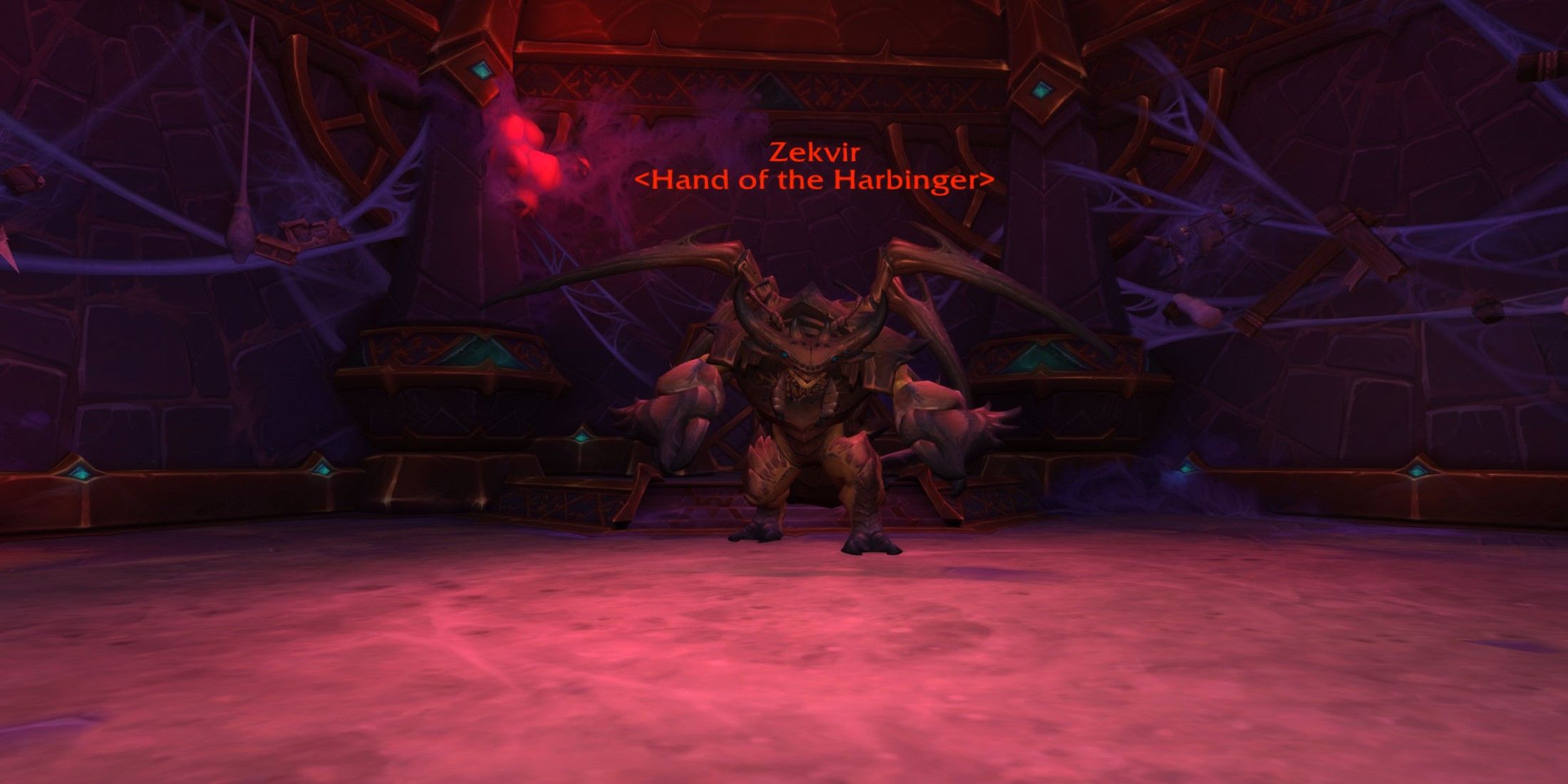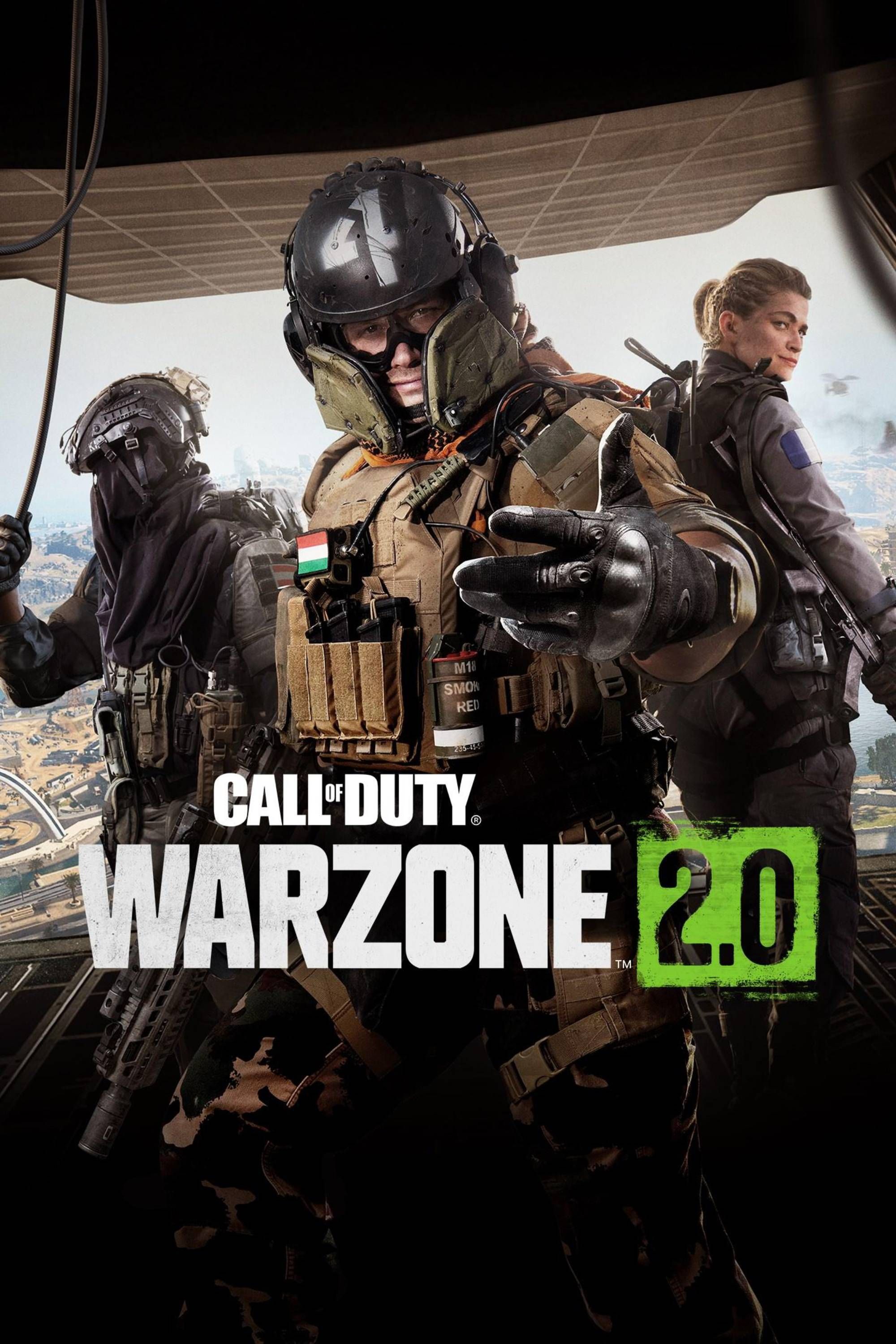Quick Links
-
How To Fix Warzone Stuttering
-
How To Roll Back NVIDIA Graphics Drivers For Warzone
Stuttering in Call of Duty: Warzone is a particularly frustrating issue impacting players dropping into the action. With Season 5 of the battle royale in full swing, the loss of frames and lag during Call of Duty: Warzone matches often determines which player becomes the last one standing.
The competitive nature of Call of Duty: Warzone matches means the slightest lapse in performance results in players taking an early trip to the Gulag or even all the way back to the main menu if the loss of performance is significant enough. The Season 5 update introduced significant updates and despite the best efforts of Raven Software, the issues keep appearing. Thankfully, there are a handful of workarounds to ensure high frame rates and stuttering stop impacting the action.
Related
CoD MW3 & Warzone: 10 Best Weapons For Season 5
Modern Warfare 3 and Warzone features a large arsenal of weapons for players to use. Here are the best weapons for Season 5.
How To Fix Warzone Stuttering
With the Call of Duty: Warzone cycle now deep into its fourth year, the community has found several workarounds to stop the battle royale from freezing in the middle of a hotly-contested firefight. Below is a closer look at some proven solutions on how to address stuttering once and for all.
The first solution is exclusively for PC Call of Duty: Warzone players who encounter sudden drops in frame rate and stuttering that’s enough to disrupt the action. In some scenarios, the battle royale decides to default to the Fullscreen Borderless setting which is a cause of low frame rates and input lag. Before dropping out of the entry plane, head into the Settings tab and select the Fullscreen Exclusive option.
How To Roll Back NVIDIA Graphics Drivers For Warzone
Another cause of stuttering in Call of Duty: Warzone is an up-to-date graphics card. Sometimes, the fresh driver isn’t optimized for gameplay which is where rolling it back to an older version has its benefits. Here’s how to roll back an NVIDIA graphics driver:
- Open the PC’s Device Manager
- Click on the Display Adapters option
- Select the graphics card and open the Drivers tab
- Click the Roll Back Driver button
- Restart the PC
If the ability to roll back the NVIDIA graphics driver isn’t available, players can manually install it before reintroducing an older driver that doesn’t cause Call of Duty: Warzone to stutter at inconvenient moments. Here’s how to manually install a graphics driver:
- Select the Uninstall Driver option on the graphics card
- Visit the NVIDIA website and click on the GeForce Drivers tab
- Find the graphics card that’s installed in the PC
- Select an old driver from the list provided
- Restart the PC
Check Weapon Motion Blur
If a rolled-back graphics card still results in frame drop and stuttering, there’s another useful workaround that involves tinkering with the Call of Duty: Warzone settings. In previous chapters of the battle royale, weapon motion blur has impacted the frame rate at the beginning of matches on PC and consoles.
With multiple players often landing in one location of the map at the same time to obtain the best JAK Cataclysm loadout, any loss of performance can be the difference between a quick return to the pre-game lobby or a chance to climb aboard the victory helicopter.
If none of the fixes above have stopped Call of Duty: Warzone from stuttering, a full reinstall of the game can rectify any issues. This process can take several hours depending on internet connection speed so be sure to try all other issues beforehand.