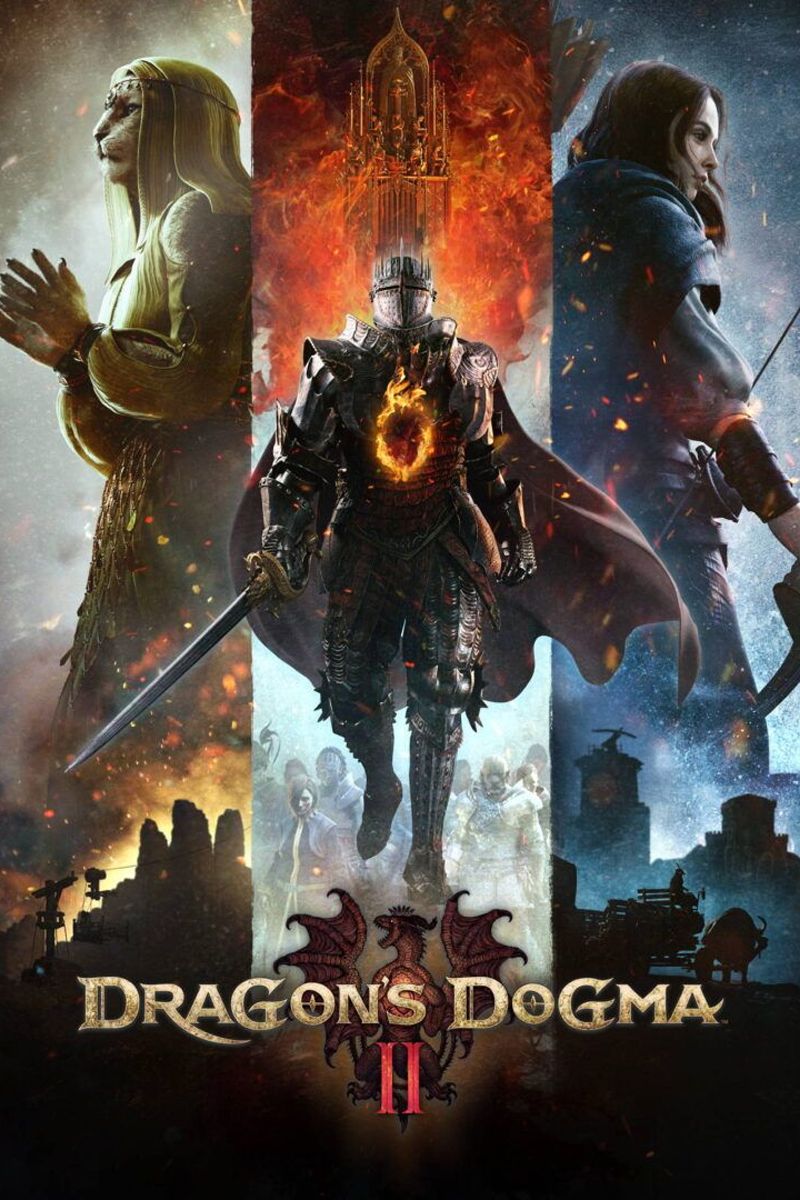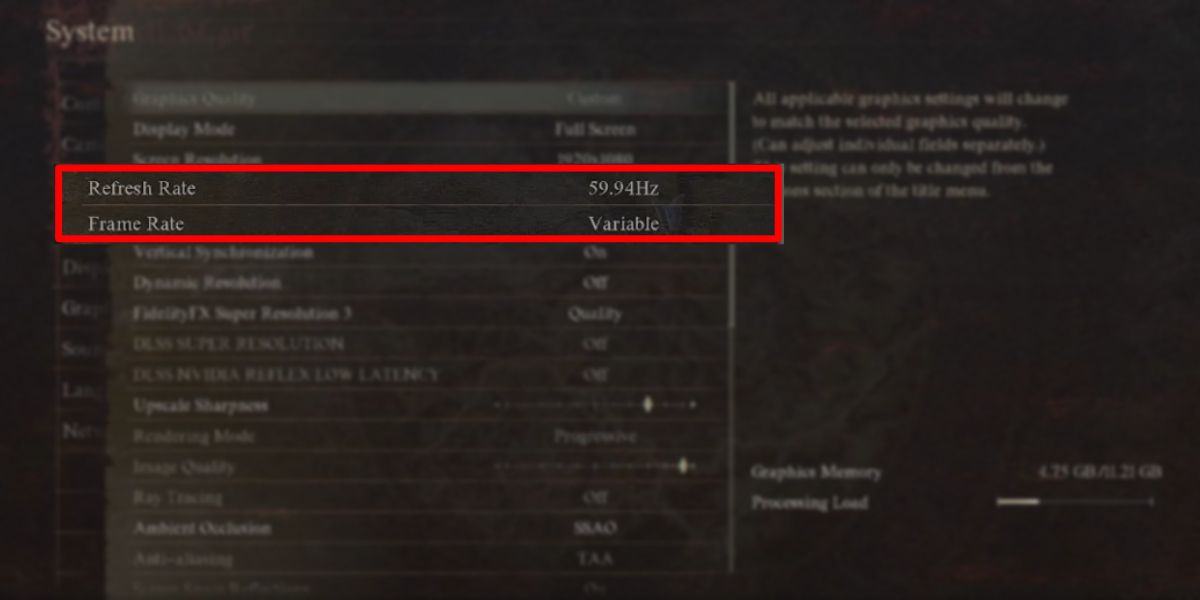When Dragon’s Dogma and Dark Arisen released more than a decade ago, the idea of running games at 120 FPS was only really starting to become mainstream amongst PC gamers. Dragon’s Dogma 2 is a graphically-impressive game, and one that makes full use of the capabilities of modern PCs – but few have the ability to run Dragon’s Dogma 2 at 120 FPS.
Dragon’s Dogma 2 Leveling Guide (Max Level, Stats, And Vocation Tips)
Leveling up is a staple in RPGs, but Dragon’s Dogma 2’s leveling system has a few nuances that players will want to know about.
Though console players are locked to a maximum 30 FPS, PC Dragon’s Dogma 2 settings can run the game at much higher framerates. It’s a matter of simply checking your monitor’s settings and toggling an option in-game, though the game’s poor PC optimization can still spell trouble for all but the most powerful PC setups.
How To Enable 60 FPS & 120 FPS In Dragon’s Dogma 2
From either the main menu or the in-game Options menu, scroll down to the “Graphics” tab, and open it. The menu that opens up contains a huge variety of visual settings, but for now, just look for the “Refresh Rate” setting. This should automatically be set to just below 60 FPS, or just below 120 FPS, depending on your default monitor refresh rate. Sometimes, though, the setting is not configured automatically correctly.
Scroll down and press the right D-pad key on your controller (or just click the button on the right of the setting) to increase this to your desired Dragon’s Dogma 2 refresh rate. Exit the menu, save the settings, and your game should now be capped at the refresh rate you have selected.
Ensure that the correct Refresh Rate is enabled on your 120 FPS capable monitor or you will not notice a change. If your monitor is only rated for 60 FPS, you will not be able to run
Dragon’s Dogma 2
at higher refresh rates.
1:21
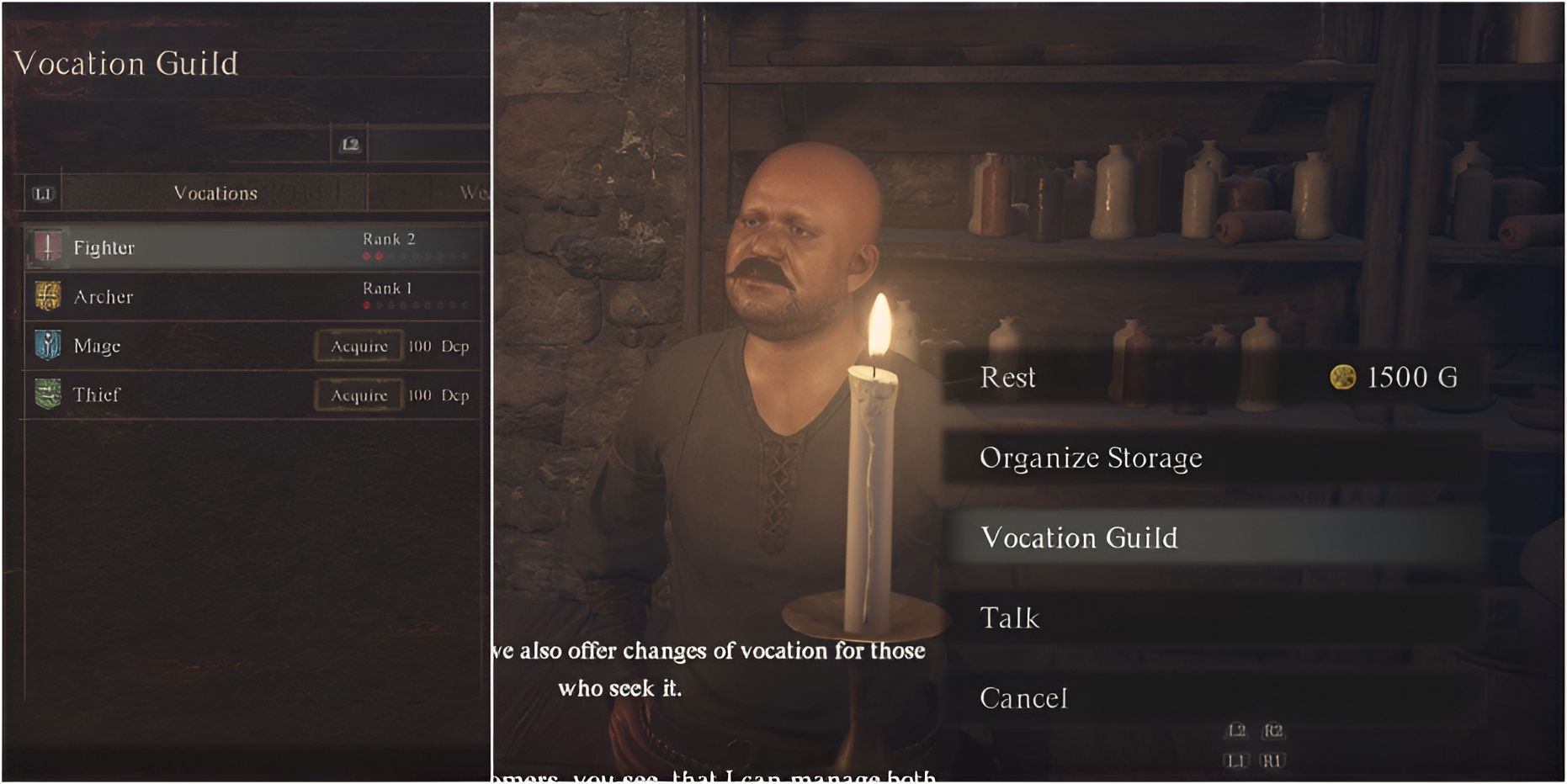
Dragon’s Dogma 2: How to Change Vocation (Class)
Dragon’s Dogma 2 players confused about Vocations, getting DCP, and unlocking new Weapon Skills can refer to this helpful guide.
Some players still see issues with the game reaching 120 FPS after adjusting their monitor settings and enabling this refresh rate. If this is the case, ensure that your “Display Mode” is set to “Fullscreen”, and that your Frame Rate is either capped to 120 FPS or set to “Variable”. If your PC still struggles to hit higher framerates in Dragon’s Dogma 2, you may need to adjust your Dragon’s Dogma 2 graphics settings for high FPS.
Increase FPS – Graphics Settings Tips For Dragon’s Dogma 2
If you are struggling to maintain a constant framerate in Dragon’s Dogma 2, but want to maintain high-quality visuals, you will need to micro-adjust your settings to reduce the load on your GPU and particularly CPU. The game is incredibly CPU-intensive, thanks in part to the sheer number of NPCs in the world, so altering settings to reduce the load on your processor can go a long way.
These settings will most directly increase your FPS in Dragon’s Dogma 2, ranked from most effective to least. Enabling DLSS or FSR will disable Image Quality sliders, but all other settings can be adjusted without affecting others. If these settings prove not to be enough, consider turning down (or off) other settings in the DD2 graphics menu. But keep in mind that some of these settings can severely affect the basic fidelity of the game
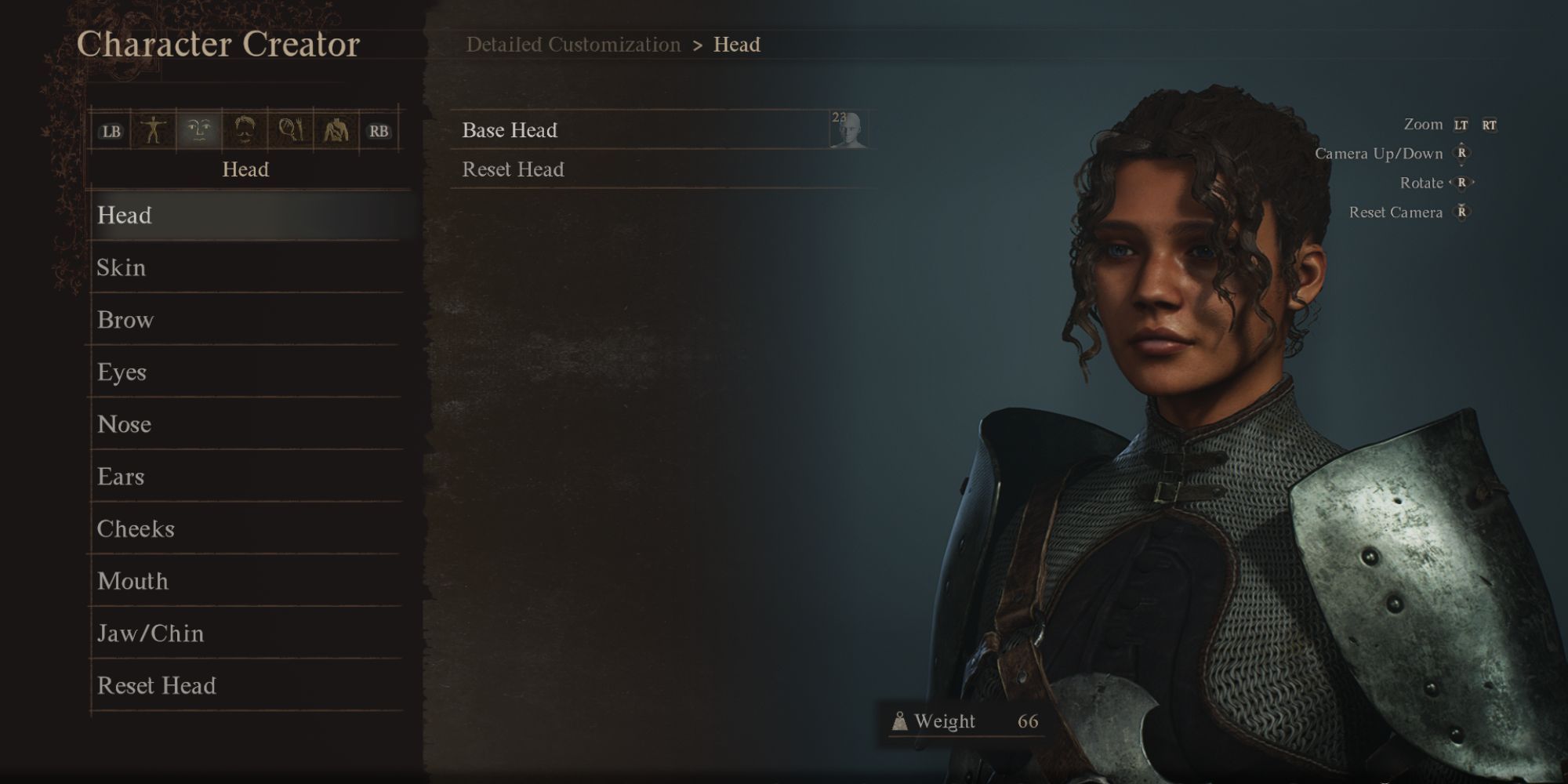
Dragon’s Dogma 2: 6 Ideas For Naming Your Character & Pawns
Naming your character is one of the first decisions that players will have to make in Dragon’s Dogma 2. These ideas can get the ball rolling.
- Enable DLSS/FSR Upscaling: DLSS and FSR upscale the game from a lower resolution to save on processing power without sacrificing the look of the game. Though this disables other settings, it looks close to max Image Quality settings, and will give you a guaranteed FPS boost in all areas.
- Disable Ray Tracing: Ray Tracing in Dragon’s Dogma 2 is extremely resource-intensive, and the lighting still looks great when it’s turned off. Unless your PC is a proper modern machine, keep this disabled.
- Turn Down Image Quality, Mesh Quality, & Texture Quality: If you don’t want to use upscaling, consider turning down Image Quality, which saves a lot of processing power by downscaling almost all of the game’s visuals. Mesh Quality is nearly unnoticable, and the Medium setting will save you some strain. Texture Quality can be set anywhere from 0.5 GB (High) to 1 GB (High) without a noticeable loss in detail, too.
- Turn Down Resource-Intensive Effects: Though these effects are incredibly impressive, they can tear apart your framerate in combat. It’s better to keep this on Low if your PC is having FPS issues with DD2.
- Turn Off Motion Blur & Depth of Field: Perhaps surprisingly, Motion Blur and Depth of Field can be turned off for a decent reduction in Processing Load. Some would argue that the game looks better without motion blur or depth of field, as they can make things look less realistic, and the FPS boost is a nice bonus.